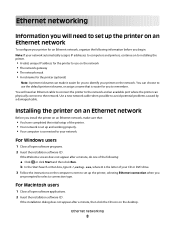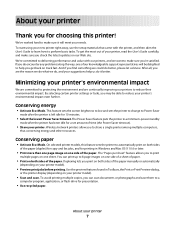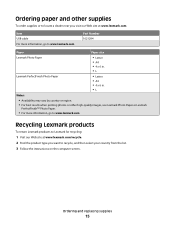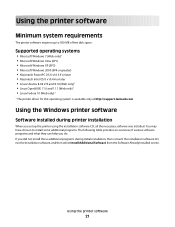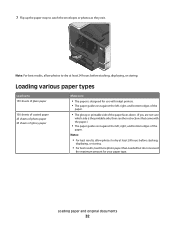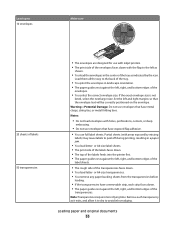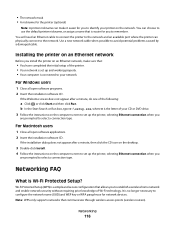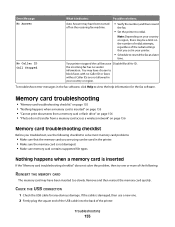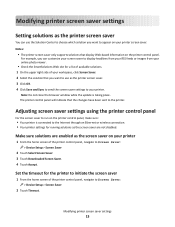Lexmark Pinnacle Pro901 Support Question
Find answers below for this question about Lexmark Pinnacle Pro901.Need a Lexmark Pinnacle Pro901 manual? We have 5 online manuals for this item!
Question posted by gasmgol on October 17th, 2013
How To Use A Lexmark Pinnacle Printer
The person who posted this question about this Lexmark product did not include a detailed explanation. Please use the "Request More Information" button to the right if more details would help you to answer this question.
Current Answers
Answer #1: Posted by TommyKervz on October 17th, 2013 1:44 AM
Greetings. The pdf resources on the link below should help.
http://www.helpowl.com/manuals/Lexmark/PinnaclePro901/160724 ;
Related Lexmark Pinnacle Pro901 Manual Pages
Similar Questions
Trying To Install And Use My Printer On Windows 8, Says Doesn't Have A Spooler?
(Posted by rketman 9 years ago)
How To Receive Voicemail On Lexmark Printer Oinnacle Pro901
(Posted by HVACgmccr 10 years ago)
Need An App For My Windows Surface So I Can Use The Printer Wireless
my printer is lexmark prevail pro706
my printer is lexmark prevail pro706
(Posted by annod220 10 years ago)