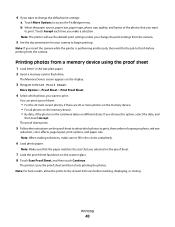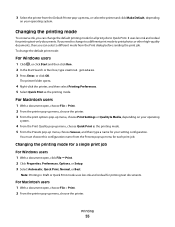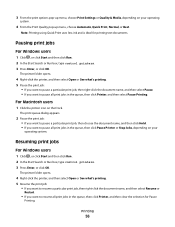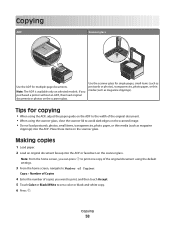Lexmark Pinnacle Pro901 Support Question
Find answers below for this question about Lexmark Pinnacle Pro901.Need a Lexmark Pinnacle Pro901 manual? We have 5 online manuals for this item!
Question posted by wnclSnow on April 25th, 2014
That's A Lexmark Pro 901 Used Color Ink When Printing In Black And White
The person who posted this question about this Lexmark product did not include a detailed explanation. Please use the "Request More Information" button to the right if more details would help you to answer this question.
Current Answers
Related Lexmark Pinnacle Pro901 Manual Pages
Similar Questions
Getting Lexmark 901 Printer Low On Color Wont Print Black And White
(Posted by malistud 9 years ago)
Lexmark Pro 700 Series How To Print Black Only
(Posted by Texmedici 9 years ago)
Lexmark Pinnacle Pro 901 How To Clean Print Heads
(Posted by Kethom 9 years ago)
Lexmark Pro 901 Says Enough Ink But Does Not Print Black
(Posted by badat 10 years ago)
Is The Color Cartridge Used When I Print Black On Lexmark Pro 900
DO I NEED TO HAVE COLOR INK INSTALLED WHEN I PRINT BLACK ONLY WITH THE PRO 900
DO I NEED TO HAVE COLOR INK INSTALLED WHEN I PRINT BLACK ONLY WITH THE PRO 900
(Posted by MMACMURTRI 12 years ago)