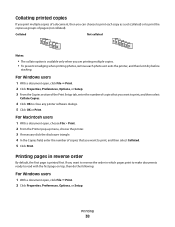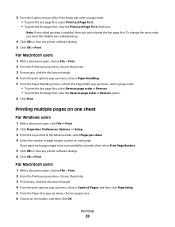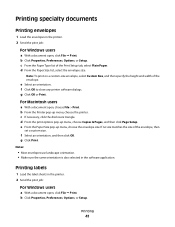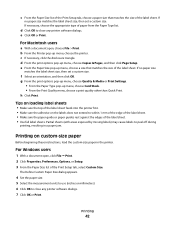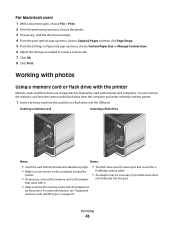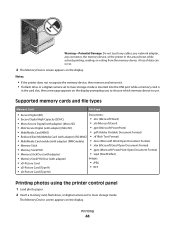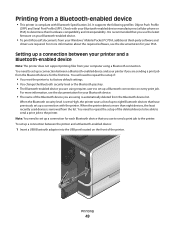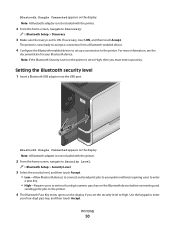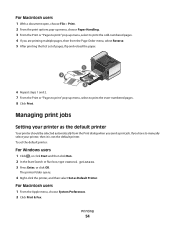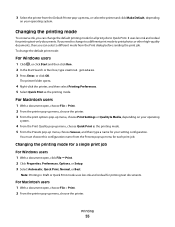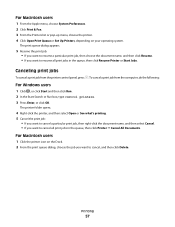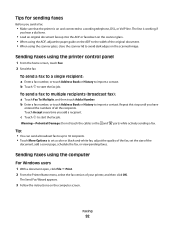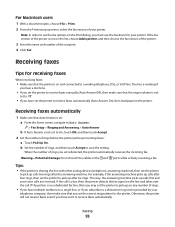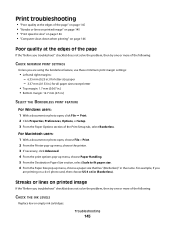Lexmark Pinnacle Pro901 Support Question
Find answers below for this question about Lexmark Pinnacle Pro901.Need a Lexmark Pinnacle Pro901 manual? We have 5 online manuals for this item!
Question posted by Hilanbatist on December 9th, 2013
How To Print On Envelopes Pinnacle Pro901
The person who posted this question about this Lexmark product did not include a detailed explanation. Please use the "Request More Information" button to the right if more details would help you to answer this question.
Current Answers
Answer #1: Posted by helpowlsupport on December 9th, 2013 10:03 AM
hello sir
the following video should be helpful
thanks for asking !
good day !
"@ your service, [email protected] "
Related Lexmark Pinnacle Pro901 Manual Pages
Similar Questions
How To Print Envelopes On Lexmark Printer E360dn
(Posted by lenfeni 10 years ago)
Black Ink Will Not Print Lexmark Pinnacle Pro901
(Posted by rmclpberna 10 years ago)
How To Print Envelopes On Lexmark Pinnacle Pro901
(Posted by rcwkl 10 years ago)