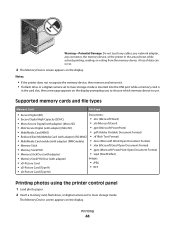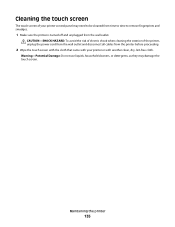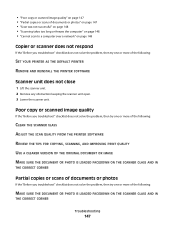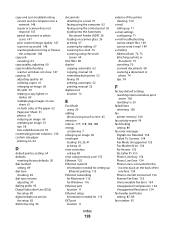Lexmark Pinnacle Pro901 Support Question
Find answers below for this question about Lexmark Pinnacle Pro901.Need a Lexmark Pinnacle Pro901 manual? We have 5 online manuals for this item!
Question posted by donesunloki on June 29th, 2014
Pinnacle Pro 901 Clean Printer Jets How To
The person who posted this question about this Lexmark product did not include a detailed explanation. Please use the "Request More Information" button to the right if more details would help you to answer this question.
Current Answers
Answer #1: Posted by bengirlxD on June 29th, 2014 7:12 AM
Here are the cleaning instructions from the lexmark website:
Feel free to resubmit the question if you didn't find it useful.
Related Lexmark Pinnacle Pro901 Manual Pages
Similar Questions
My Pinnacle Pro 901 Will Not Print Magenta
My pinnacle pro 901 will not print magenta. I have tried replacing the printhead. This is second tim...
My pinnacle pro 901 will not print magenta. I have tried replacing the printhead. This is second tim...
(Posted by smiffdavid 9 years ago)
How To Clean The Printer Head On A Lexmark Pinnacle Pro 901
(Posted by ut179es 10 years ago)
How To Print An Envelope On A Lexmark Pinnacle Pro 901 Printer
(Posted by Alomacrashm 10 years ago)
How To Change A Lexmark Printer Head For A Pinnacle Pro 901
(Posted by copblac 10 years ago)
How Do I Open Printer To Change Ink Cartridge? Pinnacle Pro 901
(Posted by gricer1 11 years ago)