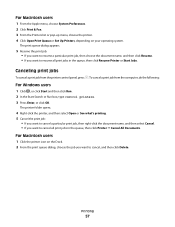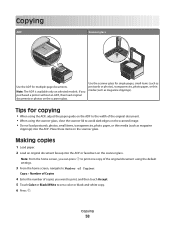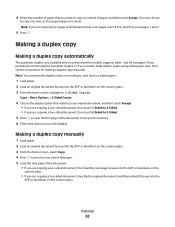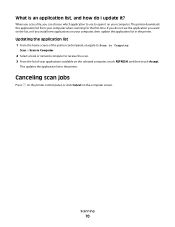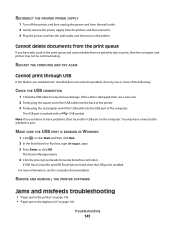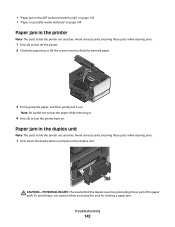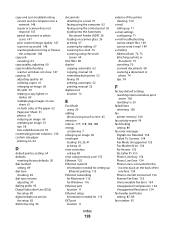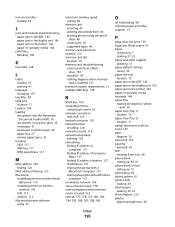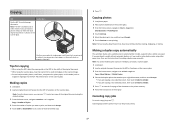Lexmark Pinnacle Pro901 Support Question
Find answers below for this question about Lexmark Pinnacle Pro901.Need a Lexmark Pinnacle Pro901 manual? We have 5 online manuals for this item!
Question posted by dianahubbert on October 18th, 2014
Paper Hang Up In Duplex Unit.
I have a Lexmark Pinnacle 901 and it will not print as the paper stops in the duplex unit and ruins the paper. How do you stop this? The printer does a fine job printing color and black and white if it did not hang up in the duplex unit. What can I do to make the printer work? I need the printer to work all the time not eat and ruin paper.
Current Answers
Related Lexmark Pinnacle Pro901 Manual Pages
Similar Questions
Lexmark Pinnacle Pro901 Does Not Print Color
(Posted by didiPl57 10 years ago)
Lexmark Pinnacle Pro901 Won't Print In Black Without Color Cartridges
(Posted by TKWHwkbrd 10 years ago)
Lexmark Printer Pinnacle Pro901 Won't Print Color
(Posted by joetbau 10 years ago)