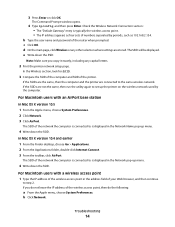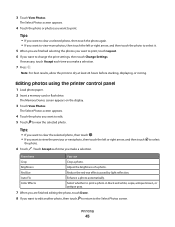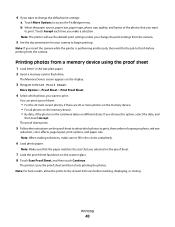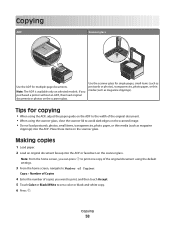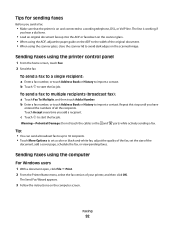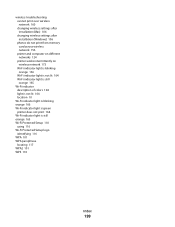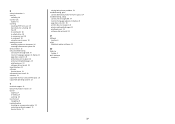Lexmark Pinnacle Pro901 Support Question
Find answers below for this question about Lexmark Pinnacle Pro901.Need a Lexmark Pinnacle Pro901 manual? We have 5 online manuals for this item!
Question posted by teel on November 12th, 2013
Pinnacle Pro901 Won't Print Color
Current Answers
Answer #1: Posted by BusterDoogen on November 25th, 2013 10:08 PM
You can try going into the setup/maintenance menu on the machine and running the “clean print head” function, if it doesn’t work try it a second time. If it still doesn’t print anything, you’ll need to do a manual cleaning.
To try manually cleaning the print heads: Open up the printer, and look for the "carriage" that goes back and forth (on metal rails) over the paper while printing.
You'll remove the cartridges, then clean on the bottom of them (focus on the ink port/hole) as well as inside the carriage using qtips and rubbing alcohol.
If you can, remove the carriage/print head (there will be a small lever at the side/rear of it that lifts up to release) and clean the bottom this way as well
When cleaning the port on the print head that the ink flows into from the cartridge, also try using a qtip to "pump" the liquid down into the port and force it through, which will help to dissolve any clogs.
After all of this swab again with a few dry qtips or give a blast of compressed air to dry everything well, then put it all back together. You can now try to print, or run the automated print head cleaning function in the setup menu. You may have to run a few pages through before everything starts flowing properly again.
If none of this helps, then you've got a faulty print head(s) which would need to be replaced. If it should come to that, you'd probably be better off buying a new printer, as a new printhead is about $80, and you can buy a new printer, with updated features, a fresh warranty, etc for the same price.
I hope this is helpful to you!
Please respond to my effort to provide you with the best possible solution by using the "Acceptable Solution" and/or the "Helpful" buttons when the answer has proven to be helpful. Please feel free to submit further info for your question, if a solution was not provided. I appreciate the opportunity to serve you!