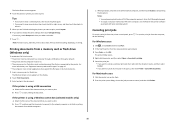Lexmark Pinnacle Pro901 Support Question
Find answers below for this question about Lexmark Pinnacle Pro901.Need a Lexmark Pinnacle Pro901 manual? We have 5 online manuals for this item!
Question posted by yuucolem on April 25th, 2014
Lexmark Pro 900 Won't Print From Tray 2
The person who posted this question about this Lexmark product did not include a detailed explanation. Please use the "Request More Information" button to the right if more details would help you to answer this question.
Current Answers
Related Lexmark Pinnacle Pro901 Manual Pages
Similar Questions
Lexmark Pro 900 Won't Print Using Only Black Ink
(Posted by golqcars 9 years ago)
My Pinnacle Pro 901 Will Not Print Magenta
My pinnacle pro 901 will not print magenta. I have tried replacing the printhead. This is second tim...
My pinnacle pro 901 will not print magenta. I have tried replacing the printhead. This is second tim...
(Posted by smiffdavid 9 years ago)
Lexmark Pro 900 Will Not Print When Color Toner
(Posted by winnadee 10 years ago)
How To Setup Lexmark Pro 900 Wireless Printer On A Static Ip
(Posted by 01146ride 10 years ago)