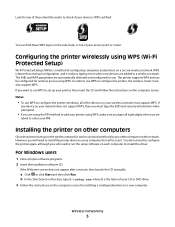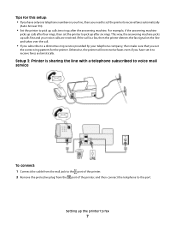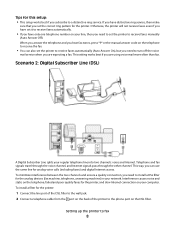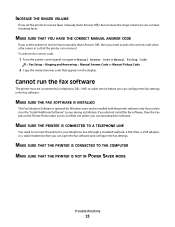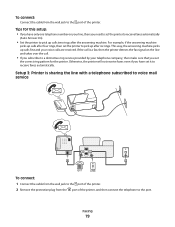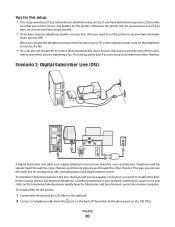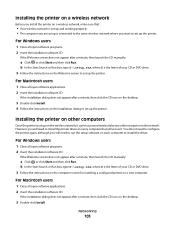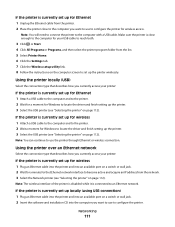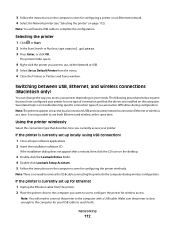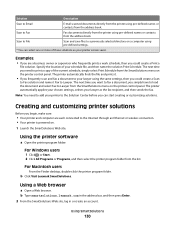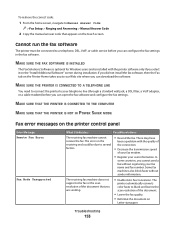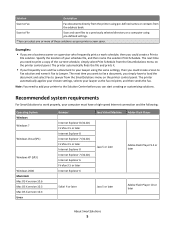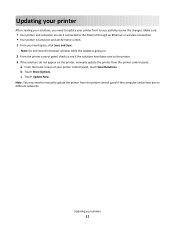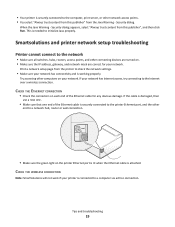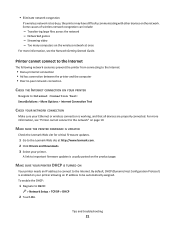Lexmark Pinnacle Pro901 Support Question
Find answers below for this question about Lexmark Pinnacle Pro901.Need a Lexmark Pinnacle Pro901 manual? We have 5 online manuals for this item!
Question posted by rwbolder on December 29th, 2013
Lexmark Pinnacle Pro901 Says Needs Troubleshooting But Wont Troubleshoot
The person who posted this question about this Lexmark product did not include a detailed explanation. Please use the "Request More Information" button to the right if more details would help you to answer this question.
Current Answers
Related Lexmark Pinnacle Pro901 Manual Pages
Similar Questions
Lexmark Pinnacle Pro901
Lexmark Pinnacle Pro901 hinges for both the left and the right side.
Lexmark Pinnacle Pro901 hinges for both the left and the right side.
(Posted by grbuild 7 years ago)
Lexmark Pinnacle Pro901 Says Printer Cannot Run Using Operating System
(Posted by Risj1mmy9 10 years ago)
Why Wont The Printer Find My Network?
my lexmark x7550 doesn't see my router network
my lexmark x7550 doesn't see my router network
(Posted by xenart 10 years ago)
Why Does My Computer Say Having Problems Connecting To Printer
(Posted by mymoses01 10 years ago)
Lexmark Pinnacle Pro901 Will Not Let Me Print Black Only. Says It Needs Color In
i have been using black ONLY for a few months and all of a sudden the printer will not print and say...
i have been using black ONLY for a few months and all of a sudden the printer will not print and say...
(Posted by dgmyers 11 years ago)