Lexmark Pinnacle Pro901 Support Question
Find answers below for this question about Lexmark Pinnacle Pro901.Need a Lexmark Pinnacle Pro901 manual? We have 5 online manuals for this item!
Question posted by jazmom on July 22nd, 2014
Why Is My Lexmark Pinnacle Pro901 How Long Does It Take To Deep Clean Printhead
The person who posted this question about this Lexmark product did not include a detailed explanation. Please use the "Request More Information" button to the right if more details would help you to answer this question.
Current Answers
There are currently no answers that have been posted for this question.
Be the first to post an answer! Remember that you can earn up to 1,100 points for every answer you submit. The better the quality of your answer, the better chance it has to be accepted.
Be the first to post an answer! Remember that you can earn up to 1,100 points for every answer you submit. The better the quality of your answer, the better chance it has to be accepted.
Related Lexmark Pinnacle Pro901 Manual Pages
User's Guide - Page 8


...; Use recycled paper.
To read the Lexmark Environmental Sustainability Report, see www.lexmark.com/environment.
Conserving ink
• Use Quick Print or Draft Mode. Finding information about the printer
Publications
What are mostly text.
• Use High Yield cartridges. These modes can be used to print documents using the "Clean Printhead" and
"Deep Clean Printhead" features.
User's Guide - Page 22


... on a wireless network. • Change the wireless settings of the printer. Printer software
Use the LexmarkTM Printer Home (referred to as Printer Home)
Lexmark Fast Pics (referred to as Fast Pics) Lexmark Toolbar (referred to as Toolbar)
Lexmark Tools for Office (referred to as Tools for Office) Lexmark Fax Solutions (referred to as Fax Solutions)
Abbyy Sprint OCR...
User's Guide - Page 24


.... 3 From the Web Links tab, click Customer Support. 4 From the Web site, select your printer from a memory device to as Wireless Setup Assistant)
Note: Your printer may not come with cartridge installation. • Print a test page. • Print an alignment page. • Clean the printhead nozzles. • Order ink or supplies. • Register the...
User's Guide - Page 133


... due to Clean Printhead or Deep Clean Printhead: > More Options > Clean Printhead or Deep Clean Printhead
A cleaning page prints.
For Macintosh users 1 Load plain paper. 2 From the Finder desktop, double-click the printer program folder. 3 Select Printer Utility from the list. If you can clean the printhead nozzles. Notes:
• Cleaning the printhead nozzles uses ink, so clean them only...
User's Guide - Page 136


...Visit our Web site at http://support.lexmark.com to find the following:
• Knowledgebase articles with the latest information and troubleshooting for your printer • Live online technical support •...page 137 • "Printhead errors" on page 137 • "Software did not install" on page 138
Troubleshooting
136 Using the Service Center to solve printer problems
The Service Center ...
User's Guide - Page 138


...: Do not touch the printhead nozzles.
3 Wipe the printhead contacts using a clean, lint-free cloth.
4 Reinsert the printhead, and then close the latch until it clicks.
5 Close the printer.
2 Remove the printhead. Before you encountered problems while installing, or if your printer does not appear in the list in the Printers folder or as a printer option when sending a print...
User's Guide - Page 140


... properly seated, and then try installing the cartridges again.
2 Load plain paper. 3 From the home screen of the printer control panel, navigate to Deep Clean Printhead:
> More Options > Deep Clean Printhead A cleaning page prints.
4 Navigate to have connected to wake up the
1 Unplug the power cord from the wall outlet, and then wait 10 seconds. 2 Insert the ...
User's Guide - Page 146


...
Computer slows down when printing
These are possible solutions. SELECT A HIGHER PRINT QUALITY FROM THE PRINTER SOFTWARE MAKE SURE THE INK CARTRIDGES ARE PROPERLY INSTALLED ALIGN THE PRINTHEAD CLEAN OR DEEP CLEAN THE PRINTHEAD NOZZLES
Note: If these solutions do not remove the streaks or lines on page 147
Troubleshooting
146 Copy and scan troubleshooting
•...
User's Guide - Page 147
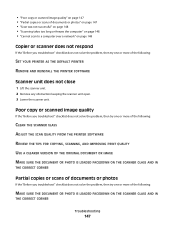
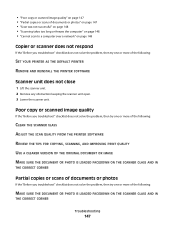
...photos" on page 147 • "Scan was not successful" on page 148 • "Scanning takes too long or freezes the computer" on page 148 • "Cannot scan to a computer over a network" on page...not solve the problem, then try one or more of the following:
CLEAN THE SCANNER GLASS ADJUST THE SCAN QUALITY FROM THE PRINTER SOFTWARE REVIEW THE TIPS FOR COPYING, SCANNING, AND IMPROVING PRINT QUALITY USE...
User's Guide - Page 185
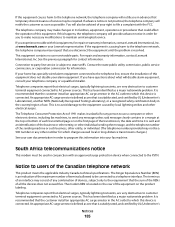
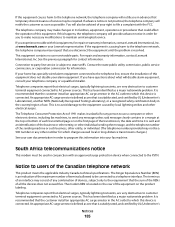
... AC surge arrestor is defined as possible.
For repair and warranty information, contact Lexmark International, Inc. Connection to party line service is suitably rated, and certified by... wired alarm equipment connected to which charges exceed local or long-distance transmission charges.)
See your Lexmark representative.
If advance notice is recommended that the customer install...
User's Guide - Page 192


... send e-mail 149 cannot send faxes 150 cartridges, ink
ordering 13 using genuine Lexmark 13 changing Power Saver timeout 19 changing printing mode 55 changing wireless settings after ... memory card
troubleshooting 155 choosing a splitter, faxing 95 cleaning exterior of the printer 134 cleaning printhead nozzles 133 cleaning the printer control panel 135 Club Internet 104 coated paper
loading 32...
User's Guide - Page 196


...printer does not print wirelessly 164 printer does not respond 140 printer memory
fax 100 printer printing blank pages 140 printer problems, basic solutions 136 printer software
installing 26 uninstalling 25 printer solutions 129 printer, setting as default 54 printhead aligning 132 printhead access location 10 printhead error 137 printhead nozzles cleaning... 94 recycling 7 Lexmark products 15 WEEE ...
User's Guide - Page 197


...using the touch screen 64 scanning takes too long or freezes the computer 148 scheduled fax sending...printer does not respond 140 printer printing blank pages 140 printhead error 137 software did not install 138
shared printing 115 sharing printer in Windows 114 SmartSolutions 129
adding printer...scanning 64 sending faxes 92 touch screen cleaning 135 navigating 18 transmission report, fax 99...
Quick Reference - Page 4


....
• Use High Yield cartridges.
These features clean the printhead nozzles to print documents using the "Clean Printhead" and "Deep Clean Printhead" features. To return an ink cartridge, go to 8 page images on the Lexmark Web site at http://support.lexmark.com.
The Power Saver feature puts the printer in the Finder, double-click the printer folder.
2 Double-click User's Guide...
Quick Reference - Page 11


.... 2 From the Finder desktop, double-click the printer program folder. 3 Select Printer Utility from the list. 4 Navigate to align the printhead.
Notes: • Cleaning the printhead nozzles uses ink, so clean them only when necessary. • Deep cleaning uses more ink, so try the Clean Printhead option first to improve the quality of the Printer Utility dialog, click Print Alignment Page...
Quick Reference - Page 12


...
1 Go to the Lexmark Web site at www.lexmark.com. 2 Navigate to 10.6
• Linux Ubuntu 8.10 and 8.04 LTS (Web only)* • Linux openSUSE 11.1 and 11.0 (Web only)* • Linux Fedora 10 (Web only)* * The printer driver for this computer before but need to :
> More Options > Clean Printhead or Deep Clean Printhead A cleaning page prints.
For Macintosh...
Quick Reference - Page 13


... during installation. 1 From the Applications folder in -one printers. Printer software
Use the LexmarkTM Printer Home (referred to as Printer Home)
Lexmark Fast Pics (referred to as Fast Pics) Lexmark Toolbar (referred to as Toolbar)
Lexmark Tools for Office (referred to as Tools for Office) Lexmark Fax Solutions (referred to as Fax Solutions)
To
• Launch applications or...
Quick Reference - Page 14


.... • Print a test page. • Print an alignment page. • Clean the printhead nozzles. • Order ink or supplies. • Register the printer. • Contact technical support.
Use Customer Support Lexmark Software Updates Lexmark Online Order Supplies Online Printer Registration Visit Lexmark SmartSolutions
To Contact technical support. Download and install the latest...
Quick Reference - Page 23


... plain paper. 3 From the home screen of the printhead. 3 Close the printer.
If the cartridges do not seem to Align Printer:
> More Options > Align Printer.
23
The cartridges should click firmly into the matching color slot of the printer control panel, navigate to Deep Clean Printhead:
> More Options > Deep Clean Printhead A cleaning page prints. 4 Navigate to fit, make sure the...
Quick Reference - Page 26


... scan job 19
cannot delete documents from print queue 24 cannot print through USB 24 cartridges, ink
ordering 10 checking an unresponsive printer 21 checklist
before you troubleshoot 21 cleaning printhead nozzles 11 conserving energy, ink, and paper 4 copies
making 17 copy job
canceling 17 copying 17
on both sides of the paper...
Similar Questions
Youtube How To Clean Printhead On Lexmark Pinnacle Pro901
(Posted by dsrejam 9 years ago)
How To Clean Printhead On Lexmark Pinnacle Pro901
(Posted by Garycandi 10 years ago)

