Lexmark Pinnacle Pro901 Support Question
Find answers below for this question about Lexmark Pinnacle Pro901.Need a Lexmark Pinnacle Pro901 manual? We have 5 online manuals for this item!
Question posted by Acwls on April 4th, 2014
Lexmark Pinnacle Pro901 Does Not Print Reset Code
The person who posted this question about this Lexmark product did not include a detailed explanation. Please use the "Request More Information" button to the right if more details would help you to answer this question.
Current Answers
There are currently no answers that have been posted for this question.
Be the first to post an answer! Remember that you can earn up to 1,100 points for every answer you submit. The better the quality of your answer, the better chance it has to be accepted.
Be the first to post an answer! Remember that you can earn up to 1,100 points for every answer you submit. The better the quality of your answer, the better chance it has to be accepted.
Related Lexmark Pinnacle Pro901 Manual Pages
User's Guide - Page 8


... cartridges allow you looking for reuse or recycling through the Lexmark Cartridge Collection Program. To return
an ink cartridge, go to print more pages with the printer and is also available on the Lexmark Web site at http://support.lexmark.com. Follow the instructions to print documents using the "Clean Printhead" and
"Deep Clean Printhead" features...
User's Guide - Page 20


... the Eco-Mode setting or settings you select 2-Sided Printing, then the printer prints on both sides of your printer, make your selections using the touch screen.
Using the printer control panel buttons and menus
20 Resetting to factory settings
Resetting to factory default settings will delete all the printer settings you have previously selected.
1 From the home...
User's Guide - Page 24


... tab, click On-line support. 6 From the Web site, select your printer and download the driver. 5 Install additional or optional software.
Lexmark Printer Utility (referred to as Wireless Setup Assistant)
Note: Your printer may not come with cartridge installation. • Print a test page. • Print an alignment page. • Clean the printhead nozzles. • Order ink...
User's Guide - Page 40


... if the computer requires it.
The Memory Device screen appears on the display.
2 Touch Print Documents. 3 Select and print the document:
If the printer is using a USB connection
a Select the file name of the document that you want to print a border around each page image, then choose an option from a memory card or flash...
User's Guide - Page 46


... photos:
• For Windows users
Fast Pics launches automatically when a connection is using the printer software
1 Load photo paper. 2 Insert a memory card or flash drive. 3 Transfer or print the photos:
If the printer is connected to save the photos.
Printing photos from the memory device. If necessary, touch Accept each time you want to...
User's Guide - Page 49
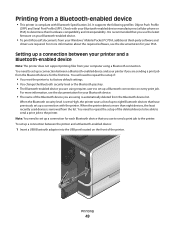
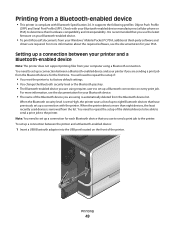
... you use to send a print job to eight Bluetooth devices that you are required. It is automatically deleted from the Bluetooth device list. You will need to repeat the setup of the printer. You need to repeat the setup if:
• You reset the printer to the printer.
When the printer detects more information, see the...
User's Guide - Page 51


... for your computer using a Bluetooth connection.
1 Insert a USB Bluetooth adapter into the USB port. For more information, see "Setting up a
connection between your printer and a Bluetooth-enabled device" on the display.
Printing
51
Warning-Potential Damage: Do not touch any cables, any network adapter, any connector, the USB Bluetooth adapter, or the...
User's Guide - Page 101


... a-f, and 0-9. or
• Exactly 64 hexadecimal characters. Supported network security options
The printer supports three wireless security options: no security means that are similar types of your wireless network... compatibility
Your printer contains an IEEE 802.11n wireless print server. Both WPA and WPA2 use no security at all on a
keyboard. Networking
Installing the printer on a...
User's Guide - Page 114


... folder opens. c Click Sharing or Printer Properties.
Networking
114
The Printer Browser appears.
5 Select your printer. b Install the printer software on all computers printing to the printer accessible through Network Neighborhood by enabling File and
Print Sharing.
The Printer List dialog appears.
3 Choose the printer you are using. d From the Sharing tab, select Share...
User's Guide - Page 133


.... • If the ink levels are too low, you must replace the ink cartridges before you aligned the cartridges to improve the quality of the Printer Utility dialog, click Print Alignment Page. 5 Follow the instructions on the computer screen. For Macintosh users 1 Load plain paper. 2 From the Finder desktop, double-click the...
User's Guide - Page 140


... Power Saver mode, then reset the power:
to wake up the
1 Unplug the power cord from the wall outlet, and then wait 10 seconds. 2 Insert the power cord into the USB port of the printer control panel, navigate to Deep Clean Printhead:
> More Options > Deep Clean Printhead A cleaning page prints.
4 Navigate to a defective...
User's Guide - Page 159


.... Troubleshooting
159 screen to the USB port. The computer must recognize the USB connection in order for instructions on the computer, try to print, make sure you select Install a printer. • If you get to run the installer again. Notes:
• When you have completed the wireless installation. The Device Manager opens...
User's Guide - Page 165


... Check the printer model in infrastructure mode • Waiting to make sure you must reset the printer and computer SSID to set up your printer as another wireless device • Not connected to a wireless network
The printer may need to select the wireless printer to use... have previously set a network name. For example, if you and your printer could be unable to print again.
User's Guide - Page 196


... tips 93, 94 recycling 7 Lexmark products 15 WEEE statement 178 redial attempts setting 89 redial time setting 89 reducing an image 60 repeating an image 61 replacing ink cartridges 14 reports fax history 99 reports, fax setting 89 resetting internal wireless print server to
factory default settings 160 resetting to factory defaults 20 resuming...
User's Guide - Page 197


... service 82 DSL connection 80 standard telephone line
connection 77 VoIP connection 81 setting up printer e-mailing 71 faxing 94 on wired network
(Macintosh) 116 on wired network (Windows)...not print 139 printer does not respond 140 printer printing blank pages 140 printhead error 137 software did not install 138
shared printing 115 sharing printer in Windows 114 SmartSolutions 129
adding printer ...
User's Guide - Page 198


... creating an ad hoc network using
Macintosh 106 creating an ad hoc network using
Windows 106 information needed for setting up
wireless printing 102 installing printer on
(Macintosh) 103 installing printer on
(Windows) 103 interference 123 resolving communication
problems 173 security 101 security information 118 signal strength 122 SSID 117 troubleshooting 157 types...
Quick Reference - Page 5


... for the following printer models: • Lexmark Pro905 • Lexmark Pro904 • Lexmark Pro903
Printer features
Your printer comes with one-touch, computer-free black or color copying. Load paper.
Do multiple-page, standalone black and color faxing at 33.6 Kbps modem speed.
Check wireless status. You can easily access anytime. Print documents and PDFs faster...
Quick Reference - Page 12


.... 2 Click All Programs or Programs, and then select the printer program folder from the list. 4 From the Maintenance tab, select Clean Print Nozzles.
For Macintosh users
1 Close all open applications. 2 Insert the installation software CD. Note: Updated printer software may be available at www.lexmark.com. 2 Navigate to 500MB of your CD or DVD...
Quick Reference - Page 16
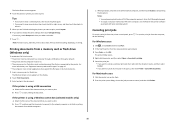
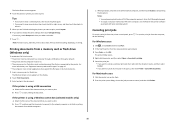
... or flash drive must contain applications that are finished selecting the photos you want to print, touch Layout. 6 If you want to print.
If necessary, touch Accept each time you want to print.
To cancel a print job from the printer control panel, press . Enter the PIN using the keypad. • To assign a computer name and...
Quick Reference - Page 24
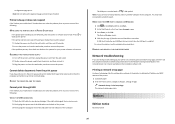
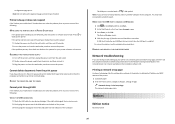
...of the USB cable into the USB port of Power Saver mode, then reset the power: 1 Unplug the power cord from the printer, and then reinsert it. 3 Plug the power cord into the wall ... the power cord into the wall outlet, and then turn on the printer. An alignment page prints. Note: Do not remove the alignment page until printing is finished.
Note: If you are listed, then the USB port is...
Similar Questions
Lexmark Pinnacle Pro901 Cannot Print Color When Low Ink
(Posted by 03Cor 10 years ago)
Lexmark Support Pinnacle Pro901 Wont Print Color
(Posted by sandcatros 10 years ago)
Lexmark Pinnacle Pro901 Wont Print In Color Only In Black
(Posted by castemic 10 years ago)

