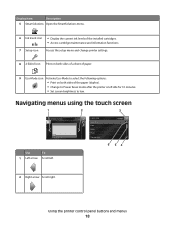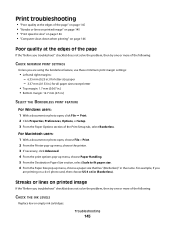Lexmark Pinnacle Pro901 Support Question
Find answers below for this question about Lexmark Pinnacle Pro901.Need a Lexmark Pinnacle Pro901 manual? We have 5 online manuals for this item!
Current Answers
Answer #1: Posted by LexmarkListens on April 25th, 2012 7:19 AM
Please visit the link below to view the steps on video.
Hope this helps.
Lexmark Listens
Phone:
USA: 1-800-539-6275
Canada: (877) 856-5540
UK: 0800 121 4726
South Africa: 0800 981 435
Related Lexmark Pinnacle Pro901 Manual Pages
Similar Questions
How To Print Photos On Lexmark Printer Pinnacle Pro901
(Posted by josMath 10 years ago)
Lexmark Printer Pinnacle Pro901 Will Not Print Black
(Posted by bobg1plane 10 years ago)
What's The Wps Pin For Lexmark Printer Pinnacle Pro901
(Posted by emma1AnwarT 10 years ago)
Lexmark Printer Pinnacle Pro901 Won't Print Color
(Posted by joetbau 10 years ago)