Lexmark Pinnacle Pro901 Support Question
Find answers below for this question about Lexmark Pinnacle Pro901.Need a Lexmark Pinnacle Pro901 manual? We have 5 online manuals for this item!
Question posted by ledluisaa on June 24th, 2014
Lexmark Pinacle Pro901 Replace Ink How To
The person who posted this question about this Lexmark product did not include a detailed explanation. Please use the "Request More Information" button to the right if more details would help you to answer this question.
Current Answers
There are currently no answers that have been posted for this question.
Be the first to post an answer! Remember that you can earn up to 1,100 points for every answer you submit. The better the quality of your answer, the better chance it has to be accepted.
Be the first to post an answer! Remember that you can earn up to 1,100 points for every answer you submit. The better the quality of your answer, the better chance it has to be accepted.
Related Lexmark Pinnacle Pro901 Manual Pages
User's Guide - Page 2


Contents
Safety information 6
About your printer 7
Thank you for choosing this printer!...7 Minimizing your printer's environmental impact...7 Finding information about the printer...8 Understanding the parts of the printer...10
Ordering and replacing supplies 13
Ordering ink cartridges...13 Using genuine Lexmark ink cartridges...13 Replacing ink cartridges...14 Ordering paper and other ...
User's Guide - Page 8


..., go to print documents using the "Clean Printhead" and
"Deep Clean Printhead" features.
About your ink cartridges, try using less ink than normal and
are ideal for reuse or recycling through the Lexmark Cartridge Collection Program. Before replacing and recycling your printer
8 These features clean the printhead nozzles to improve the quality of your old...
User's Guide - Page 9


... and tips • Frequently asked questions • Documentation • Driver downloads • Live chat support • E-mail support
Lexmark Support Web site- Help using printer software • Setting up and using the printer software
Windows or Mac Help
Open a printer software program or application, and then click Help. to view the appropriate support site.
User's Guide - Page 11


... access 3 Ethernet port 4 USB port
5 LINE Port
To
• Access the ink cartridges and printhead. • Remove paper jams.
Install, replace, or remove ink cartridges. You can load a different type of paper and change the paper default settings so the printer pulls paper from Tray 2 for certain types of paper as Tray 1, or you...
User's Guide - Page 13


....
After use only.
Ordering and replacing supplies
Ordering ink cartridges
Page yields available at www.lexmark.com. Lexmark's warranty does not cover damage caused by non-Lexmark ink or ink cartridges. Ordering and replacing supplies
13 We recommend that you use only Lexmark ink cartridges. Using genuine Lexmark ink cartridges
Lexmark printers, ink cartridges, and photo paper are...
User's Guide - Page 14


... tab, and then remove the used ink cartridge or cartridges.
1
2
4 Install each ink cartridge. Note: Install the new ink cartridges immediately after removing the old ones or the ink remaining in the printhead nozzles may dry out.
1 Turn on your printer. 2 Open the printer.
Replacing ink cartridges
Make sure you have a new ink cartridge or cartridges before you begin.
User's Guide - Page 21
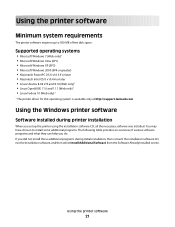
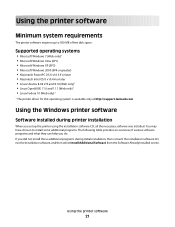
...additional programs. The following table provides an overview of free disk space. Using the printer software
21 Supported operating systems
• Microsoft Windows 7 (Web only)1 •...10 (Web only)1
1 The printer driver for this operating system is available only at http://support.lexmark.com. Using the Windows printer software
Software installed during printer installation
When you did not ...
User's Guide - Page 22


... in the built-in phone book. • Access the Lexmark Fax Setup Utility in four-in-one printers. Notes:
• This program is installed automatically with the printer software. • You may be prompted to save ink. • Schedule automatic printing of the printer. Access your printer model.
Note: This program is installed automatically with the...
User's Guide - Page 23


... (not available in Mac OS X v10.5 or later)
• Access the printer utility. • Troubleshoot. • Order ink or supplies. • Contact Lexmark. • Check the printer software version installed on the Finder desktop after installation.
1 From the Finder desktop, double-click the printer folder. 2 Double-click the icon of the application that you select...
User's Guide - Page 140


... may have problems, then try another USB port on the computer. REINSTALL THE INK CARTRIDGES AND DEEP CLEAN AND ALIGN THE PRINTHEAD
1 Reinstall the ink cartridges, see "Replacing ink cartridges" on page 14 for more of the following:
MAKE SURE THE PRINTER IS NOT IN POWER SAVER MODE
If the power light is blinking on...
User's Guide - Page 194


... loading 32
information finding 8
information needed for setting up printer on Ethernet network 115 information needed for setting up printer on wireless network 102 informational solutions 129 infrastructure network 121 ink
conserving 7 ink cartridge access
location 10 ink cartridges
ordering 13 replacing 14 using genuine Lexmark 13 ink levels checking 132 inserting a memory card or flash drive...
User's Guide - Page 196


... faxes
Auto Answer setting 93, 94 automatically 93 manually 94 tips 93, 94 recycling 7 Lexmark products 15 WEEE statement 178 redial attempts setting 89 redial time setting 89 reducing an image 60 repeating an image 61 replacing ink cartridges 14 reports fax history 99 reports, fax setting 89 resetting internal wireless print server...
Quick Reference - Page 2


... are properly handled with , only genuine Lexmark inkjet cartridges for signs of the patented printer. For warranty returns, call 1-800-332-4120. Follow instructions to maximize the environmental benefits. Use only the power supply and power cord provided with this product or a 26 AWG or larger replacement when connecting this license/agreement to...
Quick Reference - Page 3


... 8 Using memory cards and flash drives 9
Ordering and replacing supplies 10
Ordering ink cartridges...10 Replacing ink cartridges...10 Maintaining ink cartridges 11
Using the printer software 12
Minimum system requirements 12 Installing the printer software 12 Using the Windows printer software 13 Using the Macintosh printer software 13
Printing 14
Printing a document...14 Printing on...
Quick Reference - Page 4


... images on the Lexmark Web site at http://support.lexmark.com. Wireless/network printers allow you can print up to Power Saver mode after the printer has been idle for reuse or recycling through the Lexmark Cartridge Collection Program. Conserving ink
• Use Quick Print or Draft Mode. Before replacing and recycling your old printer instead of time...
Quick Reference - Page 10


... recycling.
2 Available only on the Lexmark Web site at www.lexmark.com.
After use, return this cartridge to Lexmark for a single use only Lexmark ink cartridges. Note: The printhead moves to Lexmark for a single use , return this cartridge to the cartridge installation position.
10 Replacing ink cartridges
Make sure you have a new ink cartridge or cartridges before you begin...
Quick Reference - Page 14


... > Print to predefined Web pages.
Web Links
Web Links are links to access the Print dialog. Order ink or supplies.
Printer Services dialog (not available in Mac OS X version 10.5 or earlier) (referred to visit. Lexmark Printer Utility (not available in Mac OS X version 10.5 or earlier) (referred to as Network Card Reader)
•...
Quick Reference - Page 23


... outlet, and then turn
REMOVE AND RECONNECT THE USB CABLE CONNECTED TO YOUR PRINTER
CHECK THE USB CONNECTION
1 Check the USB cable for any obvious damage.
If the cable is wirelessly connected, see "Replacing ink cartridges" on the printer. SELECT YOUR PRINTER FROM THE PRINT DIALOG BEFORE SENDING THE PRINT JOB (MAC ONLY)
1 With a document...
Quick Reference - Page 26


... pages 23 printer problems, basic solutions 21 printer software
installing 12 printer solutions 21 printhead
aligning 11 printhead access
location 5 printhead error 22 printhead nozzles
cleaning 11 printing
documents 14 network setup page 24 on both sides of the paper 15 photos using printer control panel 15 two-sided 15 publications finding 4
R
recycling 4 replacing ink cartridges...
SmartSolutions User's Guide - Page 42


proxy format 35
R
recommended system requirements 5, 39 replacing a printer 16 required software 5, 39 re-add a printer 16 RSS feeds
cannot display 27 RSS Headlines
cannot display 27
S
Save and Sync 7 screen saver 13
adjusting using printer control panel 13
setting the timeout 17 solutions 13 turning on or off 17 sending faxes, tips 18 setting...
Similar Questions
How To Find My Wireless Printer Ip Addres Pinacle Pro901
(Posted by Rickmh 9 years ago)
Getting My Pinacle Pro901 To Print Wirelessly
I just received a replacement printer and can't get it to print. What do I need to do since it was a...
I just received a replacement printer and can't get it to print. What do I need to do since it was a...
(Posted by nancyd62483 11 years ago)

