Lexmark Interpret S400 Support Question
Find answers below for this question about Lexmark Interpret S400.Need a Lexmark Interpret S400 manual? We have 4 online manuals for this item!
Question posted by seller5537 on October 22nd, 2011
Print To File Setting
I can't find the "print to file" setting. It is in print to file now and I can't find how to change it back to where it will print on paper. Thanks for your help in advance.
Current Answers
There are currently no answers that have been posted for this question.
Be the first to post an answer! Remember that you can earn up to 1,100 points for every answer you submit. The better the quality of your answer, the better chance it has to be accepted.
Be the first to post an answer! Remember that you can earn up to 1,100 points for every answer you submit. The better the quality of your answer, the better chance it has to be accepted.
Related Lexmark Interpret S400 Manual Pages
User's Guide - Page 11
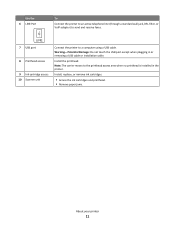
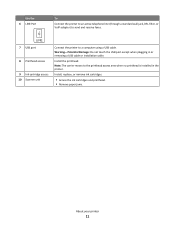
....
• Access the ink cartridges and printhead. • Remove paper jams.
About your printer
11 Use the 6 LINE Port
To
Connect the printer to an active telephone line (through a standard wall jack, DSL ....
LINE 7 USB port
8 Printhead access
9 Ink cartridge access 10 Scanner unit
Connect the printer to send and receive faxes.
Note: The carrier moves to the printhead access area when no...
User's Guide - Page 18


..., or File Print menu to the top level of
a menu.
• Exit from a menu level of the Setup menu to the top level of the previous mode. • Clear current settings or error messages, and return to default settings.
8 Keypad
In Copy mode or Photo mode: enter the number of the paper (duplex). • Change to...
User's Guide - Page 22


... and edit photos online. • Print, scan, or convert local files from the Web, depending on a wireless network. • Change the wireless settings of the printer.
Note: This program is installed automatically with the printer software if the printer has wireless capability.
• Troubleshoot the printer. • Access the printer maintenance functions. • Contact technical...
User's Guide - Page 23
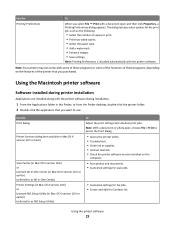
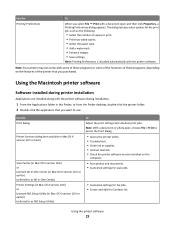
... are installed along with a document open , choose File > Print to print. • Print two-sided copies. • Select the paper type. • Add a watermark. • Enhance images. • Save settings.
Note: With a document or photo open and then click Properties, a Printing Preferences dialog appears.
Use the Print dialog
Printer Services dialog (not available in Mac OS X version...
User's Guide - Page 26
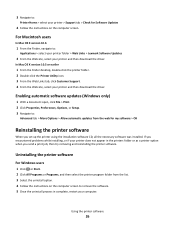
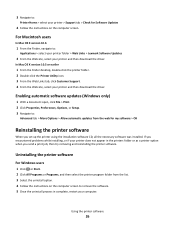
... driver. If you encountered problems while installing, or if your printer does not appear in complete, restart your printer and then download the driver. Enabling automatic software updates (Windows only)
1 With a document open, click File > Print. 2 Click Properties, Preferences, Options, or Setup. 3 Navigate to:
Advanced tab > More Options > Allow automatic updates from the list. 3 Select...
User's Guide - Page 33
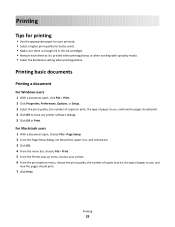
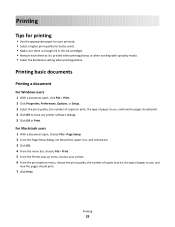
...
how the pages should print. 4 Click OK to use, and how the pages should print.
7 Click Print.
Printing
33
Printing basic documents
Printing a document
For Windows users
1 With a document open , choose File > Page Setup. 2 From the Page Setup dialog, set the printer, paper size, and orientation. 3 Click OK. 4 From the menu bar, choose File > Print. 5 From the Printer pop-up menu, choose...
User's Guide - Page 34
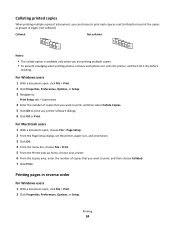
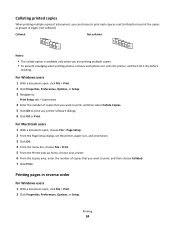
...dry before
stacking.
For Windows users
1 With a document open , click File > Print. 2 Click Properties, Preferences, Options, or Setup. Collating printed copies
When printing multiple copies of a document, you are printing multiple copies. • To prevent smudging when printing photos, remove each copy as a set the printer, paper size, and orientation. 3 Click OK. 4 From the menu bar...
User's Guide - Page 35
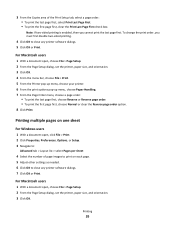
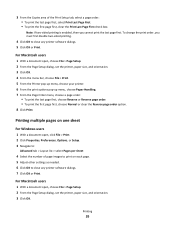
... one sheet
For Windows users
1 With a document open , choose File > Page Setup. 2 From the Page Setup dialog, set the printer, paper size, and orientation. 3 Click OK. 4 From the menu bar, choose File > Print. 5 From the Printer pop-up menu, choose your printer. 6 From the print options pop-up menu, choose Paper Handling. 7 From the Page Order menu, choose a page order...
User's Guide - Page 36
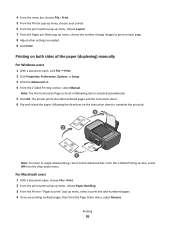
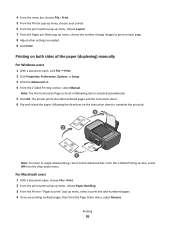
....
5 Click OK.
The printer prints the odd-numbered pages and the instruction sheet. 6 Flip and reload the paper, following the directions on each page. 8 Adjust other settings as needed. 9 Click Print. Printing
36 From the 2-Sided Printing section, select Off from the Page Order menu, select Reverse. Note: The Print Instruction Page to the Advanced tab.
For Macintosh users...
User's Guide - Page 46


... memory card is recommended that you use to send a print job to set up a connection with the paper.)
2 From the printer control panel, press . 3 Insert a memory card. You need to repeat the setup if:
• You reset the printer to its factory default settings. • You change the Bluetooth security level or the Bluetooth pass key. •...
User's Guide - Page 48


... the display. A loss of data can occur.
Bluetooth Dongle Connected appears on the display if you insert a USB Bluetooth adapter. 2 Make sure the printer is set the security level to enter
your four-digit pass key, and then press . Printing from a Bluetooth-enabled device
Note: The printer does not support printing files from a Bluetooth-enabled device.
User's Guide - Page 49


... your Bluetooth device to Draft or Quick Print. Managing print jobs
Setting your printer, then it is ideal for all print jobs to begin printing. To set to High, you have to manually select your printer as the default printer
Your printer should be selected automatically from the Print dialog when you can change the default print mode:
For Windows users
1 Click , or...
User's Guide - Page 77


... recipient. Note: If you do not have to configure the advanced fax settings, then click Configure the advanced fax settings in the printer memory. Faxing
77 Configuring fax settings using the software.
Otherwise, such faxes are aborted.
• Enable error correction during transmission. • Set whether the printer scans the original document before dialing so that :
•...
User's Guide - Page 93


... appears.
Changing wireless settings after installation
To change wireless settings on your screen to another wireless network. Note: Your WEP, WPA, or WPA2 key may be assigned an IP address automatically through DHCP on most wireless networks.
1 Complete the wireless setup, allowing the printer to receive a DHCP address from a DHCP server on the network. 2 Print a network...
User's Guide - Page 98
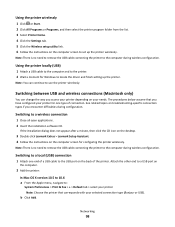
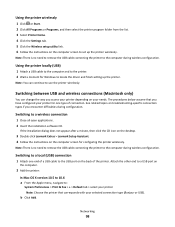
... Windows to set up the printer. Switching between USB and wireless connections (Macintosh only)
You can continue to the USB port on the computer screen for one end of connection. Note: There is no need to remove the USB cable connecting the printer to :
System Preferences > Print & Fax > + > Default tab > select your printer Note: Choose...
User's Guide - Page 126
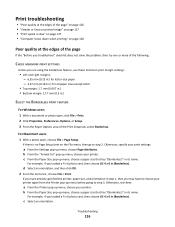
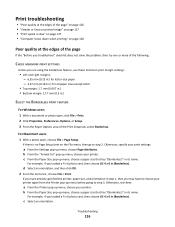
...have to choose your printer again from the Printer pop-up menu before going to step 2.
Otherwise, specify your print settings:
a From the Settings pop-up menu, choose your printer. For Macintosh users 1 With a photo open , click File > Print. 2 Click Properties, Preferences, Options, or Setup. 3 From the Paper Options area of the following:
CHECK MINIMUM PRINT SETTINGS
Unless you are using...
User's Guide - Page 127
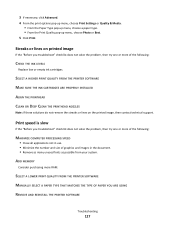
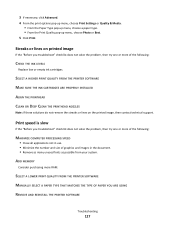
...
REMOVE AND REINSTALL THE PRINTER SOFTWARE
Troubleshooting
127
3 If necessary, click Advanced. 4 From the print options pop-up menu, choose Print Settings or Quality & Media.
• From the Paper Type pop-up menu, choose a paper type. • From the Print Quality pop-up menu, choose Photo or Best. 5 Click Print. SELECT A HIGHER PRINT QUALITY FROM THE PRINTER SOFTWARE
MAKE SURE THE...
User's Guide - Page 173


... cannot send faxes 132
cartridges, ink ordering 12 using genuine Lexmark 12
changing Power Saver timeout 19 changing printing mode 49 changing temporary settings into default 18 changing wireless settings after installation (Mac) 93 changing wireless settings after installation (Windows) 93 checking an unresponsive printer 116 checking ink levels 112 checking the dial tone 84 checklist
before you...
User's Guide - Page 175
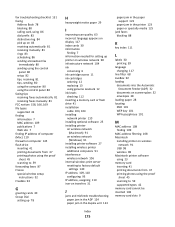
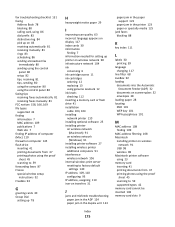
...faxes automatically 81 receiving faxes manually 81 FCC notices 158, 166, 169 file types supported 42 finding information 7 MAC address 109 publications 7 Web ...paper jam in the ADF 124 paper jam in the duplex unit 123
Index
175
paper jam in the paper support 123
paper jam in the printer 123 paper or specialty media 125 junk faxes blocking 88
K
key index 111
L
labels 30 printing 39
language changing...
Quick Reference - Page 6


...: Remove the plug to a computer using a USB cable. Install the printhead. Recommended for the printer, and if this connection method is near and easily accessible. Keep paper straight when feeding.
1
10
9 8
MAC:
XX XX XX XX XX XX
WI F I PRINTING
W I
F I PRINTING
2
3 4 5
6 7
Use the
To
1 Scanner lid
Access the scanner glass.
2 Scanner glass
Scan and...
Similar Questions
How To Set Up Wifi For A Lexmark Printer Interpret S405
(Posted by Davidme 9 years ago)
Can You Make Black And White Print Default Setting On Lexmark Pinnacle Pro901
(Posted by ap50justj 10 years ago)
Lexmark Interpret S400 Printer Won't Print Black
(Posted by Enrevdh 10 years ago)
Lexmark S400 Series Black Ink Doesn't Print Properly
Lexmark S400 Series black ink doesn't print properly. I just replace the black ink cartridge and wen...
Lexmark S400 Series black ink doesn't print properly. I just replace the black ink cartridge and wen...
(Posted by suecosta2 11 years ago)

