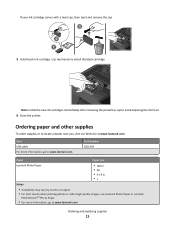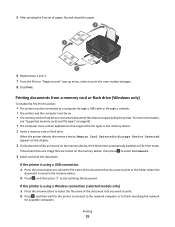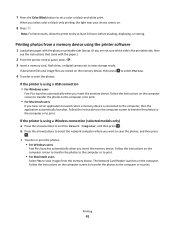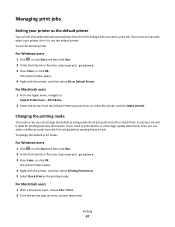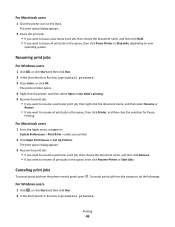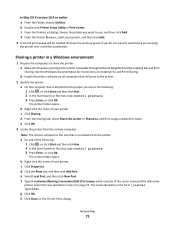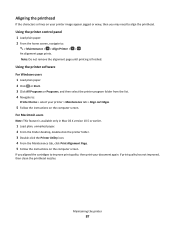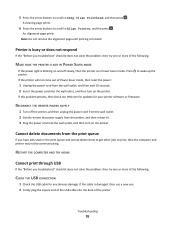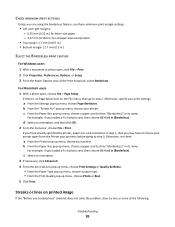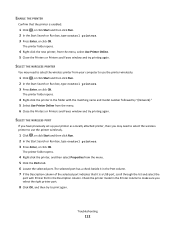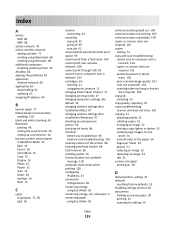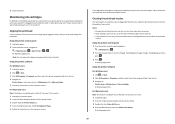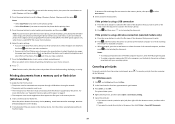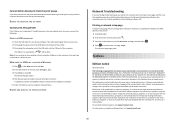Lexmark Impact S301 Support Question
Find answers below for this question about Lexmark Impact S301.Need a Lexmark Impact S301 manual? We have 3 online manuals for this item!
Question posted by laurajo46 on June 27th, 2013
Only Prints Out Every Other Sentence And There Is A White Line Going It
The person who posted this question about this Lexmark product did not include a detailed explanation. Please use the "Request More Information" button to the right if more details would help you to answer this question.
Current Answers
Answer #1: Posted by LexmarkListens on July 2nd, 2013 1:59 AM
It could be a driver problem. Try to download an updated driver here: http://bit.ly/120gsiH. Just choose the operating system of your computer.
If it doesn't help, updating the firmware of your printer might help. You can download it here: http://bit.ly/ghfW8H
Lexmark Listens
Phone:
USA: 1-800-539-6275
Canada: (877) 856-5540
UK: 0800 121 4726
South Africa: 0800 981 435
Related Lexmark Impact S301 Manual Pages
Similar Questions
How To Connect To The Lexmark S301 Wirelessly With A Mac
(Posted by elsiapath 9 years ago)
Lexmark Printer Impact S301 Does Want To Power On
(Posted by aldiana 10 years ago)
My Lexmark S405 Prints With Vertical Lines On The Page. How Do I Fix This?
(Posted by presburym 11 years ago)
Print Cartridge Carrier Has Stalled; Printer Off/then On Didn't Fix It.
Original problem power blinked 12X, paper jam cleared and documents to print deleted. Printer turned...
Original problem power blinked 12X, paper jam cleared and documents to print deleted. Printer turned...
(Posted by boomeringuebiz 12 years ago)