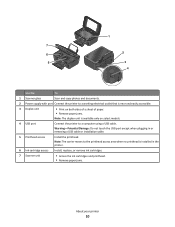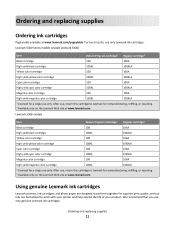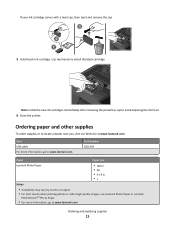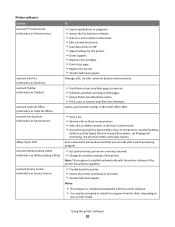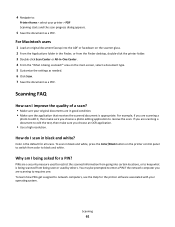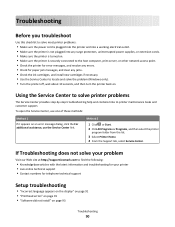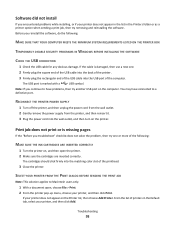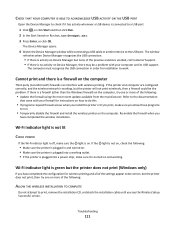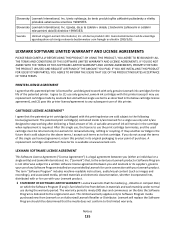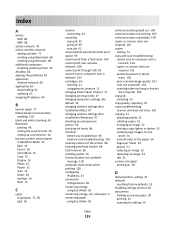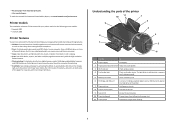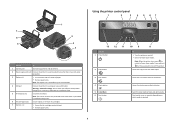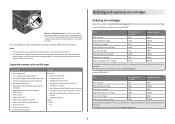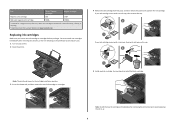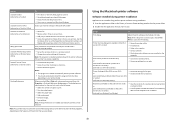Lexmark Impact S300 Support Question
Find answers below for this question about Lexmark Impact S300.Need a Lexmark Impact S300 manual? We have 3 online manuals for this item!
Question posted by culbertsonseane on December 26th, 2012
Why Wont The Black Ink Work Even If The Color Inks Are Empty?
The person who posted this question about this Lexmark product did not include a detailed explanation. Please use the "Request More Information" button to the right if more details would help you to answer this question.
Current Answers
Answer #1: Posted by LexmarkListens on December 26th, 2012 2:16 PM
The printer needs all of the cartridges with sufficient ink levels in order to prevent damaging the printhead. Every time a cartridge is replaced, all colors are primed simultaneously thus the need for all cartridges to have ink.
Lexmark Listens
Phone:
USA: 1-800-539-6275
Canada: (877) 856-5540
UK: 0800 121 4726
South Africa: 0800 981 435
Related Lexmark Impact S300 Manual Pages
Similar Questions
Lexmark Printer Impact S300 How To Close The Control Panel
(Posted by bog23kida 9 years ago)
I Can't Find Replacement Ink For My Lexmark S300 Printer
(Posted by treevravind 10 years ago)
Black Ink Slot Not Working
My new black ink cartridge will click into place but my black ink is not registering as in the slot,...
My new black ink cartridge will click into place but my black ink is not registering as in the slot,...
(Posted by franklinbiz 10 years ago)
Lexmark Setting For Black Ink Only Is Greyed Out In Properties And Will Not Work
Lexmark s400 setting for black ink only in properties is greyed out and will not work.
Lexmark s400 setting for black ink only in properties is greyed out and will not work.
(Posted by theshirleys 11 years ago)
How To Change Language On Display
I was setting up my new printer, and the language for the display was accidentally set to Russian. I...
I was setting up my new printer, and the language for the display was accidentally set to Russian. I...
(Posted by dstaugaitis604 13 years ago)