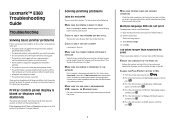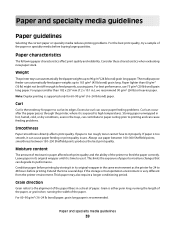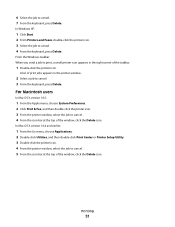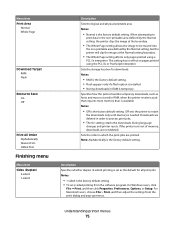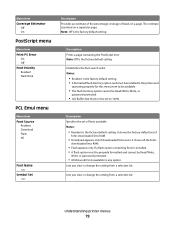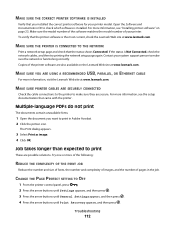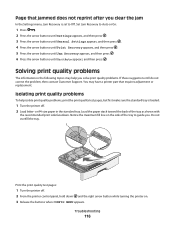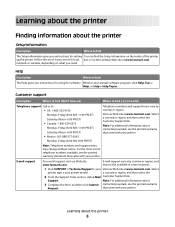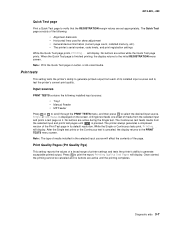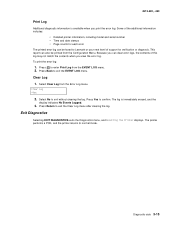Lexmark E360DN Support Question
Find answers below for this question about Lexmark E360DN - Hv Taa/gov Compliant.Need a Lexmark E360DN manual? We have 6 online manuals for this item!
Question posted by vs4cb on April 18th, 2012
Getting A 108.08 Print Head Error
Current Answers
Answer #1: Posted by jannlassalle on April 19th, 2012 8:16 AM
Some solutions on this site:
http://fix-your-printer.blogspot.com/2012/04/how-to-solve-108xx-10808-error-on.html
Good luck !
Answer #2: Posted by LexmarkListens on April 23rd, 2012 4:36 AM
Make sure the printer is plugged straight into the wall and not through a surge device or power strip. Please try this even if the printer previously worked correctly with this surge device. Power strips and uninterrupted power supplies can cause a low amperage problem, which can trigger a false printhead error.
You may also want to try plugging the printer into a different wall outlet to see if the printhead error continues. This will eliminate the power source as a possible cause of the issue.
If still have the same issue a replacement of your printhead assembly is necessary.
For further assistance please contact Lexmark Technical Support.
Lexmark Listens
Phone:
USA: 1-800-539-6275
Canada: (877) 856-5540
UK: 0800 121 4726
South Africa: 0800 981 435
Related Lexmark E360DN Manual Pages
Similar Questions
cleaned the print head still error 2 how do you clean print head properly?
sheet at a time
as soon as we turn it on it starts printing blank pages with just one line on the top in some alien ...