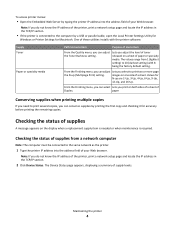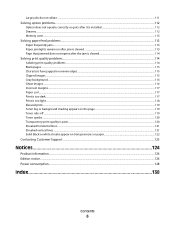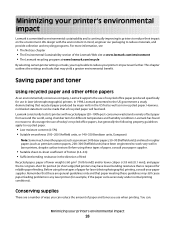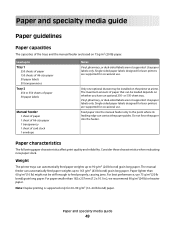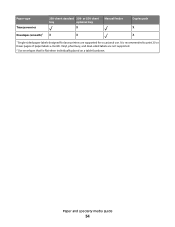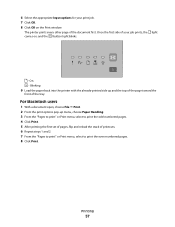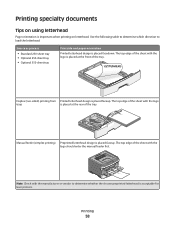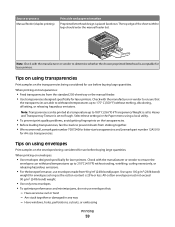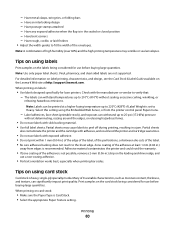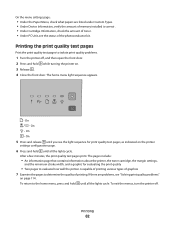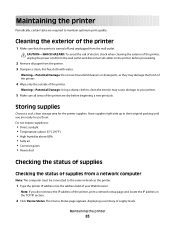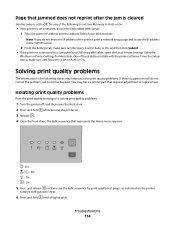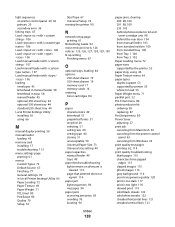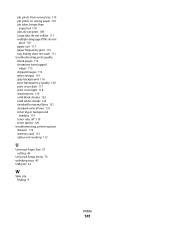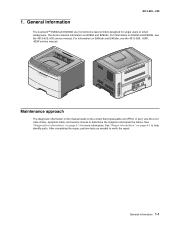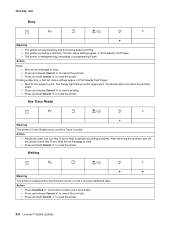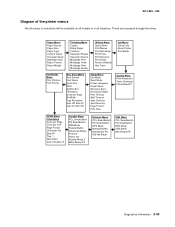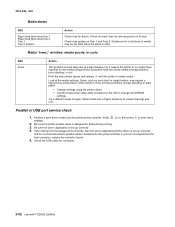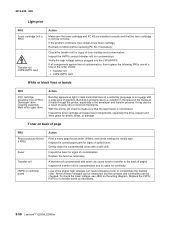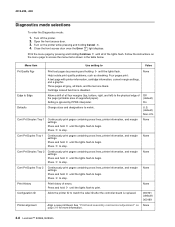Lexmark E260dn Support Question
Find answers below for this question about Lexmark E260dn.Need a Lexmark E260dn manual? We have 5 online manuals for this item!
Question posted by dbbroy on July 16th, 2013
1st Light And 4th Light Stand
1st light & 4th light is stand and printer not printing
Current Answers
Answer #1: Posted by LexmarkListens on July 21st, 2013 11:59 PM
If the 1st and 4th light has a steady light, it means that the toner cartridge region mismatch/Change cartridge invalid refill/Missing or defective print cartridge/Unsupported print cartridge.
Please contact our technical support team via phone so they can diagnose the cause of the problem.
Lexmark Listens
Phone:
USA: 1-800-539-6275
Canada: (877) 856-5540
UK: 0800 121 4726
South Africa: 0800 981 435
Related Lexmark E260dn Manual Pages
Similar Questions
How To Find Out Ip Address On Lexmark E260dn Printer
(Posted by 3sidbonmat 10 years ago)
Where May I Find The User's Manual For He Lexmark Monochrome Laser Printer,
model no. e260 dn?
model no. e260 dn?
(Posted by ronutit 10 years ago)
Lexmark Ms711 Laser Printer Weight
what does the ms711 laser printer weigh without additional trays?
what does the ms711 laser printer weigh without additional trays?
(Posted by cathyrose2 10 years ago)
E260dn Laser Printer Initialization, Then All Panel Lights Flashing ? Thanx
(Posted by blulenk 11 years ago)
My Lexmark C534dn Color Laser Printer Has Red And Yellow Smudge Down Each Side
My Lexmark C534dn color laser printer has red and yellow smudge down each side of the page. On the l...
My Lexmark C534dn color laser printer has red and yellow smudge down each side of the page. On the l...
(Posted by amjohau 12 years ago)