Lexmark E260dn Support Question
Find answers below for this question about Lexmark E260dn.Need a Lexmark E260dn manual? We have 5 online manuals for this item!
Question posted by cyksteme on December 13th, 2013
How To Print Test Page Lexmark E260dn
The person who posted this question about this Lexmark product did not include a detailed explanation. Please use the "Request More Information" button to the right if more details would help you to answer this question.
Current Answers
There are currently no answers that have been posted for this question.
Be the first to post an answer! Remember that you can earn up to 1,100 points for every answer you submit. The better the quality of your answer, the better chance it has to be accepted.
Be the first to post an answer! Remember that you can earn up to 1,100 points for every answer you submit. The better the quality of your answer, the better chance it has to be accepted.
Related Lexmark E260dn Manual Pages
User Guide - Page 24
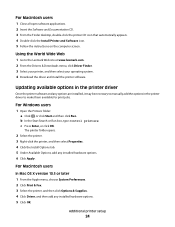
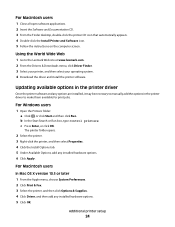
... them available for print jobs.
c Press Enter, or click OK.
The printer folder opens.
2 Select the printer. 3 Right-click the printer, and then select Properties. 4 Click the Install Options tab. 5 Under Available Options, add any options are installed, it may be necessary to manually add the options in the printer driver to the Lexmark Web site...
User Guide - Page 26
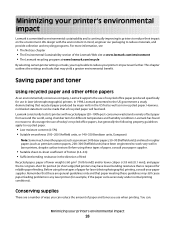
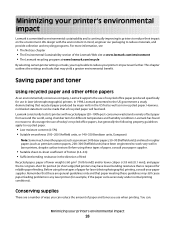
Lexmark consistently tests its printers to reduce their impact on the environment. This chapter outlines the settings and tasks that may be made that recycled paper produced by major mills in the US fed as well as premium cotton papers, 200-300 Sheffield units) have been engineered to work very well in laser printers, despite surface...
User Guide - Page 49
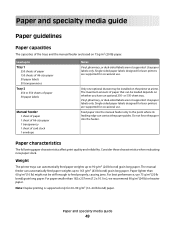
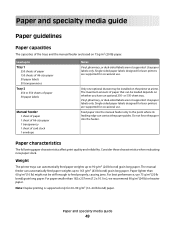
...
The following paper characteristics affect print quality and reliability. Weight
The printer trays can contact the paper guides.
Use paper labels only. Note: Duplex printing is supported only for occasional ...
Only one optional drawer may be loaded depends on the printer at a time. Single-sided paper labels designed for laser printers are supported for 60-90 g/m2 (16-24 lb ...
User Guide - Page 54
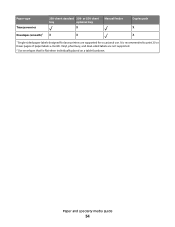
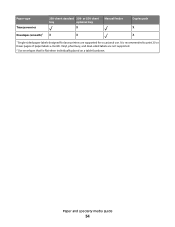
Vinyl, pharmacy, and dual-sided labels are supported for laser printers are not supported.
2 Use envelopes that lie flat when individually placed on a table facedown. Paper type Transparencies
250-sheet standard 250-
Paper and specialty media guide
54 It is recommended to print 20 or fewer pages of paper labels a month. or 550-sheet...
User Guide - Page 58
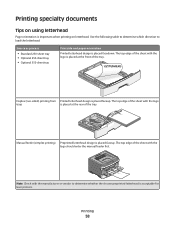
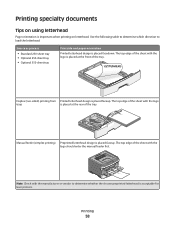
... the rear of the sheet with the logo is placed facedown. Printing
58 Use the following table to determine which direction to determine whether the chosen preprinted letterhead is placed faceup.
Printing specialty documents
Tips on using letterhead
Page orientation is placed faceup. Duplex (two-sided) printing from Printed letterhead design is acceptable for laser printers.
User Guide - Page 59
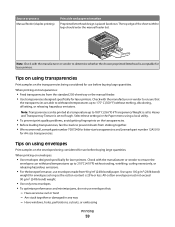
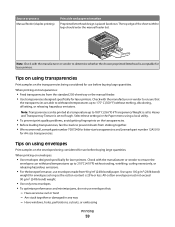
... :
- Tips on using envelopes
Print samples on the envelopes being considered for laser printers. Have excessive curl or twist - Have windows, holes, perforations, cutouts, or embossing
Printing
59
When printing on the transparencies. • Before loading transparencies, fan the stack to prevent sheets from sticking together. • We recommend Lexmark part number 70X7240 for letter...
User Guide - Page 60
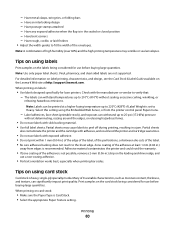
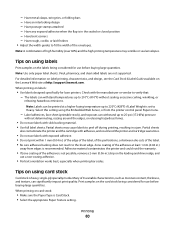
..., single-ply specialty media.
Tips on the Lexmark Web site at least 1 mm (0.04 in.)
away from the printer control panel Paper menu.
- When printing on the labels being considered for laser printers. Partial sheets may wrinkle or seal envelopes. Adhesive material contaminates the printer and could void the printer and cartridge warranties.
• Do not use...
User Guide - Page 63


... a job to cancel. 3 From the keyboard, press Delete. Canceling a print job from the printer control panel
1 Press to cancel the current print job. 2 Wait for the light to appear before resending the print job.
A list of print jobs appears in the printer window.
2 Select a job to print, a small printer icon appears in the right corner of the window...
Service Manual - Page 16
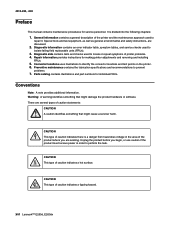
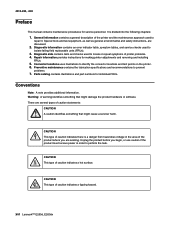
... FRUs. Connector locations uses illustrations to perform the task. Unplug the product before you are discussed.
2. xvi Lexmark™ E260d, E260dn Special tools and test equipment, as well as general environmental and safety instructions, are working. There are several types of the printer and the maintenance approach used to prevent
problems.
7.
Diagnostic aids contains...
Service Manual - Page 17
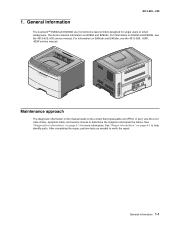
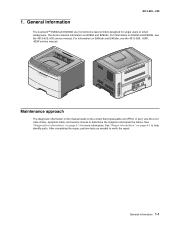
...page 2-1 for single users or small workgroups. 4513-220, -230
1. General information
The Lexmark™ E260d and E260dn are monochrome laser printers designed for more information. This book contains information on page 4-1 to verify the repair. General...FRU) or part. After completing the repair, perform tests as needed to help identify parts. See "Repair information" on E260d and...
Service Manual - Page 19
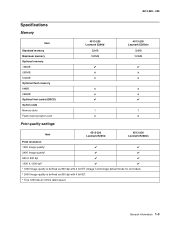
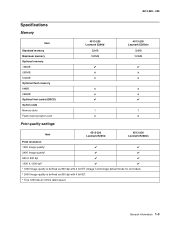
... 64MB 256MB Optional font cards (DBCS) Option slots Memory slots Flash memory/option card
Print quality settings
4513-220 Lexmark E260d
32MB 160MB
✔ x x
x x ✔
1 x
4513-230 Lexmark E260dn
32MB 160MB
✔ x x
x x ✔
1 x
Item
4513-220 Lexmark E260d
4513-230 Lexmark E260dn
Print resolution
1200 Image quality¹
✔
✔
2400 Image quality²
✔...
Service Manual - Page 20
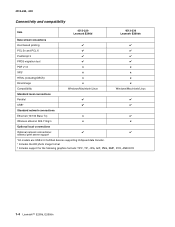
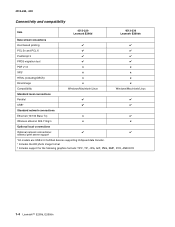
4513-220, -230
Connectivity and compatibility
Item
4513-220 Lexmark E260d
4513-230 Lexmark E260dn
Data stream emulations
Host based printing
✔
✔
PCL 5e and PCL 6
✔
....11b/g/n
x
x
Optional local connections
Optional network connections:
✔
✔
external print server support
*All models are USB 2.0 Certified devices supporting Hi-Speed data transfer. ...
Service Manual - Page 21
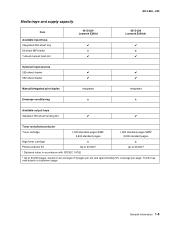
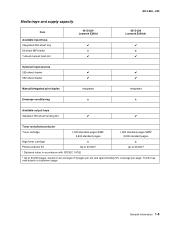
... 250-sheet tray 50-sheet MP feeder 1-sheet manual feed slot
4513-220 Lexmark E260d
✔ x ✔
4513-220, -230
4513-230 Lexmark E260dn
✔ x ✔
Optional input sources
250-sheet drawer
✔
✔
550-sheet drawer
✔
✔
Manual/integrated print duplex
Integrated
Integrated
Envelope conditioning
x
x
Available output trays
Standard 150-sheet sensing...
Service Manual - Page 36
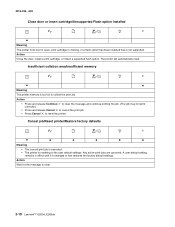
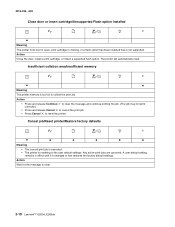
...restored the factory default settings. Any active print jobs are canceled. Action Close the door, install a print cartridge, or install a supported flash option. The printer will automatically reset. Cancel job/Reset printer/Restore factory defaults
z
z
z
z
z
z
Meaning
• The current print job is canceled.
• The printer is too full to clear.
2-10 Lexmark™ E260d, E260dn
Service Manual - Page 44
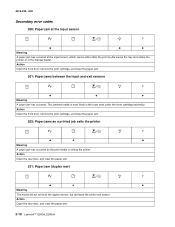
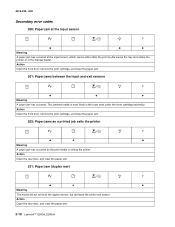
... door, and clear the paper jam.
2-18 Lexmark™ E260d, E260dn The jammed media is exiting the printer.
Action
Open the front door, remove the print cartridge, and clear the paper jam.
202: Paper jams as a printed job exits the printer
z
z
z
Meaning
A paper jam has occurred as the print media is most likely in the manual feeder...
Service Manual - Page 78
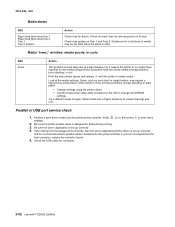
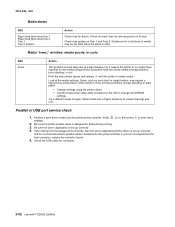
... stock or rough texture, may be too wide when the stack is installed, but the printer still fails to print on command from the host computer, replace the controller board.
5. Perform a print test to print menu
settings.
2. Be sure the printer parallel cable is set up correctly,
and the correct bidirectional parallel cable is short. If...
Service Manual - Page 79
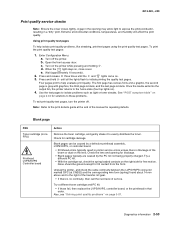
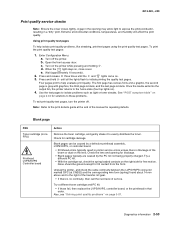
... and hold until the and lights come on page 3-57. Once the media exits into the output bin, the printer returns to help isolate print quality problems, like streaking, print test pages using the print quality test pages. Blank page
FRU Toner cartridge (not a FRU)
Printhead LVPS/HVPS Controller board
Action
Remove the toner cartridge, and...
Service Manual - Page 94
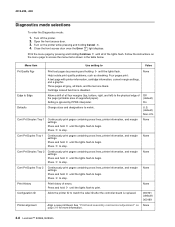
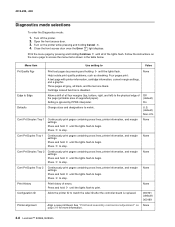
... for more information.
3-8 Lexmark™ E260d, E260dn Print the menu page by pressing and holding Continue until the lights flash.
Off (default)
On
Defaults
Change sizes and designations to stop . Cont Prt Simplex Tray 1
Continuously print pages containing cross lines, printer information, and margin settings.
None
Cont Prt Duplex Tray 1
Continuously print pages containing cross...
Service Manual - Page 95
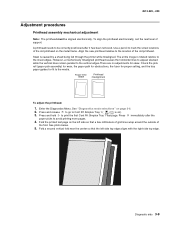
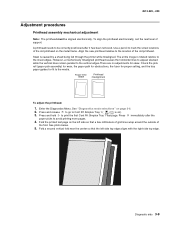
... sheet edges. The entire image is caused by a sheet being fed through the printer while misaligned. However, a mechanically misaligned printhead causes the horizontal lines to appear skewed...the old printhead.
Paper feed
skew
Printhead misalignment
To adjust the printhead:
1. Fold the printed test page on page 3-8.
2.
Press immediately after it has been removed. Align the new ...
Service Manual - Page 161
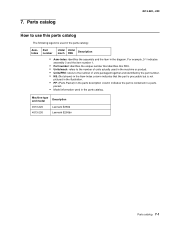
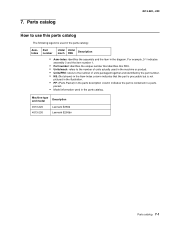
...; PP: (Parts Packet) in the parts description column indicates the part is used in the diagram.
Machine type and model
Description
4513-220 4513-230
Lexmark E260d Lexmark E260dn
Parts catalog 7-1 7. For example, 3-1 indicates
assembly 3 and the item number 1.
• Part number: identifies the unique number that identifies this parts catalog
The following...
Similar Questions
My Lexmark C534dn Color Laser Printer Has Red And Yellow Smudge Down Each Side
My Lexmark C534dn color laser printer has red and yellow smudge down each side of the page. On the l...
My Lexmark C534dn color laser printer has red and yellow smudge down each side of the page. On the l...
(Posted by amjohau 12 years ago)

