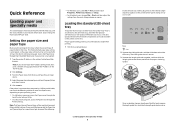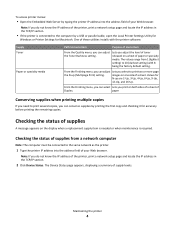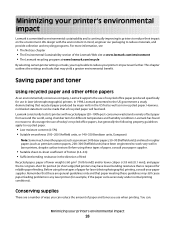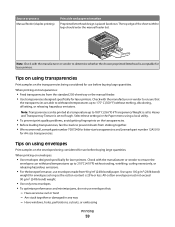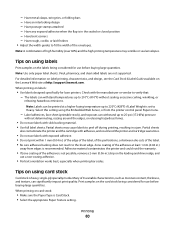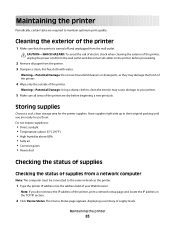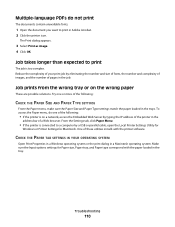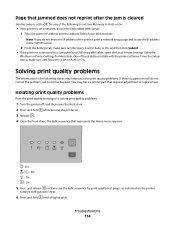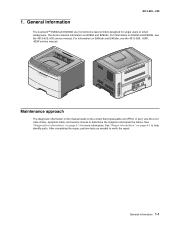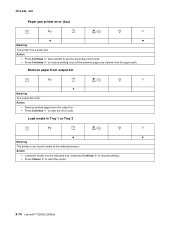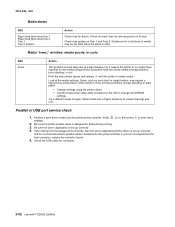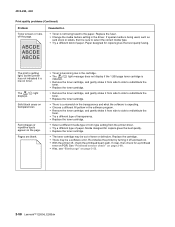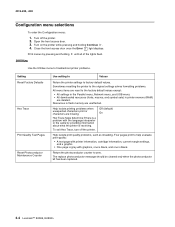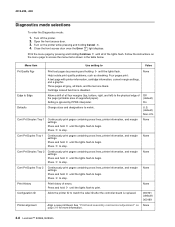Lexmark E260dn Support Question
Find answers below for this question about Lexmark E260dn.Need a Lexmark E260dn manual? We have 5 online manuals for this item!
Question posted by Xtka on January 22nd, 2014
How Do I Print A Ip Address Page Page From A Lexmark E260dn
The person who posted this question about this Lexmark product did not include a detailed explanation. Please use the "Request More Information" button to the right if more details would help you to answer this question.
Current Answers
Answer #1: Posted by freginold on January 23rd, 2014 4:01 AM
Hi, you can find instructions for printing the config page (which has the IP address on it) here:
- How to print a network configuration page from a Lexmark E260 printer
- How to print a network configuration page from a Lexmark E260 printer
Related Lexmark E260dn Manual Pages
Similar Questions
How To Find Out Ip Address On Lexmark E260dn Printer
(Posted by 3sidbonmat 10 years ago)
Where Is My Ip Address As I Need It To Set Up Mobil Printing
where is my ip address? i need it to set up mobil printing
where is my ip address? i need it to set up mobil printing
(Posted by rozalesjane 11 years ago)