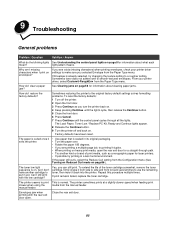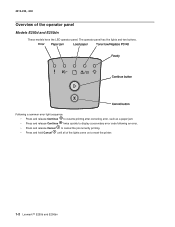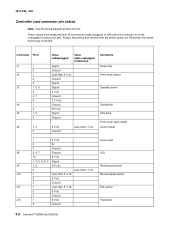Lexmark E250D Support Question
Find answers below for this question about Lexmark E250D - E B/W Laser Printer.Need a Lexmark E250D manual? We have 4 online manuals for this item!
Question posted by joycessmitherman on October 20th, 2011
If This Printer Will Not Power Up At All - Is There A Reset Button Somewhere On?
Current Answers
Answer #1: Posted by LexmarkListens on October 20th, 2011 11:27 AM
This issue may be due to one of the following:
- An incorrectly set power switch.
- An improperly functioning power outlet, surge protector, or power supply backup.
- A poorly connected power or data cable.
- A defect with a third-party (i.e. non-Lexmark) option such as a memory card.
- An incorrectly connected or malfunctioning optional paper tray.
- A malfunctioning printer component.
Please try the following steps:
If your printer's power cord is plugged into a surge protector or uninterruptible power supply (UPS), unplug it and connect it directly to a grounded wall outlet. Some of these devices can interfere with consistent electrical flow and cause the printer to fail to power up properly.
Disconnect the power cord from the back of the machine and then reconnect it. Make sure the power cord is plugged in all the way.
Disconnect any data cables (parallel, USB, Ethernet) from the rear of the printer. Any defect in a data cable may cause an electrical short circuit that could cause a loss of power to the printer.
Turn the printer on, this time with only the power cord connected and plugged directly into a grounded wall outlet.
If the printer still fails to power up, power off the printer once more. Verify that the outlet is working properly by connecting another device to it to see if it receives power. You can also try plugging the printer into a different grounded outlet.
If possible, try another printer power cord.
Remove any third-party (i.e. non-Lexmark) options, such as memory cards, as they may interfere with proper printer functioning. Also remove any paper-handling options such as an optional second paper tray.
Attempt to power on the printer once more with all options removed, having verified that other devices work from that power outlet.
If there is still no power, the printer may require service to fix the issue.Please contact us by sending an email on the address below or you may contact Lexmark Technical Support or a local service provider
Lexmark Listens
Phone:
USA: 1-800-539-6275
Canada: (877) 856-5540
UK: 0800 121 4726
South Africa: 0800 981 435
Related Lexmark E250D Manual Pages
Similar Questions
Lexmark printer E250d cannot find in the computer with linux operatong systen although the drivers a...
New printer photo kit installed, service light still on pronter not printing and no error message sh...
all the lights are blinking on the panel...I have already, changed the photodonductor, toner cartrid...