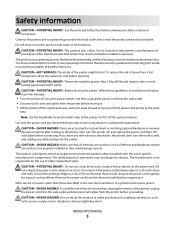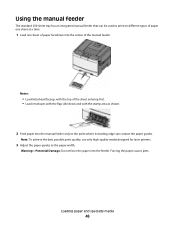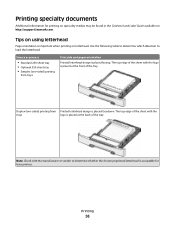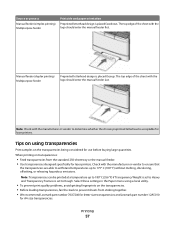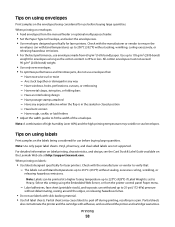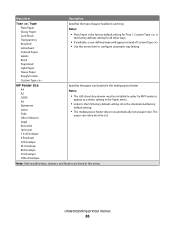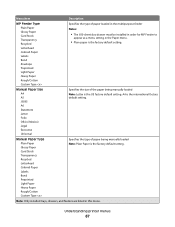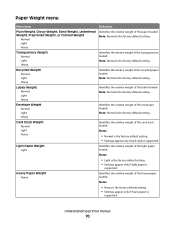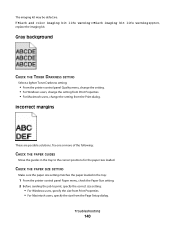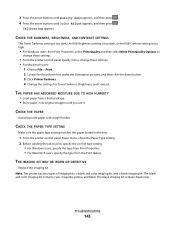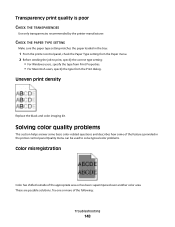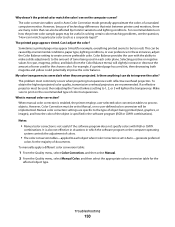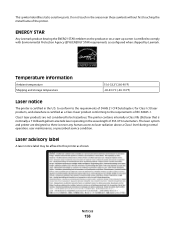Lexmark C544N Support Question
Find answers below for this question about Lexmark C544N - Color Laser Printer.Need a Lexmark C544N manual? We have 3 online manuals for this item!
Question posted by khiggins16311 on October 24th, 2012
Can I Send Transparancies Through This Printer
The person who posted this question about this Lexmark product did not include a detailed explanation. Please use the "Request More Information" button to the right if more details would help you to answer this question.
Current Answers
Related Lexmark C544N Manual Pages
Similar Questions
C544n Color Laser Printer Where Is The Waster Box Toner Located
(Posted by blabp180 9 years ago)
Lexmark C544n Laser Printer
I keep getting a paper jam. The printer is not pulling the paper up. What can I do to fix it?
I keep getting a paper jam. The printer is not pulling the paper up. What can I do to fix it?
(Posted by rsalvatore 9 years ago)
My Lexmark C534dn Color Laser Printer Has Black Smudge Down Each Side
Each time i print on the Lexmark C534dn printer I get Black Smudge marks on each side and sometimes ...
Each time i print on the Lexmark C534dn printer I get Black Smudge marks on each side and sometimes ...
(Posted by FJafri 11 years ago)
My Lexmark C534dn Color Laser Printer Has Red And Yellow Smudge Down Each Side
My Lexmark C534dn color laser printer has red and yellow smudge down each side of the page. On the l...
My Lexmark C534dn color laser printer has red and yellow smudge down each side of the page. On the l...
(Posted by amjohau 12 years ago)
Printer Is Slow
My 544 printer prints is soo slow and takes very long time to print a page of pdf text document
My 544 printer prints is soo slow and takes very long time to print a page of pdf text document
(Posted by kenmydeen 14 years ago)