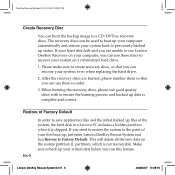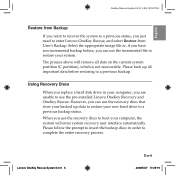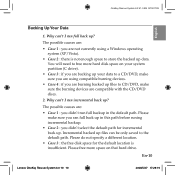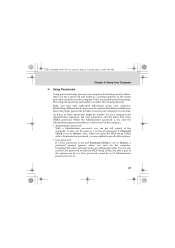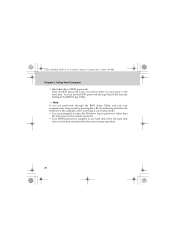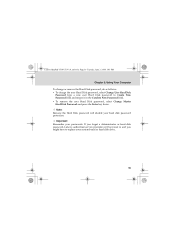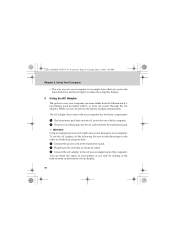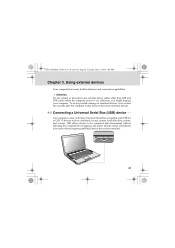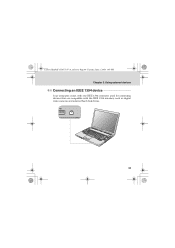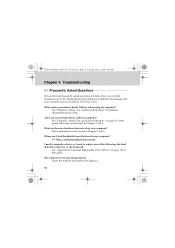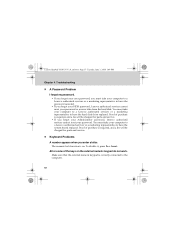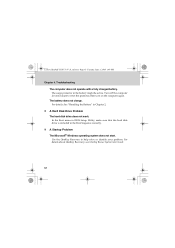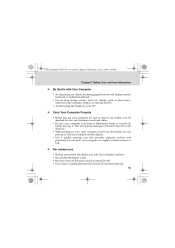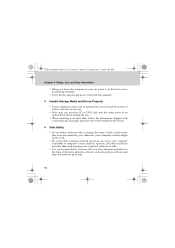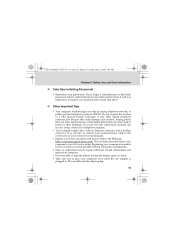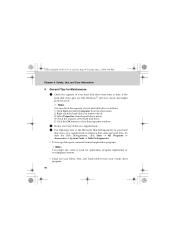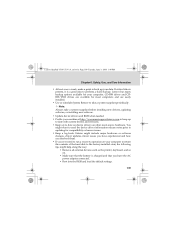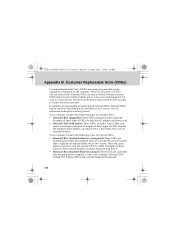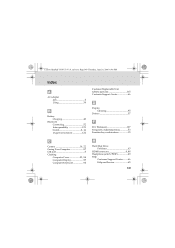Lenovo Y530 Support Question
Find answers below for this question about Lenovo Y530 - IdeaPad - Core 2 Duo 2.13 GHz.Need a Lenovo Y530 manual? We have 4 online manuals for this item!
Question posted by tecrbirgen on January 30th, 2014
How To Upgrade Hard Drive In Ideapad Y530
Current Answers
Answer #1: Posted by geekyankit1991 on January 30th, 2014 1:24 AM
- Purchasing the Hard Drive
- 1
Decide what kind of hard drive you are looking for. The RPM and the GIGs or storage is what you will be most interested in. The RPMs refer to how fast the hard drive will read and write. GIGs are the amount of storage your hard drive is capable of. If you play a lot of games or store videos and music, the GIGs should be at least 80 or more.
- 2
Purchasing online may give you more inexpensive prices. You can buy new or used hard drives from various resources. eBay is a peer-to-peer client that can help you find a hard drive at lower prices. Computer Geeks offer new as well as refurbished hard drives. Their prices are reasonable and you can find exactly what you are looking for in a hard drive. However, with all online purchases, you must figure in shipping and handling charges.
- 3
-
Buy from local places. Pawn shops, computer stores and the Craig's List website can offer you discount prices on new and used hard drives. Call Best Buy at (888) 237-8289 or Fry's Electronics at (877) 688-7678 to get their pricing. Their locations can be found in all major cities and near most towns. When you buy locally, you will not have to pay for shipping. Also, you can ask questions about the hard drives they have in stock.
- 4
Remove both panels on your tower. There are three screws on each panel in the back of the tower. When the screws have been taken out, remove the panels.
- 5
Find the hard drive inside the tower. Once that is found, remove the wires from the back. This will include an IDE cable which is attached to the motherboard, also a power connector which is attached to the power supply.
- 6
Remove the screws that are holding the hard drive into place. This should be four, two on the left side and two on the right.
- 7
Examine your newly purchased hard drive. Once your old drive is removed, installing the new one is next. In the back of your new hard drive there should be jumpers. These are removable pins. Check the top of the unit for a diagram. This will explain your jumper settings. It must be placed in the "master" slot.
- 8
Replace the left panel on your tower. You will only need the right one open to install the new hard drive.
- 9
Insert the hard drive into your tower. Screw in one side. Two screws are plenty to keep it in place.
- 10
Insert the IDE cable into the back of the hard drive. Usually, this will only go one way. However, with older cords it could go in both ways, but the hard drive will only work if the cord is placed correctly. The long section on the back of the hard drive with the pins is where the IDE cable needs to be placed.
- 11
Place the power cord connector in the back of the hard drive. This is a white flat tab with wires coming out of it.
- 12
Replace the right panel. Then turn on your computer.
- 13
Install windows and enjoy your new hard drive
- 1
Tech freak