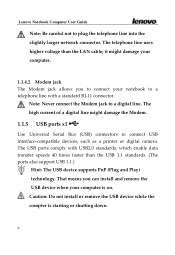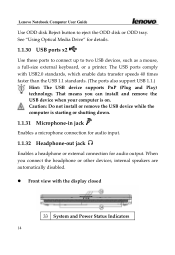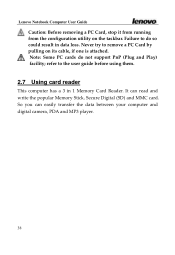Lenovo Y400 Support Question
Find answers below for this question about Lenovo Y400.Need a Lenovo Y400 manual? We have 2 online manuals for this item!
Question posted by jabbar7958 on June 27th, 2015
Game Lags While Playing On Lenovo Y400
Current Answers
Answer #1: Posted by TommyKervz on June 27th, 2015 12:21 AM
2. Update the BIOS to the latest version.
3. Make sure your laptop meet the minimum requirements for the games you are playing.
4. Make sure you have close any other running application before you start your game.
Related Lenovo Y400 Manual Pages
Similar Questions
I Have installed all the drivers related to wifi, however wifi is not enabled in my laptop. Kindly h...
i did so but i couldnt find power options, what should i do now? please help me...!
i'm formatting my laptop so all the programs and drivers gone. unfortunately i didn't backing up my ...
Afterinstallationwindows7inmylaptoplenovob450anygamecannotrunplshelpmewhatstheproblemisandhowicanrun...