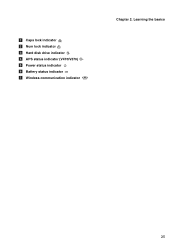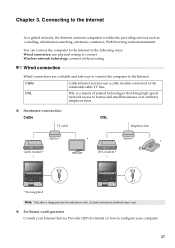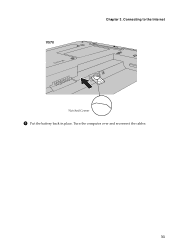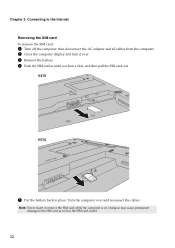Lenovo V570 Support Question
Find answers below for this question about Lenovo V570.Need a Lenovo V570 manual? We have 1 online manual for this item!
Question posted by anopna12 on May 2nd, 2014
V570 Wont Turn On
Current Answers
Answer #1: Posted by freginold on May 15th, 2014 5:54 AM
You can rule out the battery easily by attaching the AC adapter and trying to turn the laptop on. If your AC adapter has an LED on it, you can often tell if the adapter isn't working because the LED won't light up. (However, just because the LED does come on doesn't mean the adapter is working as it should.)
The motherboard is the most expensive option to replace, so a good rule of thumb is to get a new AC adapter/charger and see if the laptop powers up with that. If it still won't power on, you may have a bad motherboard, in which case it might be cheaper to get a new laptop than have the motherboard repaired or replaced. If you can determine that it's the power board rather than the motherboard, replacing that board might be a more attractive option than replacing the whole computer.