Lenovo V570 Support Question
Find answers below for this question about Lenovo V570.Need a Lenovo V570 manual? We have 1 online manual for this item!
Question posted by shakecheve on February 10th, 2014
How To Use Hdmi Lenovo V570
The person who posted this question about this Lenovo product did not include a detailed explanation. Please use the "Request More Information" button to the right if more details would help you to answer this question.
Current Answers
There are currently no answers that have been posted for this question.
Be the first to post an answer! Remember that you can earn up to 1,100 points for every answer you submit. The better the quality of your answer, the better chance it has to be accepted.
Be the first to post an answer! Remember that you can earn up to 1,100 points for every answer you submit. The better the quality of your answer, the better chance it has to be accepted.
Related Lenovo V570 Manual Pages
Lenovo V470/V570/B470/B570 UserGuide V1.0 - Page 1


Lenovo V470/V570/ B470/B570
User Guide V1.0
Read the safety notices and important tips in the included manuals before using your computer.
Lenovo V470/V570/B470/B570 UserGuide V1.0 - Page 2


...-05925. You can find all preinstalled software downloads.
Please refer to use , reproduction, or disclosure is not supplied with the computer.
• Installation discs for Lenovo V470/V570 unless otherwise stated. • The illustrations in this guide are common to you are using other Windows operating system, some operations may not be slightly different...
Lenovo V470/V570/B470/B570 UserGuide V1.0 - Page 5


... objects in this manual may differ from the actual product. Please refer to know your computer
Top view
„ V470 a
b c
d
V470
e
k
f
g i h
Notes: • Only the V570 and B570 have a numeric keypad. • The illustrations in between the display panel and the keyboard. Chapter 1. Attention: • Do NOT open the display panel...
Lenovo V470/V570/B470/B570 UserGuide V1.0 - Page 9


... (Select models only)
j Numeric keypad (V570/B570)
k System status indicators
With the fingerprint reader you can register fingerprints and use them as a conventional mouse. h Touchpad
The touchpad functions as passwords to know your computer.
For details, see "System status indicators" on page 23.
5
For details, see "Using the keyboard" on page 15. Note...
Lenovo V470/V570/B470/B570 UserGuide V1.0 - Page 10


...c
„ V570/B570
d
e
f gh
ab
c
d
f gh
a Kensington slot
Attach a security lock (not supplied) here.
c Fan louvers
Dissipate internal heat. Note: For details, see "Wired connection" on page 14. Getting to devices with HDMI input such as... on page 26.
Note: For details, see "Using AC adapter and battery" on page 27.
d VGA port
Connects to an Ethernet network.
Lenovo V470/V570/B470/B570 UserGuide V1.0 - Page 12


c USB port
Connects to music at high volume over extended periods of time may damage your computer
Right-side view
„ V470/B470
ab c „ V570/B570
d
c
ab c
d
ce
a Headphone jack
Connects to external microphones. Note: For details, see "Connecting a universal serial bus (USB) device" on page 27.
8
Chapter 1. Attention: • ...
Lenovo V470/V570/B470/B570 UserGuide V1.0 - Page 13


... here. Getting to know your computer.
9 d Integrated wireless device switch (Select models only)
Use this switch under Windows operating system to turn on/off the wireless radio of all wireless devices ... your computer
Front view
„ V470/B470
ba „ V570/B570
cd
ab
d
c
a System status indicators
For details, see "Using memory cards (not supplied)" on page 23.
b GPU (...
Lenovo V470/V570/B470/B570 UserGuide V1.0 - Page 15


... first disconnect the AC adapter and
remove the battery pack. • For details, see "Using AC adapter and battery" on page 29.
Getting to keep the battery pack secured in place...PCI Express Card slot compartment
11
c Battery latch - Insert a SIM card (not supplied) for using Mobile Broadband. spring loaded
d SIM card slot (Select models only)
The spring-loaded battery latch keeps...
Lenovo V470/V570/B470/B570 UserGuide V1.0 - Page 19


... + F6.
15
The function corresponds to that of the left mouse button on a conventional mouse. Chapter 2. The function corresponds to move. Learning the basics
Using the touchpad
V570
a
bc
a Touchpad
b Left click button c Right click button
To move the cursor on the screen, slide your fingertip over the pad in the direction...
Lenovo V470/V570/B470/B570 UserGuide V1.0 - Page 20


..., press the Num Lock key. Note: The Num lock indicator will light on if the numeric keypad is enabled.
16
V570/B570 The keyboard has a separate numeric keypad.
Chapter 2. Learning the basics
Using the keyboard
Your computer has a numeric keypad and function keys incorporated in its standard keyboard.
„ Numeric keypad V470...
Lenovo V470/V570/B470/B570 UserGuide V1.0 - Page 22


....
Chapter 2. Fn + F1:
Enter sleep mode.
Fn + F8 (V470/B470):
Enable/Disable the numeric keypad. Fn + F10:
Stop playback of each function key.
Fn + Insert (V570/B570): Fn + PgUp (V470/B470):
Enable/Disable the scroll lock. Fn + Home:
Activate the pause function.
Fn + F4:
Open the interface for integrated wireless devices...
Lenovo V470/V570/B470/B570 UserGuide V1.0 - Page 26


Learning the basics
Special keys and buttons
V570
„ OneKey Rescue system button
• When the computer is powered-off, press this button to enter the OneKey Rescue system if Lenovo OneKey Rescue system has been preinstalled.
• In Windows operating system, press this button to start Lenovo OneKey Recovery. Note: For details, see "OneKey Rescue system" on page 33.
22 Chapter 2.
Lenovo V470/V570/B470/B570 UserGuide V1.0 - Page 28


Learning the basics
„ V570/B570
a
b
c
d
V570
a
b
c
B570
e
f
g
24 Chapter 2.
Lenovo V470/V570/B470/B570 UserGuide V1.0 - Page 30


...Learning the basics
Securing your software.
„ Active Protection System (APS) (V470/V570) (Select models only)
As a reliable safeguard, APS reduces the possibility of ...Lenovo offers no comment judgement or warranty regarding the function, quality or performance of locking devices and security features.
„ Using passwords
Using passwords helps prevent your computer from being used...
Lenovo V470/V570/B470/B570 UserGuide V1.0 - Page 31
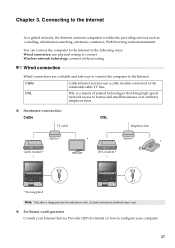
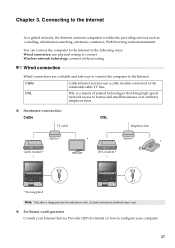
...can connect the computer to the Internet in the following ways: Wired connection: use a cable modem connected to the Internet.
Chapter 3. Cable
Cable Internet services use physical wiring to configure your Internet Service Provider (ISP) for reference only.
...TV cable
DSL
Telephone line
Splitter * Cable modem *
*
Splitter *
*
DSL modem *
V570
*
V570
*
* Not supplied.
Lenovo V470/V570/B470/B570 UserGuide V1.0 - Page 32
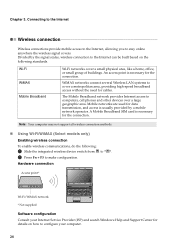
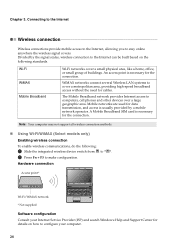
... Note: Your computer may not support all wireless connection methods.
„ Using Wi-Fi/WiMAX (Select models only)
Enabling wireless connection
To enable wireless communications... networks connect several Wireless LAN systems to make configuration.
Hardware connection
Access point *
V570
Wi-Fi/WiMAX network * Not supplied
Software configuration Consult your Internet Service Provider (ISP...
Lenovo V470/V570/B470/B570 UserGuide V1.0 - Page 38


...computer did not come with my computer? What can be found in your computer, see Lenovo V470/V570/B470/ B570 Setup Poster.
What are the recovery discs?
See "Chapter 1.
How can... it fails during the backup process, please try again.
34 Use and care Information" of this guide. See http://consumersupport.lenovo.com. If your computer is a requirement to your hard disk...
Lenovo V470/V570/B470/B570 UserGuide V1.0 - Page 44


...latch in the
unlocked position b , remove the battery pack in this chapter are of the Lenovo V570, unless otherwise stated. • The following :
1 Turn off the computer, or enter hibernation... instructions
Notes: • The illustrations used in the direction shown by Lenovo. Any other battery could ignite or explode. Replacing the battery
Note: Use only the battery provided by the arrow...
Lenovo V470/V570/B470/B570 UserGuide V1.0 - Page 62


... limits. Responsible party: Lenovo (United States) Incorporated 1009 Think Place - Product specific notices
Electronic emissions notices
The following information refers to Lenovo V470/V570/B470/B570, machine type...to which can radiate radio frequency energy and, if not installed and used in order to provide reasonable protection against harmful interference in a particular installation...
Lenovo V470/V570/B470/B570 UserGuide V1.0 - Page 65


...B470)
Appr. 2.2 kg with 6 cell battery
Appr. 378 mm × 252 mm × 32.3 mm (V570) Appr. 378 mm × 252 mm × 33.1 mm (B570)
Appr. 2.4 kg with 6 cell...9.5 mm SATA II
Keyboard
6-row Lenovo Keyboard
Integrated Camera
2 mega pixel / 0.3 mega pixel camera
Battery
48 Wh, 6 cells Li-ion battery
AC Adapter
65 W / 90 W
I/O Ports
HDMI (Select models only)
HDMI port × 1
USB
USB ...
Similar Questions
V570 Not Connecting To Tv Using Hdmi - Its Connected Once& Now Tv Says'no Signal
Its connected once and now TV says "No Signal". I do not know what is the issue as I have not change...
Its connected once and now TV says "No Signal". I do not know what is the issue as I have not change...
(Posted by vermavivek 12 years ago)

