Lenovo V570 Support Question
Find answers below for this question about Lenovo V570.Need a Lenovo V570 manual? We have 1 online manual for this item!
Question posted by cpaljosec on February 16th, 2014
Can A Lenovo V570 Use 2 Harddrives?
The person who posted this question about this Lenovo product did not include a detailed explanation. Please use the "Request More Information" button to the right if more details would help you to answer this question.
Current Answers
There are currently no answers that have been posted for this question.
Be the first to post an answer! Remember that you can earn up to 1,100 points for every answer you submit. The better the quality of your answer, the better chance it has to be accepted.
Be the first to post an answer! Remember that you can earn up to 1,100 points for every answer you submit. The better the quality of your answer, the better chance it has to be accepted.
Related Lenovo V570 Manual Pages
Lenovo V470/V570/B470/B570 UserGuide V1.0 - Page 1


Lenovo V470/V570/ B470/B570
User Guide V1.0
Read the safety notices and important tips in the included manuals before using your computer.
Lenovo V470/V570/B470/B570 UserGuide V1.0 - Page 2


... the APP folder under the D driver.
• Please login to Lenovo Idea product support site http://support.lenovo.com for Lenovo V470/V570 unless otherwise stated. • The illustrations in this guide may assume that are not described in this manual may not be used in this manual are for services such as defined by...
Lenovo V470/V570/B470/B570 UserGuide V1.0 - Page 5


... degrees. Otherwise, the display panel may differ from the actual product. Getting to know your computer
Top view
„ V470 a
b c
d
V470
e
k
f
g i h
Notes: • Only the V570 and B570 have a numeric keypad. • The illustrations in between the display panel and the keyboard. When closing the display panel, be careful NOT to...
Lenovo V470/V570/B470/B570 UserGuide V1.0 - Page 9


... keyboard" on page 16.
Chapter 1. i Fingerprint reader (Select models only)
j Numeric keypad (V570/B570)
k System status indicators
With the fingerprint reader you can be used for video conferencing, voice narration, or simple audio recordings. For details, see "Using the touchpad" on page 23.
5
Getting to know your computer
g Built-in microphone
The built...
Lenovo V470/V570/B470/B570 UserGuide V1.0 - Page 10


...
Connect the AC adapter here. Note: For details, see "Using AC adapter and battery" on page 27. c Fan louvers
Dissipate internal heat.
e RJ-45 port
This port connects the computer to know your computer
Left-side view
„ V470/B470
ab
c
„ V570/B570
d
e
f gh
ab
c
d
f gh
a Kensington slot
Attach a security lock...
Lenovo V470/V570/B470/B570 UserGuide V1.0 - Page 12


.... c USB port
Connects to music at high volume over extended periods of time may damage your computer
Right-side view
„ V470/B470
ab c „ V570/B570
d
c
ab c
d
ce
a Headphone jack
Connects to external headphones. Note: For details, see "Connecting a universal serial bus (USB) device" on page 27.
8 Attention: • Listening...
Lenovo V470/V570/B470/B570 UserGuide V1.0 - Page 13


...Processing Unit)
Slide and release this switch to switch the GPU (Graphics Processing Unit) mode used by the system. Note: For details, see "System status indicators" on page 19.
... cards (not supplied) here.
Chapter 1. d Integrated wireless device switch (Select models only)
Use this switch under Windows operating system to turn on/off the wireless radio of all wireless devices...
Lenovo V470/V570/B470/B570 UserGuide V1.0 - Page 15


... drive (HDD) / Memory / Mini PCI Express Card slot compartment
11 „ V570/B570 a
Chapter 1. spring loaded
d SIM card slot (Select models only)
The spring-loaded battery latch keeps the battery pack secured in place. b Battery pack
For details, see "Using Mobile Broadband (Select models only)" on page 14. manual The manual battery...
Lenovo V470/V570/B470/B570 UserGuide V1.0 - Page 19


... + F6.
15 Chapter 2.
The function corresponds to that of the left mouse button on a conventional mouse. Learning the basics
Using the touchpad
V570
a
bc
a Touchpad
b Left click button c Right click button
To move . The function corresponds to move the cursor on the screen, slide your fingertip over the ...
Lenovo V470/V570/B470/B570 UserGuide V1.0 - Page 20


... basics
Using the keyboard
Your computer has a numeric keypad and function keys incorporated in its standard keyboard.
„ Numeric keypad V470/B470
The keyboard has keys that, when enabled, work as a 10-key numeric keypad.
Note: The Num lock indicator will light on if the numeric keypad is enabled.
16 V570/B570...
Lenovo V470/V570/B470/B570 UserGuide V1.0 - Page 22


...
Increase/Decrease display brightness. Fn + F1:
Enter sleep mode. Fn + F2:
Turn on /off ).
Fn + F8 (V470/B470):
Enable/Disable the numeric keypad.
Fn + Insert (V570/B570): Fn + PgUp (V470/B470):
Enable/Disable the scroll lock.
Fn + Home:
Activate the pause function. Fn + End:
Activate the break function.
Fn + F10:
Stop...
Lenovo V470/V570/B470/B570 UserGuide V1.0 - Page 26


Learning the basics
Special keys and buttons
V570
„ OneKey Rescue system button
• When the computer is powered-off, press this button to enter the OneKey Rescue system if Lenovo OneKey Rescue system has been preinstalled.
• In Windows operating system, press this button to start Lenovo OneKey Recovery. Chapter 2. Note: For details, see "OneKey Rescue system" on page 33.
22
Lenovo V470/V570/B470/B570 UserGuide V1.0 - Page 30


... without your software.
„ Active Protection System (APS) (V470/V570) (Select models only)
As a reliable safeguard, APS reduces the...combination. Note: To enter BIOS setup utility, press F2 when the Lenovo logo appears on installing the security lock, please refer to the ...and security features.
„ Using passwords
Using passwords helps prevent your computer. Note: This password can attach ...
Lenovo V470/V570/B470/B570 UserGuide V1.0 - Page 31
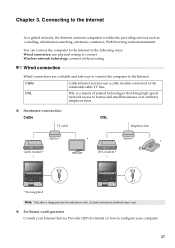
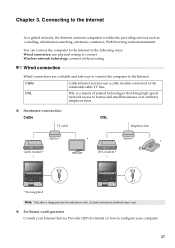
... use physical wiring to the residential cable TV line. Actual connection method may vary.
„ Software configuration
Consult your Internet Service Provider (ISP) for reference only.
Connecting to homes and small businesses over ordinary
telephone lines.
„ Hardware connection Cable
TV cable
DSL
Telephone line
Splitter * Cable modem *
*
Splitter *
*
DSL modem *
V570
*
V570...
Lenovo V470/V570/B470/B570 UserGuide V1.0 - Page 32
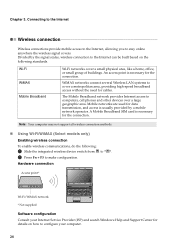
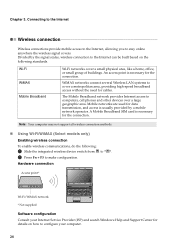
...Note: Your computer may not support all wireless connection methods.
„ Using Wi-Fi/WiMAX (Select models only)
Enabling wireless connection
To enable wireless communications, do the... following standards. Hardware connection
Access point *
V570
Wi-Fi/WiMAX network * Not supplied
Software configuration Consult your Internet Service Provider ...
Lenovo V470/V570/B470/B570 UserGuide V1.0 - Page 38


... Lenovo V470/V570/B470/ B570 Setup Poster. How can I contact the customer support center?
How can I install the device drivers?
Important safety information" of Lenovo Safety and General Information Guide. Use and care Information" of Lenovo Safety and General Information Guide.
See " Chapter 3. A compatible device driver is damaged, try the following : the hard disk drive...
Lenovo V470/V570/B470/B570 UserGuide V1.0 - Page 44


... a . To replace the battery, do the following steps about upgrading and replacing devices are of the Lenovo V570, unless otherwise stated. • The following :
1 Turn off the computer, or enter hibernation mode. Replacing the battery
Note: Use only the battery provided by the arrow c . Disconnect the AC adapter and all cables
from the...
Lenovo V470/V570/B470/B570 UserGuide V1.0 - Page 55
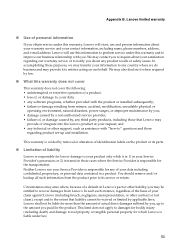
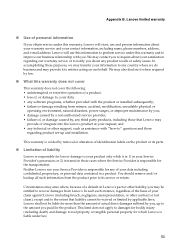
... information
If you ; • damage caused by a non-authorized service provider; • failure of, or damage caused by you obtain service under this warranty, Lenovo will use and process information about any software programs, whether provided with you may also disclose it is responsible for the transportation. We may be liable for...
Lenovo V470/V570/B470/B570 UserGuide V1.0 - Page 62


... that to which can radiate radio frequency energy and, if not installed and used in a particular installation. Responsible party: Lenovo (United States) Incorporated 1009 Think Place - Building One Morrisville, NC 27560 ...occur in order to comply with Part 15 of the following information refers to Lenovo V470/V570/B470/B570, machine type 20086, 4396/ 20092, 1066/20087, 4315/20093,...
Lenovo V470/V570/B470/B570 UserGuide V1.0 - Page 65


... technical inaccuracies or typographical errors. Lenovo reserves the right to improve and/or change specifications at any time without notice. Appendix D.
V470/B470
V570/B570
Form Factor
Size Weight
Appr...HD
15.6-inch HD
HDD
2.5-inch, 7 mm / 2.5-inch, 9.5 mm SATA II
Keyboard
6-row Lenovo Keyboard
Integrated Camera
2 mega pixel / 0.3 mega pixel camera
Battery
48 Wh, 6 cells Li-ion ...
Similar Questions
How To Use A External Microphone On A Lenovo V570 Laptop
(Posted by RebecAaronj 10 years ago)
How Do I Use A Microphone With V570?
I have it plugged to right of keyboard in the mic jack but can not get anything to come up for new d...
I have it plugged to right of keyboard in the mic jack but can not get anything to come up for new d...
(Posted by cjwager 11 years ago)
V570 Not Connecting To Tv Using Hdmi - Its Connected Once& Now Tv Says'no Signal
Its connected once and now TV says "No Signal". I do not know what is the issue as I have not change...
Its connected once and now TV says "No Signal". I do not know what is the issue as I have not change...
(Posted by vermavivek 12 years ago)

