Lenovo V570 Support Question
Find answers below for this question about Lenovo V570.Need a Lenovo V570 manual? We have 1 online manual for this item!
Question posted by dvablaze on December 29th, 2013
Lenovo B570 Won't Start
The person who posted this question about this Lenovo product did not include a detailed explanation. Please use the "Request More Information" button to the right if more details would help you to answer this question.
Current Answers
There are currently no answers that have been posted for this question.
Be the first to post an answer! Remember that you can earn up to 1,100 points for every answer you submit. The better the quality of your answer, the better chance it has to be accepted.
Be the first to post an answer! Remember that you can earn up to 1,100 points for every answer you submit. The better the quality of your answer, the better chance it has to be accepted.
Related Lenovo V570 Manual Pages
Lenovo V470/V570/B470/B570 UserGuide V1.0 - Page 1


Lenovo V470/V570/ B470/B570
User Guide V1.0
Read the safety notices and important tips in the included manuals before using your computer.
Lenovo V470/V570/B470/B570 UserGuide V1.0 - Page 2


... operating system, some installation backups for certain reinstalled application software in the APP folder under the D driver.
• Please login to Lenovo Idea product support site http://support.lenovo.com for Lenovo V470/V570 unless otherwise stated. • The illustrations in this user guide.
• Users of Windows preinstalled computers should create a system recovery...
Lenovo V470/V570/B470/B570 UserGuide V1.0 - Page 5


... degrees. Otherwise, the display panel may differ from the actual product. Getting to know your computer
Top view
„ V470 a
b c
d
V470
e
k
f
g i h
Notes: • Only the V570 and B570 have a numeric keypad. • The illustrations in between the display panel and the keyboard.
Lenovo V470/V570/B470/B570 UserGuide V1.0 - Page 9


Note: For details, see "Using the touchpad" on page 16. i Fingerprint reader (Select models only)
j Numeric keypad (V570/B570)
k System status indicators
With the fingerprint reader you can register fingerprints and use them as a conventional mouse. For details, see "System status indicators" on page ...
Lenovo V470/V570/B470/B570 UserGuide V1.0 - Page 10


... (not supplied)" on page 26.
e RJ-45 port
This port connects the computer to know your computer
Left-side view
„ V470/B470
ab
c
„ V570/B570
d
e
f gh
ab
c
d
f gh
a Kensington slot
Attach a security lock (not supplied) here. Getting to an Ethernet network.
f HDMI port (Select models only)
Connects to external display...
Lenovo V470/V570/B470/B570 UserGuide V1.0 - Page 12


....
8
Attention: • Listening to music at high volume over extended periods of time may damage your computer
Right-side view
„ V470/B470
ab c „ V570/B570
d
c
ab c
d
ce
a Headphone jack
Connects to external headphones. c USB port
Connects to external microphones. d Optical drive
Reads/Burns optical disks.
b Microphone jack
Connects to USB...
Lenovo V470/V570/B470/B570 UserGuide V1.0 - Page 13


....
d Integrated wireless device switch (Select models only)
Use this switch under Windows operating system to know your computer
Front view
„ V470/B470
ba „ V570/B570
cd
ab
d
c
a System status indicators
For details, see "Using memory cards (not supplied)" on your computer.
9 switch (Select models
only)
c Memory card slot
Insert memory...
Lenovo V470/V570/B470/B570 UserGuide V1.0 - Page 15


... The manual battery latch is used to know your computer
b
c
d
e
a Battery latch - e Hard disk drive (HDD) / Memory / Mini PCI Express Card slot compartment
11 „ V570/B570 a
Chapter 1. Insert a SIM card (not supplied) for using Mobile Broadband.
b Battery pack
For details, see "Using Mobile Broadband (Select models only)" on page 14.
Lenovo V470/V570/B470/B570 UserGuide V1.0 - Page 18
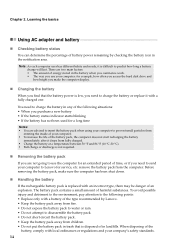
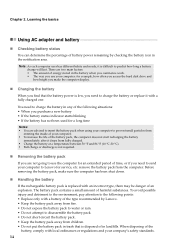
... As each computer user has different habits and needs, it with a battery of the type recommended by Lenovo. • Keep the battery pack away from fully charged. • Charge the battery at a temperature...following situations: • When you purchase a new battery • If the battery status indicator starts blinking • If the battery has not been used for a long time
Notes: • ...
Lenovo V470/V570/B470/B570 UserGuide V1.0 - Page 20


Note: The Num lock indicator will light on if the numeric keypad is enabled.
16 V570/B570 The keyboard has a separate numeric keypad. To enable or disable the numeric keypad, press the Num Lock key. Learning the basics
Using the keyboard
Your ...
Lenovo V470/V570/B470/B570 UserGuide V1.0 - Page 22


... + F5:
Open the interface for integrated wireless devices settings (on/off the integrated camera. Fn + F9:
Start/Pause playback of each function key. Fn + F12:
Skip to select this notebook or an external display.
Fn... the display device switch to the next track. Fn + Insert (V570/B570): Fn + PgUp (V470/B470):
Enable/Disable the scroll lock.
Fn + F11:
Skip to the previous track.
Lenovo V470/V570/B470/B570 UserGuide V1.0 - Page 26


Chapter 2. Note: For details, see "OneKey Rescue system" on page 33.
22 Learning the basics
Special keys and buttons
V570
„ OneKey Rescue system button
• When the computer is powered-off, press this button to enter the OneKey Rescue system if Lenovo OneKey Rescue system has been preinstalled.
• In Windows operating system, press this button to start Lenovo OneKey Recovery.
Lenovo V470/V570/B470/B570 UserGuide V1.0 - Page 28


Learning the basics
„ V570/B570
a
b
c
d
V570
a
b
c
B570
e
f
g
24 Chapter 2.
Lenovo V470/V570/B470/B570 UserGuide V1.0 - Page 30


...can be used by others. For details on the computer. Lenovo offers no comment judgement or warranty regarding the function, quality or... and stops the hard disk drive until the environment is starting up.
„ Fingerprint reader (Select models only)
With... secure your software.
„ Active Protection System (APS) (V470/V570) (Select models only)
As a reliable safeguard, APS reduces the ...
Lenovo V470/V570/B470/B570 UserGuide V1.0 - Page 38


... 5. For details about each component in your computer, see Lenovo V470/V570/B470/ B570 Setup Poster.
See http://consumersupport.lenovo.com. I need to upgrade a device or I follow... main hardware features of this guide.
How can I find detailed answers. Lenovo limited warranty" on page 33. How can start the backup feature without a problem, but it fails during the backup process...
Lenovo V470/V570/B470/B570 UserGuide V1.0 - Page 43


... power button for 4 seconds or more technical support, please visit consumer product website http://consumersupport.lenovo.com.
39 USB while the computer power is on the screen while the computer is set so that the computer starts from the device you want. • Also make sure that the device from a device you...
Lenovo V470/V570/B470/B570 UserGuide V1.0 - Page 44


...do the following steps about upgrading and replacing devices are the same for the V470, V570, B470 and
B570. Disconnect the AC adapter and all cables
from the computer.
2 Close the computer ...to the computer
again.
40 CRU instructions
Notes: • The illustrations used in the direction shown by Lenovo. Connect the AC adapter and the cables to the locked position. 6 Turn the computer over . 3...
Lenovo V470/V570/B470/B570 UserGuide V1.0 - Page 53


... location-specific information.
„ What your sales receipt or invoice unless Lenovo informs you must follow the problem determination and resolution procedures specified.
Your Service...Service Provider." This Lenovo Limited Warranty is available in materials and workmanship under the section titled "Warranty information". The warranty period for the product starts on your service ...
Lenovo V470/V570/B470/B570 UserGuide V1.0 - Page 62


...this device must be determined by turning the equipment off and on a circuit different from Lenovo authorized dealers. Product specific notices
Electronic emissions notices
The following measures: • Reorient or... to correct the interference by one or more of the following information refers to Lenovo V470/V570/B470/B570, machine type 20086, 4396/ 20092, 1066/20087, 4315/20093, 1068.
&#...
Lenovo V470/V570/B470/B570 UserGuide V1.0 - Page 65


Lenovo reserves the right to improve and/or change specifications at any time without notice. Specifications
Model Name: V470/V570/B470/B570 Machine Type 20086, 4396 / 20092, 1066 / 20087, 4315 / 20093, 1068
Note: The following specifications may contain technical inaccuracies or typographical errors. V470/B470
V570/B570
Form Factor
Size Weight
Appr. 340 mm × 234...

