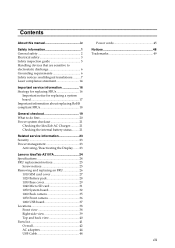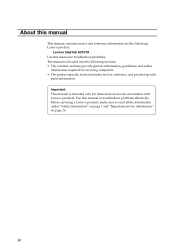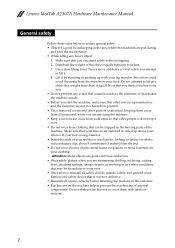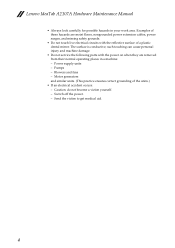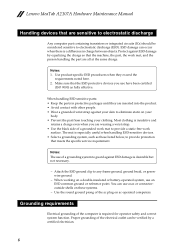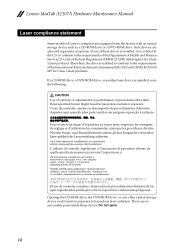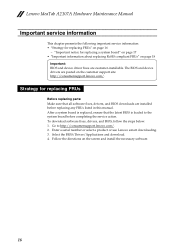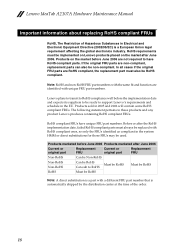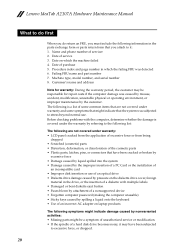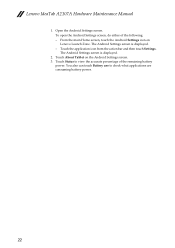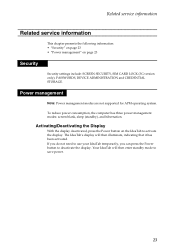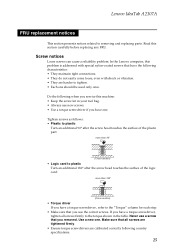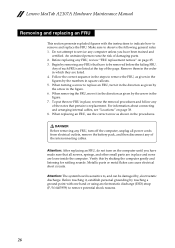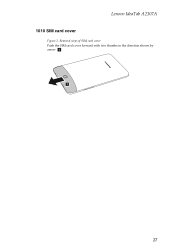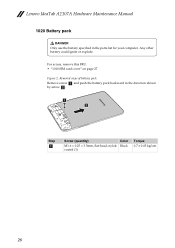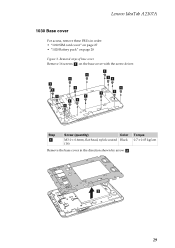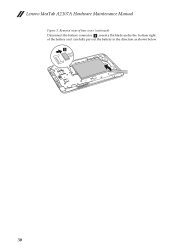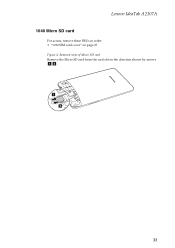Lenovo IdeaTab A2107A Support Question
Find answers below for this question about Lenovo IdeaTab A2107A.Need a Lenovo IdeaTab A2107A manual? We have 1 online manual for this item!
Question posted by jsihunter on May 24th, 2013
My Screen Stopped Rotating How Do I Corret It
The person who posted this question about this Lenovo product did not include a detailed explanation. Please use the "Request More Information" button to the right if more details would help you to answer this question.
Current Answers
Answer #1: Posted by TexasDeviL on May 24th, 2013 9:03 AM
Press ctrl+alt+F12 to get the intel control panel up. Enter advance mode and go into options. You'll see the enable/disable hot keys there.
If you agree that the answer I provided is correct please remember to "accept" and/or mark it as "helpful" so I know I'm doing a good job. Thank you, I would really appreciate it.
[automotive mechanic and phone modding enthusiast]
Related Lenovo IdeaTab A2107A Manual Pages
Similar Questions
Lenovo Ideatab A2107a Screen Froze Wont Power Off
(Posted by sanelecti 9 years ago)
Lenovo Ideatab A2107a Is Not Turning On, On Charging It Shows White Screen.
My ideatab is not turning on, when i put it on charging it shows white screen (kinda flash) and then...
My ideatab is not turning on, when i put it on charging it shows white screen (kinda flash) and then...
(Posted by boyyy 10 years ago)
How Can I Print Screen On My B570e Laptop. When I Press Prtsc Nothing Happens
as per the question title
as per the question title
(Posted by janine41463 11 years ago)
My Ideatab A2107a Is Stuck, Screen Locked.
It won't unlock or answer to any input. Even keeping the on/off button pressed won't have any effect...
It won't unlock or answer to any input. Even keeping the on/off button pressed won't have any effect...
(Posted by Anonymous-85096 11 years ago)