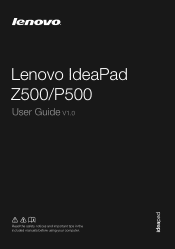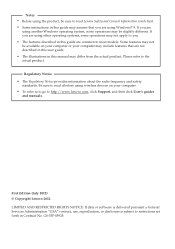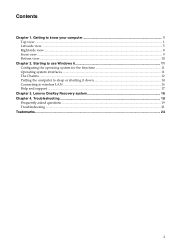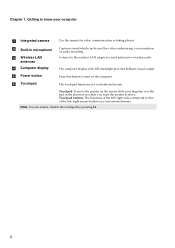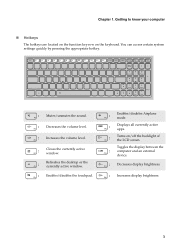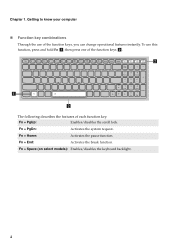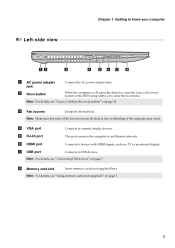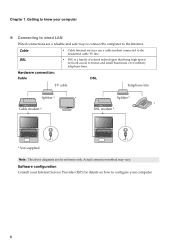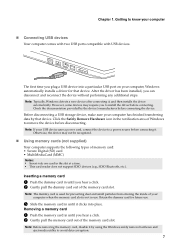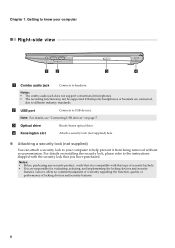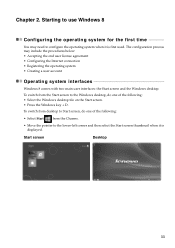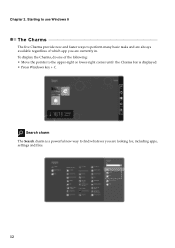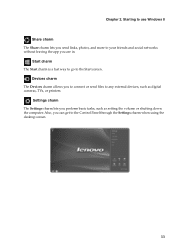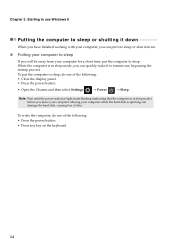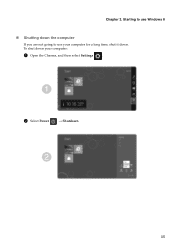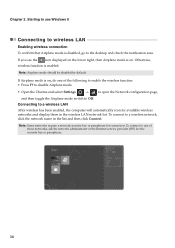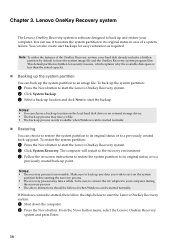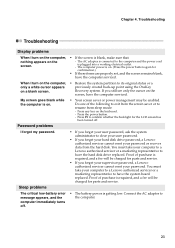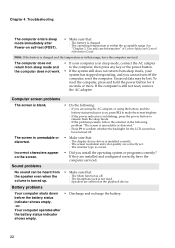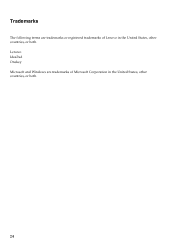Lenovo IdeaPad Z500 Touch Support Question
Find answers below for this question about Lenovo IdeaPad Z500 Touch.Need a Lenovo IdeaPad Z500 Touch manual? We have 1 online manual for this item!
Question posted by Anonymous-112195 on May 25th, 2013
Screen Freeze Ability
The swiping of the four fingers on my mouse pad isn't working after the first use of my new Lenovo z500 i7... What can I do please?
Current Answers
Related Lenovo IdeaPad Z500 Touch Manual Pages
Similar Questions
How To Adjust Sensitivity Of Lenovo Laptop Ideapad N585
(Posted by JWosmalt 10 years ago)
Blue Screen For Lenovo Laptop Z470
Hi, I got a blank blue screen after the Lenovo logo comes out? Pls help how to fix this? thanks...
Hi, I got a blank blue screen after the Lenovo logo comes out? Pls help how to fix this? thanks...
(Posted by bobtan08 11 years ago)
G570 Black Screen. Can Hear Laptop Start Up, Then Only Will Show G570 Black Scre
(Posted by Anonymous-67621 11 years ago)
Laptop - G580 Leneva - Touch Pad - So Sensitive - Selcts Whole Web Pg W/o Comnd
laptop - G580 Leneva - touch pad - so sensitive - selcts whole web pg w/o comnd - tried all setting ...
laptop - G580 Leneva - touch pad - so sensitive - selcts whole web pg w/o comnd - tried all setting ...
(Posted by jaypardeshi2010 11 years ago)