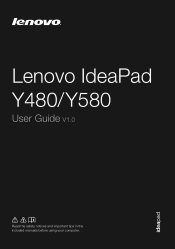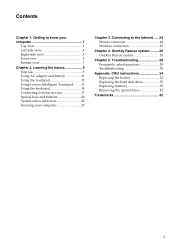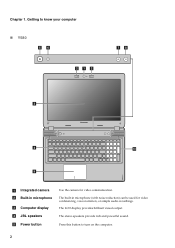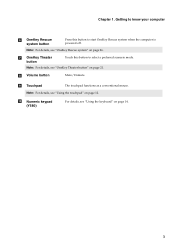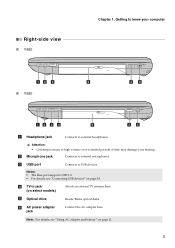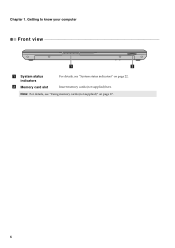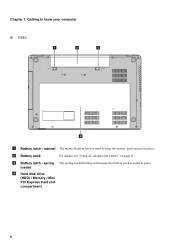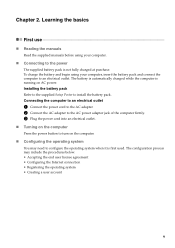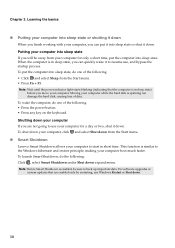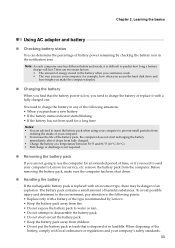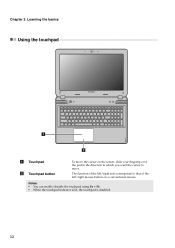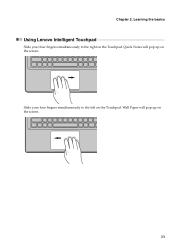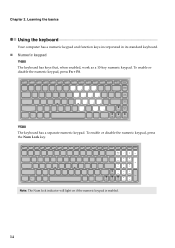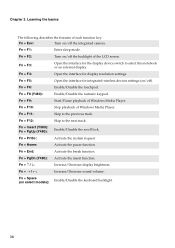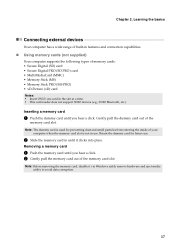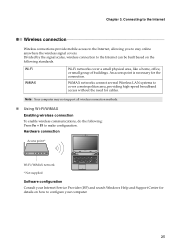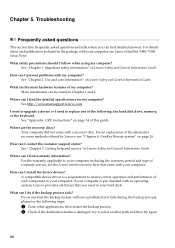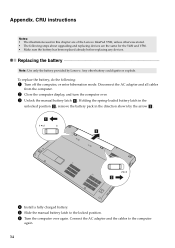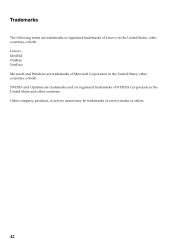Lenovo IdeaPad Y580 Support Question
Find answers below for this question about Lenovo IdeaPad Y580.Need a Lenovo IdeaPad Y580 manual? We have 5 online manuals for this item!
Question posted by padawan91 on October 1st, 2012
The Built In Mic On Y580. How To Use It?
It's a bummer that this lapto doesn't have a mic jack. But I read the info that it provides a built in microphone. I just wanna know where it is and how to use it, as I am an online gamer who has a need to use TeamSpeak 3 to connect with other gamers.
Thanks in advance.
Current Answers
Related Lenovo IdeaPad Y580 Manual Pages
Similar Questions
How To Adjust Sensitivity Of Lenovo Laptop Ideapad N585
(Posted by JWosmalt 10 years ago)
Computer (my Computer) Screen At Start Up.
How do you stop the Computer screen from starting up every time you start Windows? It's the one that...
How do you stop the Computer screen from starting up every time you start Windows? It's the one that...
(Posted by frankleischner 11 years ago)