Lenovo IdeaPad Y580 Support Question
Find answers below for this question about Lenovo IdeaPad Y580.Need a Lenovo IdeaPad Y580 manual? We have 5 online manuals for this item!
Question posted by frankleischner on September 9th, 2012
Computer (my Computer) Screen At Start Up.
How do you stop the Computer screen from starting up every time you start Windows? It's the one that displays the drives on the system. Thanks in advance.
Lenovo Y580
Current Answers
There are currently no answers that have been posted for this question.
Be the first to post an answer! Remember that you can earn up to 1,100 points for every answer you submit. The better the quality of your answer, the better chance it has to be accepted.
Be the first to post an answer! Remember that you can earn up to 1,100 points for every answer you submit. The better the quality of your answer, the better chance it has to be accepted.
Related Lenovo IdeaPad Y580 Manual Pages
Ideapad Y480, Y580 User Guide V1.0 (English) - Page 1
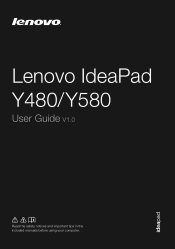
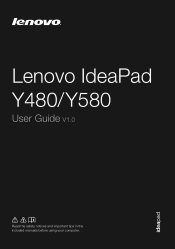
Lenovo IdeaPad Y480/ Y580
User Guide V1.0
Read the safety notices and important tips in the included manuals before using your computer.
Ideapad Y480, Y580 User Guide V1.0 (English) - Page 2


... and/or your computer may include features that you are using Windows® 7. If you are using other Windows operating system, some operations may assume that are not described in this user guide. • The illustrations used in this manual are for Lenovo IdeaPad Y580 unless otherwise stated. • The illustrations in this guide are...
Ideapad Y480, Y580 User Guide V1.0 (English) - Page 6
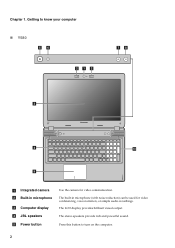
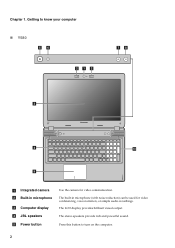
... camera for video conferencing, voice narration, or simple audio recordings.
Press this button to know your computer
„ Y580
ef
bab
gh
c
d
j
i
a Integrated camera b Built-in microphone (with noise reduction) can be used for video communication. The LCD display provides brilliant visual output. The stereo speakers provide rich and powerful sound. Chapter 1.
Ideapad Y480, Y580 User Guide V1.0 (English) - Page 7
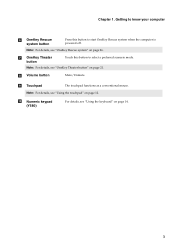
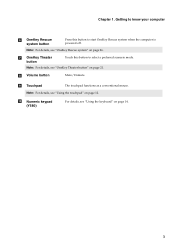
... page 21. Note: For details, see "Using the keyboard" on page 26. Getting to know your computer
f OneKey Rescue system button
Press this button to start OneKey Rescue system when the computer is powered off.
h Volume button
Mute/Unmute. j Numeric keypad...
Ideapad Y480, Y580 User Guide V1.0 (English) - Page 9
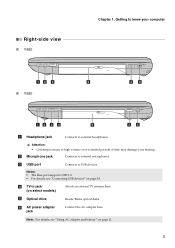
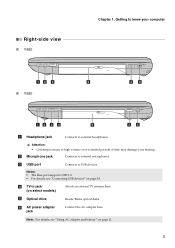
...8226; Listening to music at high volume over extended periods of time may damage your computer
Right-side view
„ Y480
ab c
e
„ Y580
cf
ab c d
e
cf
a Headphone jack
Connects to... For details, see "Connecting USB devices" on select models)
e Optical drive
Attach an external TV antenna here. Getting to external headphones. Reads/Burns optical disks. b Microphone jack
Connects...
Ideapad Y480, Y580 User Guide V1.0 (English) - Page 12
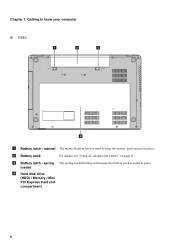
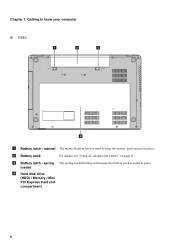
c Battery latch -
spring loaded
The spring-loaded battery latch keeps the battery pack secured in place. d Hard disk drive (HDD) / Memory / Mini PCI Express Card slot compartment
8 b Battery pack
For details, see "Using AC adapter and battery" on page 11.
Chapter 1. Getting to keep ...
Ideapad Y480, Y580 User Guide V1.0 (English) - Page 14
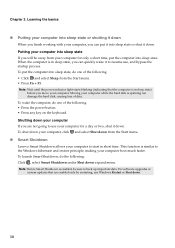
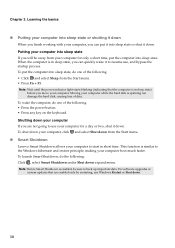
...system updates that the computer is in sleep state, you will be sure to the Windows hibernate and restore principle, making your computer, click and select Shut down .
10 Shutting...of the following. • Click and select Sleep from the Start menu. „ Smart Shutdown Lenovo Smart Shutdown allows your computer to start in short time. To wake the computer, do the following . • ...
Ideapad Y480, Y580 User Guide V1.0 (English) - Page 15
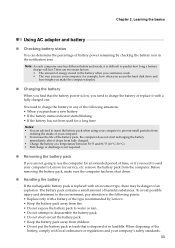
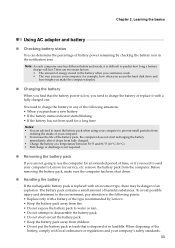
...computer does not start recharging the battery...time
Notes: • You are advised to insert the battery pack when using your computer to prevent small particles from
entering the inside of your computer: for example, how often you access the hard disk drive...the battery pack, make the computer display.
„ Charging the battery
When ... amount of time, or if you need to Lenovo for an extended...
Ideapad Y480, Y580 User Guide V1.0 (English) - Page 16
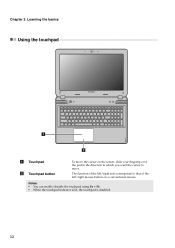
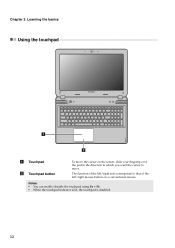
Learning the basics
Using the touchpad
a
b
a Touchpad b Touchpad button
To move the cursor on the screen, slide your fingertip over the pad in the direction in which you want the cursor to that of the left /right mouse button on a conventional ...
Ideapad Y480, Y580 User Guide V1.0 (English) - Page 17
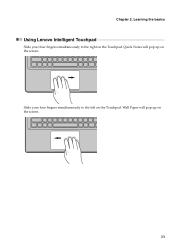
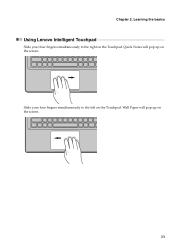
Learning the basics
Using Lenovo Intelligent Touchpad
Slide your four fingers simultaneously to the right on the screen.
13
Wall Paper will pop up on the Touchpad. Slide your four fingers simultaneously to the left on the screen. Quick Notes will pop up on the Touchpad. Chapter 2.
Ideapad Y480, Y580 User Guide V1.0 (English) - Page 18
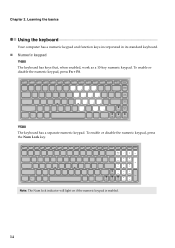
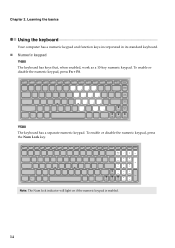
To enable or disable the numeric keypad, press Fn + F8. Y580 The keyboard has a separate numeric keypad.
Note: The Num lock indicator will light on if the numeric keypad is enabled.
14 To enable or disable ...
Ideapad Y480, Y580 User Guide V1.0 (English) - Page 20
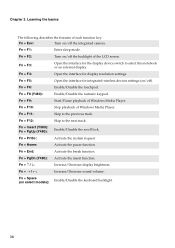
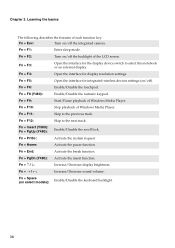
... interface for integrated wireless devices settings (on /off ). Fn + F10:
Stop playback of Windows Media Player.
Fn + Home:
Activate the pause function. Fn
Increase/Decrease sound volume.
Fn + F4:
Open the interface for the display device switch to the next track.
Fn + Insert (Y580): Fn + PgUp (Y480):
Enable/Disable the scroll lock.
Fn + PgDn...
Ideapad Y480, Y580 User Guide V1.0 (English) - Page 25
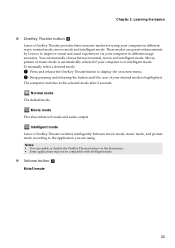
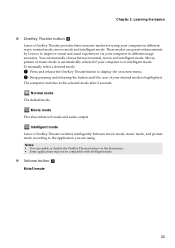
Chapter 2. Normal mode
The default mode. Learning the basics
„ OneKey Theater button b
Lenovo OneKey Theater provides three scenario modes for using . To manually select a desired mode:
1 Press and release the OneKey Theater button to display the on-screen menu. 2 Keep pressing and releasing the button until the icon of your computer is highlighted...
Ideapad Y480, Y580 User Guide V1.0 (English) - Page 27


...Help to set a password and enable it, a prompt appears on the screen each time you power on the screen while the
computer is starting up.
23 Note: This password can determine whether to use .
&#... slot. Note: To enter BIOS setup utility, press F2 when the Lenovo logo appears on the computer. Lenovo offers no comment judgement or warranty regarding the function, quality or performance of...
Ideapad Y480, Y580 User Guide V1.0 (English) - Page 31
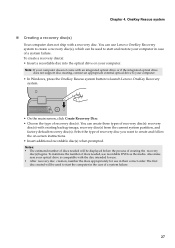
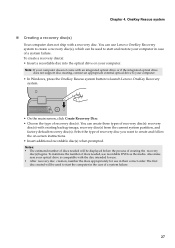
... appropriate external optical drive to start the computer in their correct order. You can be displayed before the process of a system failure.
27 Notes: • The estimated number of discs needed will be used to your computer. To minimize the number of discs needed , use Lenovo OneKey Recovery system to launch Lenovo OneKey Recovery
system...
Ideapad Y480, Y580 User Guide V1.0 (English) - Page 32
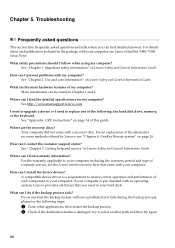
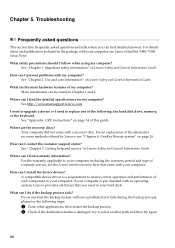
...start the backup feature without a problem, but it fails during the backup process, please try the following : the hard disk drive, memory, or the keyboard. Important safety information" of Lenovo... offered by Lenovo, see the Lenovo limited warranty flyer that you can find warranty information? What can I prevent problems with your computer, see Lenovo IdeaPad Y480/Y580 Setup Poster....
Ideapad Y480, Y580 User Guide V1.0 (English) - Page 35
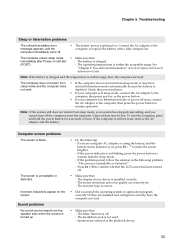
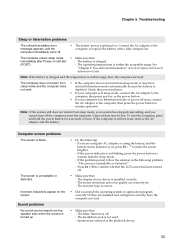
...power button.
• If your system has stopped responding, and you cannot turn off . - ... press the power button to
resume operation. The display device driver is still not reset, remove the... : - Press Fn + F2 to make the screen brighter. - The battery is correct.
• Did...(POST).
- Use and care Information" of Lenovo Safety and General
Information Guide.
Connect the AC...
Ideapad Y480, Y580 User Guide V1.0 (English) - Page 37
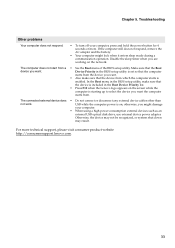
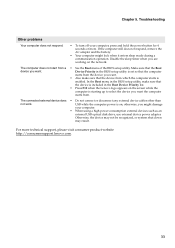
...as an
external USB optical disk drive, use external device power adapter. Make sure that the device from which the computer starts is set so that the computer
starts from the device you want.
... Priority list.
• Press F12 when the Lenovo logo appears on the screen while the
computer is on the network.
The computer does not start from . The connected external device does •...
Ideapad Y480, Y580 User Guide V1.0 (English) - Page 38
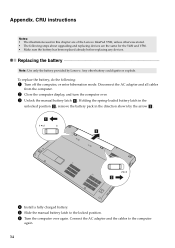
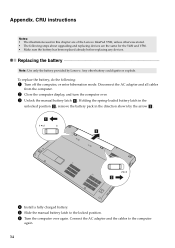
...the following steps about upgrading and replacing devices are the same for the Y480 and Y580. • Make sure the battery has been replaced already before replacing any devices...the computer display, and turn the computer over again.
Holding the spring-loaded battery latch in the
unlocked position b , remove the battery pack in this chapter are of the Lenovo IdeaPad Y580, unless otherwise...
Ideapad Y480, Y580 User Guide V1.0 (English) - Page 46
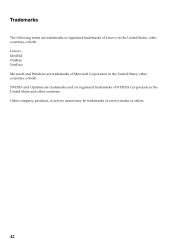
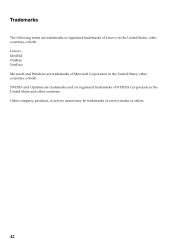
Lenovo IdeaPad OneKey VeriFace Microsoft and Windows are trademarks of Microsoft Corporation in the United States, other countries, or both . NVIDIA and Optimus are trademarks and/or registered ... of NVIDIA Corporation in the United States and other countries. Trademarks
The following terms are trademarks or registered trademarks of Lenovo in the United States, other countries, or both .
Similar Questions
How To Adjust Sensitivity Of Lenovo Laptop Ideapad N585
(Posted by JWosmalt 10 years ago)
The Built In Mic On Y580. How To Use It?
It's a bummer that this lapto doesn't have a mic jack. But I read the info that it provides a built ...
It's a bummer that this lapto doesn't have a mic jack. But I read the info that it provides a built ...
(Posted by padawan91 11 years ago)

