Lenovo IdeaPad P580 Support Question
Find answers below for this question about Lenovo IdeaPad P580.Need a Lenovo IdeaPad P580 manual? We have 1 online manual for this item!
Question posted by amCana on June 6th, 2014
How To Remove The Keyboard From A Lenovo P580
The person who posted this question about this Lenovo product did not include a detailed explanation. Please use the "Request More Information" button to the right if more details would help you to answer this question.
Current Answers
There are currently no answers that have been posted for this question.
Be the first to post an answer! Remember that you can earn up to 1,100 points for every answer you submit. The better the quality of your answer, the better chance it has to be accepted.
Be the first to post an answer! Remember that you can earn up to 1,100 points for every answer you submit. The better the quality of your answer, the better chance it has to be accepted.
Related Lenovo IdeaPad P580 Manual Pages
Ideapad P580, P585, N580, N581, N585, N586 User Guide V1.0 (English) - Page 1


Lenovo IdeaPad P580/P585/N580/ N581/N585/N586
User Guide V1.0
Read the safety notices and important tips in the included manuals before using your computer.
Ideapad P580, P585, N580, N581, N585, N586 User Guide V1.0 (English) - Page 2


... Services Administration "GSA" contract, use, reproduction, or disclosure is subject to : http://www.lenovo.com. Some features may not be available on your computer and/or your computer may include ... described in this user guide. • The illustrations used in this manual are for Lenovo IdeaPad N580 unless otherwise stated. • The illustrations in this manual may assume that you are...
Ideapad P580, P585, N580, N581, N585, N586 User Guide V1.0 (English) - Page 3


...Chapter 1. Learning the basics 10
First use...10 Using AC adapter and battery 12 Using the touchpad 14 Using the keyboard 15 Connecting external devices 17 Special keys and buttons 19 System status indicators 21 Securing your computer 1
Top view ... the hard disk drive 30 Replacing memory ...35 Replacing the wireless LAN card 38 Removing the optical drive 40
Trademarks 42 Index...43
i
Ideapad P580, P585, N580, N581, N585, N586 User Guide V1.0 (English) - Page 5


Chapter 1. Getting to know your computer
Top view
„ P580/P585
1
2a
3
5
P580
4
8
9 8
6 7
1
Ideapad P580, P585, N580, N581, N585, N586 User Guide V1.0 (English) - Page 7
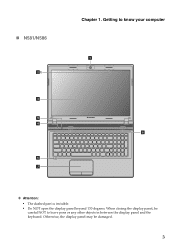
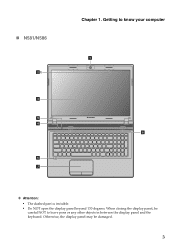
„ N581/N586
2b
3
5
N581
4
6 7
Chapter 1. Otherwise, the display panel may be
careful NOT to know your computer
1
8
Attention: • The dashed part is invisible. • Do NOT open the display panel beyond 130 degrees. When closing the display panel, be damaged.
3 Getting to leave pens or any other objects in between the display panel and the keyboard.
Ideapad P580, P585, N580, N581, N585, N586 User Guide V1.0 (English) - Page 15


... menu. • Press Fn + F1.
To wake the computer, do one of the following . • Press the power button. • Press any key on the keyboard.
„ Shutting down your computer
If you are not going to resume use your computer, you will be away from your computer, click and select...
Ideapad P580, P585, N580, N581, N585, N586 User Guide V1.0 (English) - Page 17


...with local ordinances or regulations and your computer to send your company's safety standards.
13 Before removing the battery pack, make sure the computer has been shut down.
„ Handling the ... of time, or if you need to Lenovo for service, etc. The battery pack contains a small amount of an explosion. Learning the basics
„ Removing the battery pack
If you are not going...
Ideapad P580, P585, N580, N581, N585, N586 User Guide V1.0 (English) - Page 18


Note: You can enable/disable the touchpad using Fn+F6.
14 Chapter 2.
Learning the basics
Using the touchpad
N580
P580
1 23
1 23
a Touchpad
b Left click button c Right click button
To move the cursor on the screen, slide your fingertip over the pad in the direction ...
Ideapad P580, P585, N580, N581, N585, N586 User Guide V1.0 (English) - Page 19
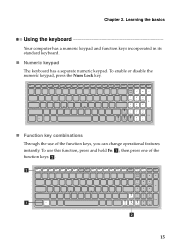
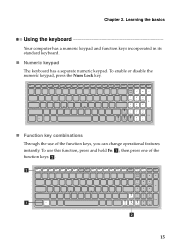
... 2. b
a b
15 To use of the function keys b . then press one of the function keys, you can change operational features instantly. Learning the basics
Using the keyboard
Your computer has a numeric keypad and function keys incorporated in its standard...
Ideapad P580, P585, N580, N581, N585, N586 User Guide V1.0 (English) - Page 21
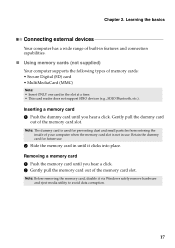
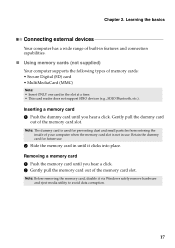
... a time. • This card reader does not support SDIO devices (e.g., SDIO Bluetooth, etc.). Removing a memory card 1 Push the memory card until it via Windows safely remove hardware and eject media utility to avoid data corruption.
17
Note: Before removing the memory card, disable it clicks into place.
Gently pull the dummy card
out...
Ideapad P580, P585, N580, N581, N585, N586 User Guide V1.0 (English) - Page 23


... system" on page 26.
19 Chapter 2. Learning the basics
Special keys and buttons
N580
P580
1
1
2
„ OneKey Rescue system button a
• When the computer is powered-off, press this button to start the OneKey Rescue system if Lenovo OneKey Rescue system has been preinstalled.
• In Windows operating system, press this button...
Ideapad P580, P585, N580, N581, N585, N586 User Guide V1.0 (English) - Page 26


...attach a security lock to your computer to use this type of the Kensington slot. Lenovo offers no comment judgement or warranty regarding the function, quality or performance of your facial ...and
security features.
If you log on VeriFace, see the software help prevent it from being removed without your computer from theft and unauthorized use.
„ Attaching a security lock (not ...
Ideapad P580, P585, N580, N581, N585, N586 User Guide V1.0 (English) - Page 27


...in the BIOS setup utility. Note: To enter BIOS setup utility, press F2 when the Lenovo logo appears on the screen each time you enter the correct password. For details about ...the screen while the computer is starting up. Using Switchable Graphics (specific models only
Some IdeaPad models support Switchable Graphics.
The system will automatically choose and switch over to the integrated or...
Ideapad P580, P585, N580, N581, N585, N586 User Guide V1.0 (English) - Page 30


... of the OneKey Rescue system, your hard disk already includes a hidden partition by creating recovery discs.
OneKey Rescue system
OneKey Rescue system
„ Introduction
The Lenovo OneKey Rescue system is less than it claims. The exact available hard disk space depends on the file size of the mirror image file (based...
Ideapad P580, P585, N580, N581, N585, N586 User Guide V1.0 (English) - Page 31


Note: The recovery process is irreversible. OneKey Rescue system
„ Using Lenovo OneKey Rescue system (without Windows operating system)
In the event that the operating system cannot be loaded, follow the steps below to access OneKey Rescue ...
Ideapad P580, P585, N580, N581, N585, N586 User Guide V1.0 (English) - Page 32


To replace the battery, do the following procedures about removing and replacing devices are the same for the Lenovo
IdeaPad P580/P585/N580/N581/N585/N586. Holding the spring-loaded battery
latch in the unlocked position b, remove the battery pack in this happens, turn the computer over. 3 Unlock the manual battery latch a. Appendix A. Replacing the battery...
Ideapad P580, P585, N580, N581, N585, N586 User Guide V1.0 (English) - Page 34


...greater capacity. Appendix A.
Never remove the drive while the system is very sensitive. You can cause damage and permanent loss of your reseller or Lenovo marketing representative. CRU instructions
.... Handling a hard disk drive • Do not drop the drive or subject it repaired. Before removing the hard disk drive, make a backup copy of the drive. • Do not touch the ...
Ideapad P580, P585, N580, N581, N585, N586 User Guide V1.0 (English) - Page 35
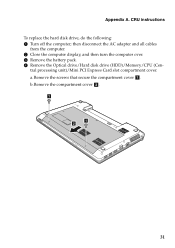
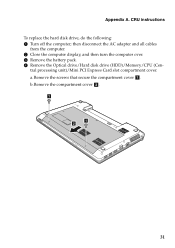
... AC adapter and all cables
from the computer. 2 Close the computer display, and then turn the computer over. 3 Remove the battery pack. 4 Remove the Optical drive/Hard disk drive (HDD)/Memory/CPU (Cen- a.Remove the screws that secure the compartment cover a . CRU instructions To replace the hard disk drive, do the following: 1 Turn...
Ideapad P580, P585, N580, N581, N585, N586 User Guide V1.0 (English) - Page 36
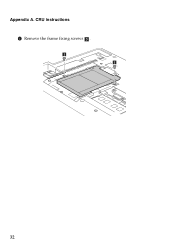
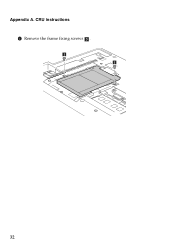
CRU instructions 5 Remove the frame fixing screws c .
3 3
32 Appendix A.
Ideapad P580, P585, N580, N581, N585, N586 User Guide V1.0 (English) - Page 37


CRU instructions 6 Pull the HDD bracket in the direction shown by arrow d.
4
7 Take out the hard disk drive secured in a metal frame e .
5
8 Remove the screws and detach the metal frame from the hard disk drive. 9 Attach the metal frame to a new hard disk drive and tighten the screws. 0 ...
Similar Questions
P580 Ideapad Camera
Just got this new laptop andI cannot get the camera to work. When I use Fn-esc: it says there is no ...
Just got this new laptop andI cannot get the camera to work. When I use Fn-esc: it says there is no ...
(Posted by teachthebeach 11 years ago)

