Lenovo IdeaPad P580 Support Question
Find answers below for this question about Lenovo IdeaPad P580.Need a Lenovo IdeaPad P580 manual? We have 1 online manual for this item!
Question posted by JosiTom9 on May 11th, 2014
What Model Is The Lenovo Ideapad N580 Like
The person who posted this question about this Lenovo product did not include a detailed explanation. Please use the "Request More Information" button to the right if more details would help you to answer this question.
Current Answers
There are currently no answers that have been posted for this question.
Be the first to post an answer! Remember that you can earn up to 1,100 points for every answer you submit. The better the quality of your answer, the better chance it has to be accepted.
Be the first to post an answer! Remember that you can earn up to 1,100 points for every answer you submit. The better the quality of your answer, the better chance it has to be accepted.
Related Lenovo IdeaPad P580 Manual Pages
Ideapad P580, P585, N580, N581, N585, N586 User Guide V1.0 (English) - Page 1


Lenovo IdeaPad P580/P585/N580/ N581/N585/N586
User Guide V1.0
Read the safety notices and important tips in the included manuals before using your computer.
Ideapad P580, P585, N580, N581, N585, N586 User Guide V1.0 (English) - Page 2


...
Windows® 7. Note • Before using the product, be sure to most models.
If you are using other operating systems, some operations may be available on your computer... different. First Edition (April 2012) © Copyright Lenovo 2012. GS-35F-05925. Some features may assume that you are for Lenovo IdeaPad N580 unless otherwise stated. • The illustrations in Contract ...
Ideapad P580, P585, N580, N581, N585, N586 User Guide V1.0 (English) - Page 3


... Replacing the wireless LAN card 38 Removing the optical drive 40
Trademarks 42 Index...43
i Connecting to know your computer 22 Using Switchable Graphics (specific models only 23
Chapter 3. Getting to the Internet 24
Wired connection ...24 Wireless connection 25
Chapter 4. Learning the basics 10
First use...10 Using AC adapter...
Ideapad P580, P585, N580, N581, N585, N586 User Guide V1.0 (English) - Page 6
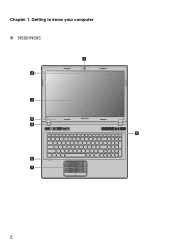
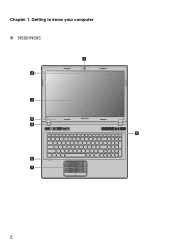
Getting to know your computer
„ N580/N585
1
2b
3
5
N580
4
8
6 7
2 Chapter 1.
Ideapad P580, P585, N580, N581, N585, N586 User Guide V1.0 (English) - Page 8


...button
Press this button to your computer
a Integrated camera
b Wireless module antennas (on select models)
Use the camera for video conferencing, voice narration, or simple audio recordings.
h Speakers...functions as a conventional mouse. Note: For details, see "Using the touchpad" on select models)
The stereo speakers provide rich and powerful sound. Note: For details, see "Volume ...
Ideapad P580, P585, N580, N581, N585, N586 User Guide V1.0 (English) - Page 9
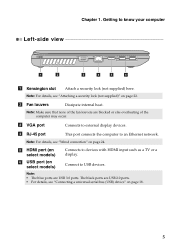
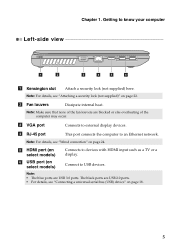
... (on page 22. Note: For details, see "Attaching a security lock (not supplied)" on select models)
Connects to devices with HDMI input such as a TV or a display. b Fan louvers
Dissipate internal...a universal serial bus (USB) device" on page 24.
f USB port (on select models)
Connect to know your computer
Left-side view
1
2
3
4
5
6
a Kensington slot
Attach a security lock ...
Ideapad P580, P585, N580, N581, N585, N586 User Guide V1.0 (English) - Page 10
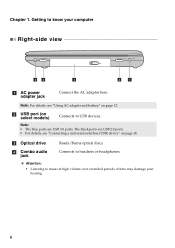
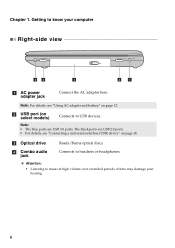
b USB port (on select models)
Connects to headsets or headphones.
d Combo audio jack
Connects to USB devices.
The black ports are USB 3.0 ports.
Chapter 1. Getting to music at high volume ...
Ideapad P580, P585, N580, N581, N585, N586 User Guide V1.0 (English) - Page 17


...: • Replace only with an incorrect type, there may be danger of the type recommended by Lenovo. • Keep the battery pack away from fire. • Do not expose the battery pack ...battery pack away from the computer. Chapter 2. When
disposing of time, or if you need to Lenovo for an extended period of the battery, comply with local ordinances or regulations and your computer to...
Ideapad P580, P585, N580, N581, N585, N586 User Guide V1.0 (English) - Page 18


The function corresponds to move the cursor on a conventional mouse. Learning the basics
Using the touchpad
N580
P580
1 23
1 23
a Touchpad
b Left click button c Right click button
To move . The function corresponds to that of the left mouse button on the screen, slide ...
Ideapad P580, P585, N580, N581, N585, N586 User Guide V1.0 (English) - Page 22


...: The actual maximum range may result.
„ Connecting a Bluetooth device (on how to pair the device with the Bluetooth enabled device for details on select models)
If your computer has an integrated Bluetooth adapter card, it off to save battery power. • You need to use the external device's power adapter...
Ideapad P580, P585, N580, N581, N585, N586 User Guide V1.0 (English) - Page 23


... the basics
Special keys and buttons
N580
P580
1
1
2
„ OneKey Rescue system button a
• When the computer is powered-off, press this button to start the OneKey Rescue system if Lenovo OneKey Rescue system has been preinstalled.
• In Windows operating system, press this button to start Lenovo OneKey Recovery. Note: For details, see...
Ideapad P580, P585, N580, N581, N585, N586 User Guide V1.0 (English) - Page 26


... unauthorized use this function when you want to activate VeriFace for the first time, click the VeriFace icon on select models)
VeriFace is compatible with the security lock that you have purchased. Lenovo offers no comment judgement or warranty regarding the function, quality or performance of locking devices and security features.
„...
Ideapad P580, P585, N580, N581, N585, N586 User Guide V1.0 (English) - Page 27


...Note: This password can be used by others.
Note: To enter BIOS setup utility, press F2 when the Lenovo logo appears on the computer. Once you enter the correct password. The system will automatically choose and switch over ...
Using passwords helps prevent your password at the prompt. Using Switchable Graphics (specific models only
Some IdeaPad models support Switchable Graphics.
Ideapad P580, P585, N580, N581, N585, N586 User Guide V1.0 (English) - Page 28
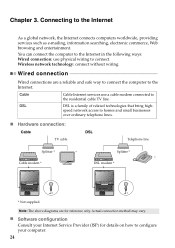
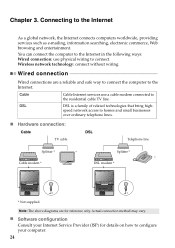
... homes and small businesses
over ordinary telephone lines.
„ Hardware connection:
Cable
DSL
TV cable
Telephone line
Splitter *
*
Splitter *
*
Cable modem *
DSL modem *
N580
N580
*
*
* Not supplied.
speed network access to the Internet
As a global network, the Internet connects computers worldwide, providing services such as e-mailing, information searching, electronic...
Ideapad P580, P585, N580, N581, N585, N586 User Guide V1.0 (English) - Page 29


... not support all wireless connection methods.
„ Using Wi-Fi/WiMAX (on select models)
Enabling wireless connection To enable wireless communications, press Fn + F5 to configure your ... and search Windows Help and Support Center for details on the following standards. Hardware connection
N580
Wi-Fi/WiMAX network Access point *
* Not supplied
Software configuration Consult your computer.
25...
Ideapad P580, P585, N580, N581, N585, N586 User Guide V1.0 (English) - Page 30


... hard disk already includes a hidden partition by creating recovery discs.
Attention: In order to utilize the features of operating system and preinstalled software).
„ Using Lenovo OneKey Recovery (within Windows operating system)
In Windows operating system, double click the OneKey Recovery system Icon on the size of the OneKey Rescue system...
Ideapad P580, P585, N580, N581, N585, N586 User Guide V1.0 (English) - Page 31


Note: The recovery process is irreversible. OneKey Rescue system
„ Using Lenovo OneKey Rescue system (without Windows operating system)
In the event that the operating system cannot be loaded, follow the steps below to access OneKey Rescue ...
Ideapad P580, P585, N580, N581, N585, N586 User Guide V1.0 (English) - Page 32


If this chapter are of the Lenovo IdeaPad N580, unless otherwise stated. • The following : 1 Turn off the computer.
2 Close the computer display, and turn off the ... the computer might not be able to enter hibernation mode.
Note: If you are the same for the Lenovo
IdeaPad P580/P585/N580/N581/N585/N586. Disconnect the AC
adapter and all cables from the computer.
Appendix A.
Ideapad P580, P585, N580, N581, N585, N586 User Guide V1.0 (English) - Page 34


... very sensitive. Appendix A. The drive is operating, in sleep mode, or in hibernation mode.
30 You can increase the storage capacity of your reseller or Lenovo marketing representative. Put the drive on the hard disk, and then turn the computer off. Before removing the hard disk drive, make a backup copy of...
Ideapad P580, P585, N580, N581, N585, N586 User Guide V1.0 (English) - Page 39
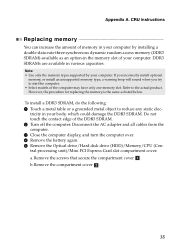
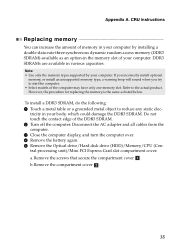
.... If you incorrectly install optional
memory, or install an unsupported memory type, a warning beep will sound when you try to start the computer. • Select models of the DDR3 SDRAM. 2 Turn off the computer. a.Remove the screws that secure the compartment cover a . b.Remove the compartment cover b .
35
Refer to reduce any...
Similar Questions
How To Recover Lenovo Ideapad N580 What Function Key
(Posted by edocrice 9 years ago)
How To Restore Lenovo Ideapad N580 Without Disks
(Posted by qwerrcypr 9 years ago)
Dual Boot Win8 Ubuntu On Ideapad N580
Hello, I need to add Ubuntu as a second OS on the N580 with pre-installed Win8. Are there any prob...
Hello, I need to add Ubuntu as a second OS on the N580 with pre-installed Win8. Are there any prob...
(Posted by pstorm28 11 years ago)

