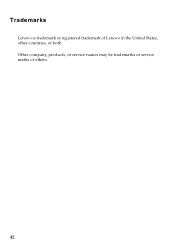Lenovo IdeaPad P580 Support Question
Find answers below for this question about Lenovo IdeaPad P580.Need a Lenovo IdeaPad P580 manual? We have 1 online manual for this item!
Question posted by Iwande on June 10th, 2014
Which Company Made The Network Card For Lenovo Ideapad P580
The person who posted this question about this Lenovo product did not include a detailed explanation. Please use the "Request More Information" button to the right if more details would help you to answer this question.
Current Answers
There are currently no answers that have been posted for this question.
Be the first to post an answer! Remember that you can earn up to 1,100 points for every answer you submit. The better the quality of your answer, the better chance it has to be accepted.
Be the first to post an answer! Remember that you can earn up to 1,100 points for every answer you submit. The better the quality of your answer, the better chance it has to be accepted.
Related Lenovo IdeaPad P580 Manual Pages
Ideapad P580, P585, N580, N581, N585, N586 User Guide V1.0 (English) - Page 1


Lenovo IdeaPad P580/P585/N580/ N581/N585/N586
User Guide V1.0
Read the safety notices and important tips in the included manuals before using your computer.
Ideapad P580, P585, N580, N581, N585, N586 User Guide V1.0 (English) - Page 2


... your computer and/or your computer may include features that you are common to read Lenovo Safety and General
Information Guide first. • Some instructions in this manual may differ...are not described in this user guide. • The illustrations used in this manual are for Lenovo IdeaPad N580 unless otherwise stated. • The illustrations in this guide may be sure to most models....
Ideapad P580, P585, N580, N581, N585, N586 User Guide V1.0 (English) - Page 3


... (specific models only 23
Chapter 3. CRU instructions 28
Replacing the battery 28 Replacing the hard disk drive 30 Replacing memory ...35 Replacing the wireless LAN card 38 Removing the optical drive 40
Trademarks 42 Index...43
i Contents
Chapter 1.
Ideapad P580, P585, N580, N581, N585, N586 User Guide V1.0 (English) - Page 5


Chapter 1. Getting to know your computer
Top view
„ P580/P585
1
2a
3
5
P580
4
8
9 8
6 7
1
Ideapad P580, P585, N580, N581, N585, N586 User Guide V1.0 (English) - Page 9
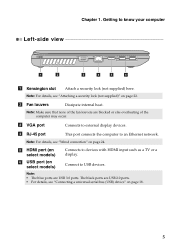
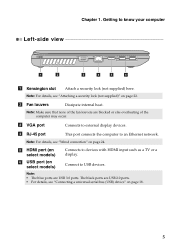
... details, see "Attaching a security lock (not supplied)" on page 24. Getting to USB devices.
d RJ-45 port
This port connects the computer to an Ethernet network. Note: For details, see "Wired connection" on page 22.
Ideapad P580, P585, N580, N581, N585, N586 User Guide V1.0 (English) - Page 11
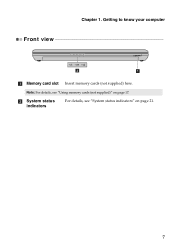
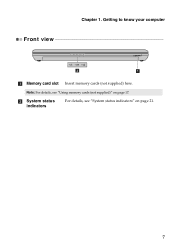
Note: For details, see "System status indicators" on page 17.
b System status indicators
For details, see "Using memory cards (not supplied)" on page 21.
7
Getting to know your computer
Front view
2
1
a Memory card slot Insert memory cards (not supplied) here. Chapter 1.
Ideapad P580, P585, N580, N581, N585, N586 User Guide V1.0 (English) - Page 13


... latch is used to keep the battery pack secured in place. d Optical drive/ Hard disk drive (HDD)/Memory/ CPU (Central processing unit)/ Mini PCI Express Card slot compartment
9 c Battery latch spring loaded
The spring-loaded battery latch keeps the battery pack secured in place. Chapter 1. b Battery pack
For details, see "Using...
Ideapad P580, P585, N580, N581, N585, N586 User Guide V1.0 (English) - Page 17


... the battery, comply with a battery of in trash that is disposed of the type recommended by Lenovo. • Keep the battery pack away from fire. • Do not expose the battery pack... your computer to the following points: • Replace only with local ordinances or regulations and your company's safety standards.
13 Chapter 2. remove the battery pack from children. • Do not put ...
Ideapad P580, P585, N580, N581, N585, N586 User Guide V1.0 (English) - Page 18


... a conventional mouse.
Note: You can enable/disable the touchpad using Fn+F6.
14
The function corresponds to move. Learning the basics
Using the touchpad
N580
P580
1 23
1 23
a Touchpad
b Left click button c Right click button
To move the cursor on the screen, slide your fingertip over the pad in the direction...
Ideapad P580, P585, N580, N581, N585, N586 User Guide V1.0 (English) - Page 21
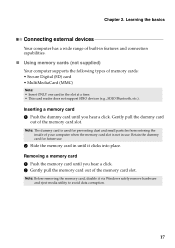
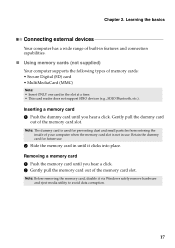
... devices
Your computer has a wide range of built-in features and connection capabilities.
„ Using memory cards (not supplied)
Your computer supports the following types of the memory card slot.
Removing a memory card 1 Push the memory card until it via Windows safely remove hardware and eject media utility to avoid data corruption.
17 Note...
Ideapad P580, P585, N580, N581, N585, N586 User Guide V1.0 (English) - Page 22


... + F5 to interference and transmission barriers. Note: The actual maximum range may result.
„ Connecting a Bluetooth device (on your computer has an integrated Bluetooth adapter card, it off to save battery power. • You need to use the external device's power adapter. Note: When using a high power consumption USB device such...
Ideapad P580, P585, N580, N581, N585, N586 User Guide V1.0 (English) - Page 23


... basics
Special keys and buttons
N580
P580
1
1
2
„ OneKey Rescue system button a
• When the computer is powered-off, press this button to start the OneKey Rescue system if Lenovo OneKey Rescue system has been preinstalled.
• In Windows operating system, press this button to start Lenovo OneKey Recovery.
Note: For details, see...
Ideapad P580, P585, N580, N581, N585, N586 User Guide V1.0 (English) - Page 26


... computer to help prevent it is a face recognition software which takes a digital snapshot, extracts key features of the Kensington slot.
Chapter 2. If you have purchased.
Lenovo offers no comment judgement or warranty regarding the function, quality or performance of
security keyhole. • You are responsible for the first time, click the...
Ideapad P580, P585, N580, N581, N585, N586 User Guide V1.0 (English) - Page 27


...screen while the computer is starting up.
Note: To enter BIOS setup utility, press F2 when the Lenovo logo appears on the computer. Learning the basics
„ Using passwords
Using passwords helps prevent your ...the correct password. Using Switchable Graphics (specific models only
Some IdeaPad models support Switchable Graphics. Enter your computer from one to the current loading.
23
Ideapad P580, P585, N580, N581, N585, N586 User Guide V1.0 (English) - Page 28
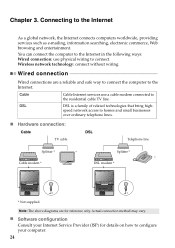
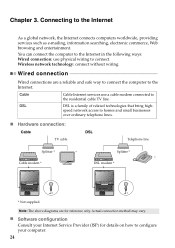
... businesses
over ordinary telephone lines.
„ Hardware connection:
Cable
DSL
TV cable
Telephone line
Splitter *
*
Splitter *
*
Cable modem *
DSL modem *
N580
N580
*
*
* Not supplied. speed network access to the Internet.
Wired connection
Wired connections are for details on how to the residential cable TV line. DSL
DSL is a family of related...
Ideapad P580, P585, N580, N581, N585, N586 User Guide V1.0 (English) - Page 29


... how to configure your Internet Service Provider (ISP) and search Windows Help and Support Center for the connection. Chapter 3.
Hardware connection
N580
Wi-Fi/WiMAX network Access point *
* Not supplied
Software configuration Consult your computer.
25 Divided by the signal scales, wireless connection to make configuration. An access point is necessary...
Ideapad P580, P585, N580, N581, N585, N586 User Guide V1.0 (English) - Page 30


... a hidden partition by creating recovery discs. Within the program, you can run Lenovo OneKey Recovery under the Windows operating system, and the OneKey Rescue system without an... more instructions, see the Help file of operating system and preinstalled software).
„ Using Lenovo OneKey Recovery (within Windows operating system)
In Windows operating system, double click the OneKey Recovery...
Ideapad P580, P585, N580, N581, N585, N586 User Guide V1.0 (English) - Page 31


.... Within the program, you can choose to restore your computer. • Press the key to launch OneKey Rescue system. Chapter 4. OneKey Rescue system
„ Using Lenovo OneKey Rescue system (without Windows operating system)
In the event that the operating system cannot be loaded, follow the steps below to access OneKey Rescue...
Ideapad P580, P585, N580, N581, N585, N586 User Guide V1.0 (English) - Page 32


..., do the following procedures about removing and replacing devices are the same for the Lenovo
IdeaPad P580/P585/N580/N581/N585/N586.
Holding the spring-loaded battery
latch in the unlocked ...in this happens, turn off the computer, or enter hibernation mode. Note: If you are of the Lenovo IdeaPad N580, unless otherwise stated. • The following : 1 Turn off the computer.
2 Close the...
Similar Questions
Where Is The Wifi Switch On A Lenovo Ideapad P580
(Posted by dawkenny 10 years ago)
How To Enable Sd Card Reader Lenovo Ideapad P580
(Posted by frogcsamuel 10 years ago)
Windows 7 Is Showing Wireless Network Card Is Switch Off. How To Switch On.
(Posted by binfo 12 years ago)