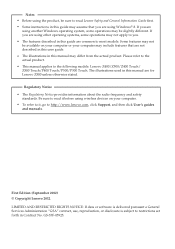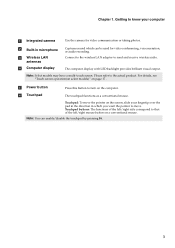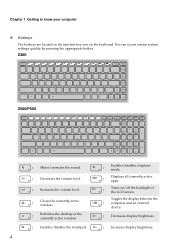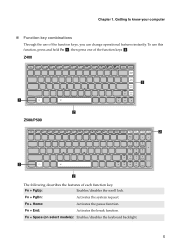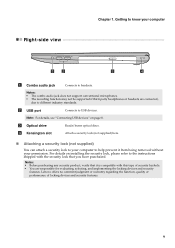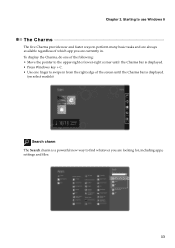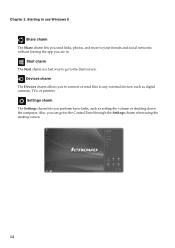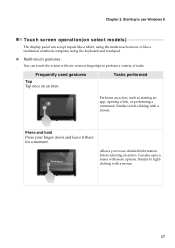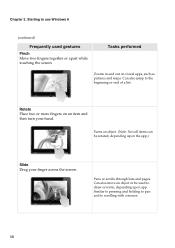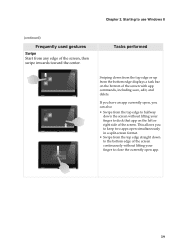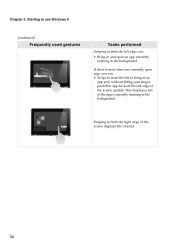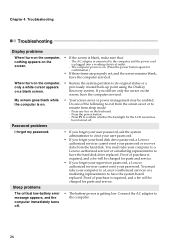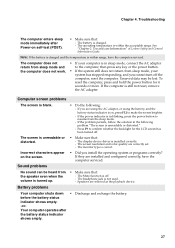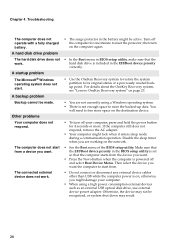Lenovo IdeaPad P400 Touch Support Question
Find answers below for this question about Lenovo IdeaPad P400 Touch.Need a Lenovo IdeaPad P400 Touch manual? We have 1 online manual for this item!
Question posted by Anonymous-114709 on June 25th, 2013
Where Is Screen Rotation Lock
The person who posted this question about this Lenovo product did not include a detailed explanation. Please use the "Request More Information" button to the right if more details would help you to answer this question.
Current Answers
Answer #1: Posted by TommyKervz on June 25th, 2013 6:50 AM
Greetings - If the rotation lock is not on either of the tablet's four sides then it may sadly mean that the Ideapad model does not support the rotation function - linked below is the device's User Guide that may come in handy -
http://www.helpowl.com/manuals/Lenovo/IdeaPadP400Touch/185726
Hope this helps
http://www.helpowl.com/manuals/Lenovo/IdeaPadP400Touch/185726
Hope this helps
Related Lenovo IdeaPad P400 Touch Manual Pages
Similar Questions
Lenovo Ideapad P400 Touch Wifi Switch
How yo turn on wifi from my keyboard because it got turned off accidentally
How yo turn on wifi from my keyboard because it got turned off accidentally
(Posted by saminyasar321 9 years ago)
Lenovo Ideapad P400 Touchscree?n Not Working
I just bought aLenovo IdeaPad P400 Touchs Laptop. It has Windows 8. The day after my ability to ret...
I just bought aLenovo IdeaPad P400 Touchs Laptop. It has Windows 8. The day after my ability to ret...
(Posted by giganticturkey 10 years ago)
On Screen Caps Lock And Num Lock Icon
when i first got my lap top it would display an icon on screen whever i turned cap lock on or off. T...
when i first got my lap top it would display an icon on screen whever i turned cap lock on or off. T...
(Posted by charliekirkham 11 years ago)
Laptop - G580 Leneva - Touch Pad - So Sensitive - Selcts Whole Web Pg W/o Comnd
laptop - G580 Leneva - touch pad - so sensitive - selcts whole web pg w/o comnd - tried all setting ...
laptop - G580 Leneva - touch pad - so sensitive - selcts whole web pg w/o comnd - tried all setting ...
(Posted by jaypardeshi2010 11 years ago)