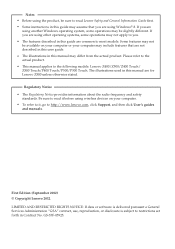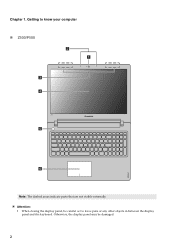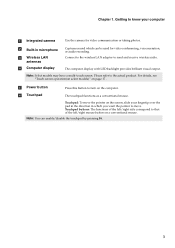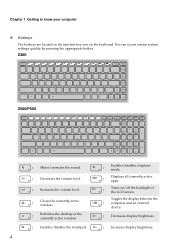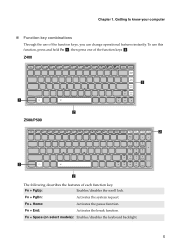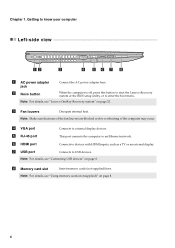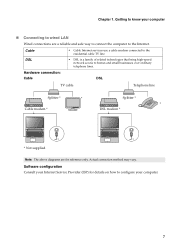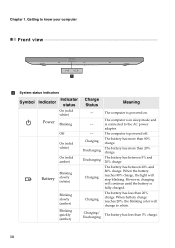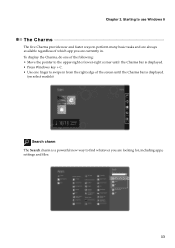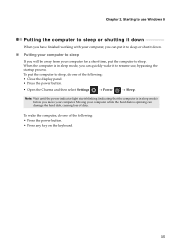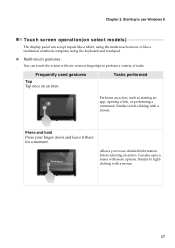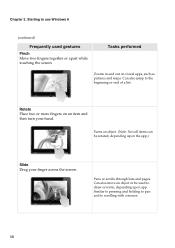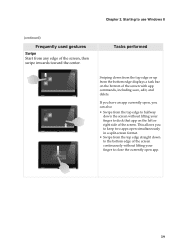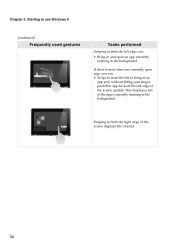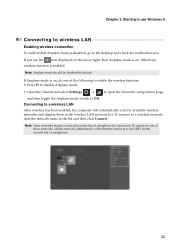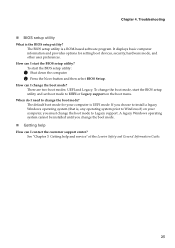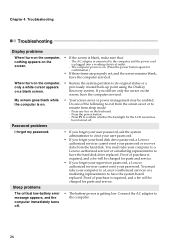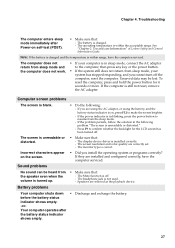Lenovo IdeaPad P400 Touch Support Question
Find answers below for this question about Lenovo IdeaPad P400 Touch.Need a Lenovo IdeaPad P400 Touch manual? We have 1 online manual for this item!
Question posted by jessshenry on July 7th, 2013
Display Brightness
Current Answers
Answer #1: Posted by tanhax on July 10th, 2013 1:05 AM
Try first to update your graphic card driver from lenovo website
http://support.lenovo.com/en_US/downloads/detail.page?DocID=DS034266
and check in tray icon or graphic card options.
https://soundcloud.com/nathax
Related Lenovo IdeaPad P400 Touch Manual Pages
Similar Questions
How yo turn on wifi from my keyboard because it got turned off accidentally
i have an ideapad p400 and when trying to burn an audio cd i continuously get error messages
I just bought aLenovo IdeaPad P400 Touchs Laptop. It has Windows 8. The day after my ability to ret...
laptop - G580 Leneva - touch pad - so sensitive - selcts whole web pg w/o comnd - tried all setting ...