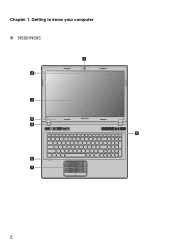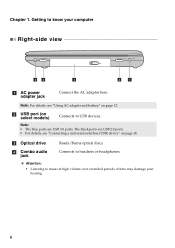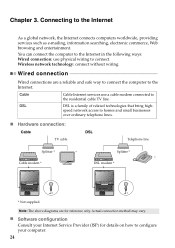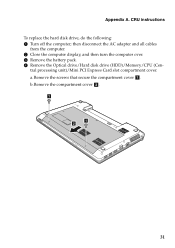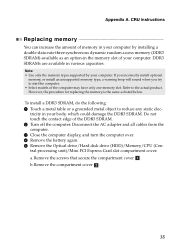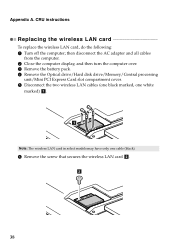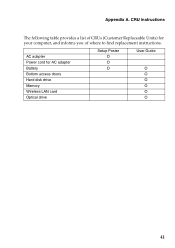Lenovo IdeaPad N580 Support Question
Find answers below for this question about Lenovo IdeaPad N580.Need a Lenovo IdeaPad N580 manual? We have 1 online manual for this item!
Question posted by 2005sox on December 22nd, 2012
Idepad N580 Hard Drive Swap
If I wanted to upgrade my Lenovo IdeaPad N580 hard drive to an SSD, pfysically I understand, how would I go about installing the Windows 8 on to this newe drive. I did not receive installs discs.
Current Answers
Related Lenovo IdeaPad N580 Manual Pages
Similar Questions
My Lenovo Ideapad N580 Is Not Charging. It Stops At 58%. What Can I Do To Fix It
(Posted by sradhanan 11 years ago)
Dual Boot Win8 Ubuntu On Ideapad N580
Hello, I need to add Ubuntu as a second OS on the N580 with pre-installed Win8. Are there any prob...
Hello, I need to add Ubuntu as a second OS on the N580 with pre-installed Win8. Are there any prob...
(Posted by pstorm28 11 years ago)
Lenovo Ideapad Y530 Speakers Is Gone When I Installed Window7
Lenovo Ideapad Y530 Speakers is gone when I installed window7. Vista is ok. very strong sound syste...
Lenovo Ideapad Y530 Speakers is gone when I installed window7. Vista is ok. very strong sound syste...
(Posted by jaraye 12 years ago)