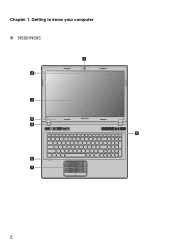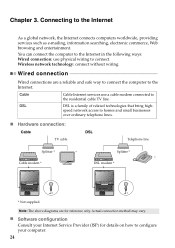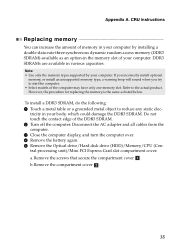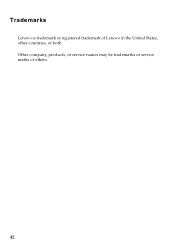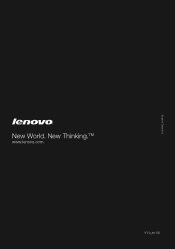Lenovo IdeaPad N580 Support Question
Find answers below for this question about Lenovo IdeaPad N580.Need a Lenovo IdeaPad N580 manual? We have 1 online manual for this item!
Question posted by wsxzawil on June 25th, 2014
How Do I Get To The Boot Menu From Start Up With A Lenovo N580
The person who posted this question about this Lenovo product did not include a detailed explanation. Please use the "Request More Information" button to the right if more details would help you to answer this question.
Current Answers
Related Lenovo IdeaPad N580 Manual Pages
Similar Questions
My Lenovo Ideapad N580 Is Not Charging. It Stops At 58%. What Can I Do To Fix It
(Posted by sradhanan 11 years ago)
Dual Boot Win8 Ubuntu On Ideapad N580
Hello, I need to add Ubuntu as a second OS on the N580 with pre-installed Win8. Are there any prob...
Hello, I need to add Ubuntu as a second OS on the N580 with pre-installed Win8. Are there any prob...
(Posted by pstorm28 11 years ago)