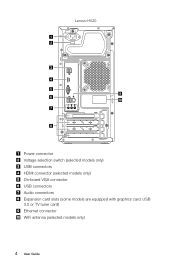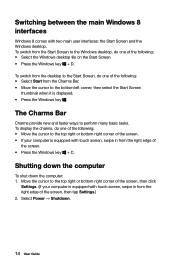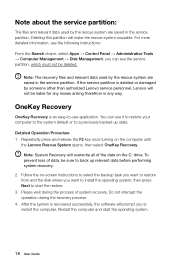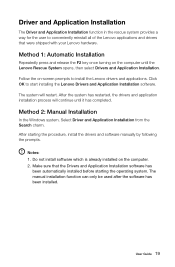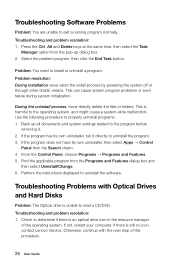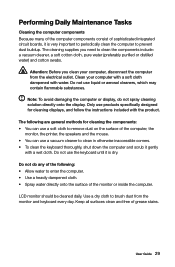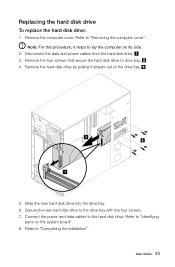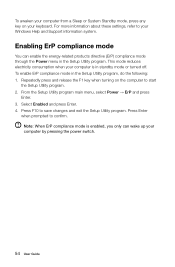Lenovo H505 Support Question
Find answers below for this question about Lenovo H505.Need a Lenovo H505 manual? We have 1 online manual for this item!
Question posted by jsveahorvath on December 17th, 2012
Does The Wired Key Board That Came With My H5s Light Up?
The person who posted this question about this Lenovo product did not include a detailed explanation. Please use the "Request More Information" button to the right if more details would help you to answer this question.
Current Answers
Related Lenovo H505 Manual Pages
Similar Questions
Operating Instructions For Lenovo H5
how do you change or add sites to start panel
how do you change or add sites to start panel
(Posted by aldtimer 10 years ago)
Turn Off / Sleep The Computer
I just purchased H505, but do not know to turn off /sleep the computer.
I just purchased H505, but do not know to turn off /sleep the computer.
(Posted by mwang1468 11 years ago)
Lenovo B305 No Power/ Power Adapter Light Goes Out When Connected.
Hi I am hoping someone can offer some advice/help with what I fear is a terminal/repair cost prohib...
Hi I am hoping someone can offer some advice/help with what I fear is a terminal/repair cost prohib...
(Posted by udondave 11 years ago)
Ideacentre K330 - What Are The 2 Wires Coming From Bezel Fan Switch?
I upgraded my Lenovo K330 desktop to a 600W power supply to power a graphics card. The new PS came w...
I upgraded my Lenovo K330 desktop to a 600W power supply to power a graphics card. The new PS came w...
(Posted by Howard245 12 years ago)