Lenovo H430 Support Question
Find answers below for this question about Lenovo H430.Need a Lenovo H430 manual? We have 3 online manuals for this item!
Question posted by doMNM on June 10th, 2014
Lenovo H430 Bootable Disk How Many Cd
The person who posted this question about this Lenovo product did not include a detailed explanation. Please use the "Request More Information" button to the right if more details would help you to answer this question.
Current Answers
There are currently no answers that have been posted for this question.
Be the first to post an answer! Remember that you can earn up to 1,100 points for every answer you submit. The better the quality of your answer, the better chance it has to be accepted.
Be the first to post an answer! Remember that you can earn up to 1,100 points for every answer you submit. The better the quality of your answer, the better chance it has to be accepted.
Related Lenovo H430 Manual Pages
Lenovo H4 Series Hardware Maintenance Manual V2.0 - Page 4
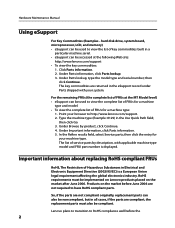
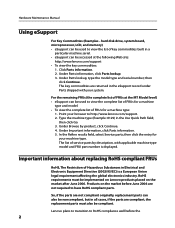
... in the Use Quick Path field; hard disk drive, system board, microprocessor, LCD, and memory) •• eSupport can be used to http://www.lenovo.com/support. 2. then
click Continue. then... FRU part number is a European Union legal requirement affecting the global electronics industry. Lenovo plans to transition to have RoHS compliant parts. Click Parts information. 2. So, if...
Lenovo H4 Series Hardware Maintenance Manual V2.0 - Page 22
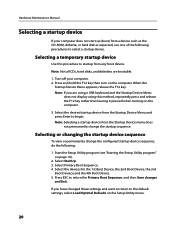
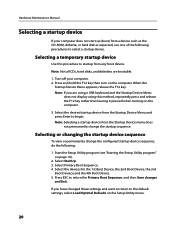
... off your computer does not start up (boot) from a device such as the CD-ROM, diskette, or hard disk as expected, use one of the following :
1.
and then Save changes
and Exit...program (see "Starting the Setup Utility program" on the computer.
3. If you are bootable.
1. Note: Not all CDs, hard disks, and diskettes are using a USB keyboard and the Startup Device Menu
does not display...
Lenovo H4 Series Hardware Maintenance Manual V2.0 - Page 28


...disk as expected, use one of the following :
1.
Select the devices for the 1st Boot Device, the 2nd Boot Device, the 3rd
Boot Deviece and the 4th Boot Device. 5. Press ESC to begin. Select Boot. 3. When the
Startup Device Menu appears, release the F12 key. If you are bootable... device
If your computer. 2.
Note: Not all CDs, hard disks, and diskettes are using a USB keyboard and the...
Lenovo H4 Series Hardware Maintenance Manual V2.0 - Page 35
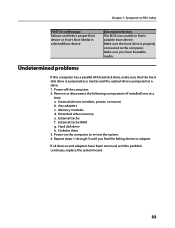
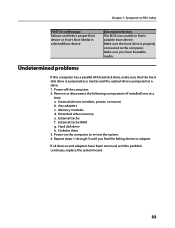
... components (if installed) one at a
time. If all devices and adapters have bootable media. Make sure the boot drive is jumpered as a master and the optical drive is properly connected to... the computer.
Hard disk drive h. Make sure you find a suitable boot device. External Cache RAM g. Power-off the computer...
Lenovo H4 Series Hardware Maintenance Manual V2.0 - Page 43
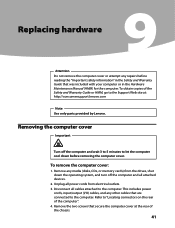
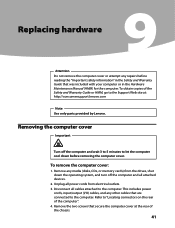
...
Important
Turn off the computer and all attached devices.
2. Remove any media (disks, CDs, or memory cards) from electrical outlets. 3. Refer to the computer. Replacing...in the Safety and Warranty Guide that secure the computer cover at : http://consumersupport.lenovo.com
Note Use only parts provided by Lenovo.
Disconnect all power cords from the drives, shut down the operating system, and...
Lenovo H4 Series Hardware Maintenance Manual V2.0 - Page 47
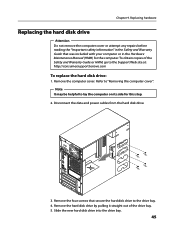
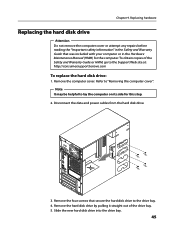
...be helpful to the Support Web site at: http://consumersupport.lenovo.com
To replace the hard disk drive:
1. Replacing hardware
Replacing the hard disk drive
Attention Do not remove the computer cover or attempt ...HMM) for this step.
2. Refer to the drive bay. 4. Chapter 9. Remove the hard disk drive by pulling it straight out of the Safety and Warranty Guide or HMM, go to lay...
Lenovo H4 Series Hardware Maintenance Manual V2.0 - Page 48
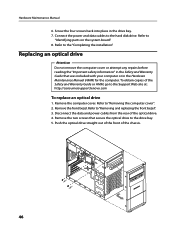
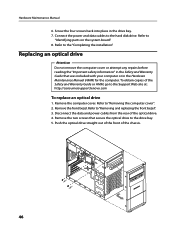
...". 8. Screw the four screws back into place in the Safety and Warranty Guide that secure the optical drive to the hard disk drive. Refer to "Removing the computer cover". 2. Remove the front bezel. Push the optical drive straight out of the front... of the Safety and Warranty Guide or HMM, go to the Support Web site at: http://consumersupport.lenovo.com
To replace an optical drive
1.
Lenovo H4 Series Hardware Maintenance Manual V2.0 - Page 59
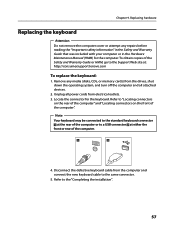
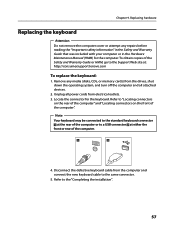
... devices.
2. Replacing hardware
Replacing the keyboard
Attention Do not remove the computer cover or attempt any media (disks, CDs, or memory cards) from the drives, shut down the operating system, and turn off the computer and all... same connector.
5. Refer to the Support Web site at: http://consumersupport.lenovo.com
To replace the keyboard:
1. Locate the connector for the computer.
Lenovo H4 Series Hardware Maintenance Manual V2.0 - Page 60
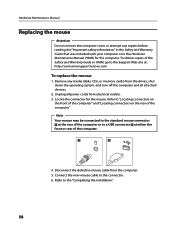
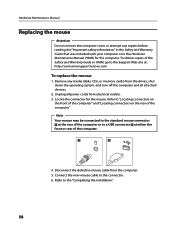
... connector at : http://consumersupport.lenovo.com
To replace the mouse:
1. Unplug all attached devices.
2. Refer to the Support Web site at either the front or rear of the computer.
4. Hardware Maintenance Manual
Replacing the mouse
Attention Do not remove the computer cover or attempt any media (disks, CDs, or memory cards) from the...
Lenovo H4 Series Hardware Maintenance Manual V2.0 - Page 61
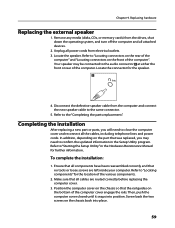
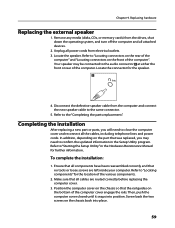
... may need to the same connector.
5.
Make sure that no tools or loose screws are routed correctly before replacing the computer cover.
3. Remove any media (disks, CDs, or memory cards) from the computer and connect the new speaker cable to close the computer cover and reconnect all power cords from electrical outlets...
Lenovo H4 Series Hardware Replacement Guide V3.0 - Page 6
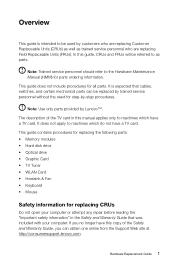
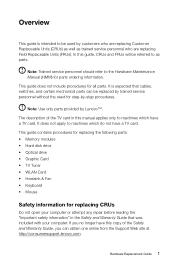
...Guide 1
This guide contains procedures for replacing the following parts: • Memory modules • Hard disk drive • Optical drive • Graphic Card • TV Tuner • WLAN Card &#...8226; Heatsink & Fan • Keyboard • Mouse
Safety information for step-by Lenovo™. The description of the Safety and Warranty Guide, you can be referred to as trained ...
Lenovo H4 Series Hardware Replacement Guide V3.0 - Page 12
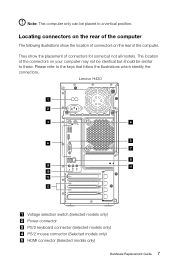
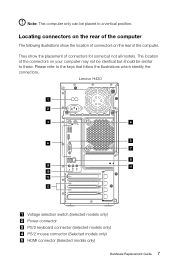
... on the rear of the computer
The following illustrations show the placement of connectors on your computer may not be identical but not all models. Lenovo H430
Voltage selection switch (Selected models only) Power connector PS/2 keyboard connector (Selected models only) PS/2 mouse connector (Selected models only) HDMI connector (Selected models only...
Lenovo H4 Series Hardware Replacement Guide V3.0 - Page 18
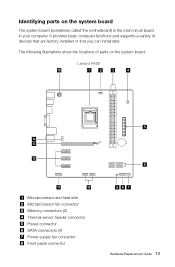
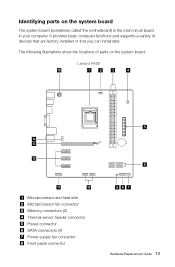
The following illustrations show the locations of devices that are factory-installed or that you can install later. Lenovo H430
Microprocessor and heat sink Microprocessor fan connector Memory connectors (2) Thermal sensor header connector Power connector SATA connectors (4) Power supply fan connector Front panel connector
Hardware ...
Lenovo H4 Series Hardware Replacement Guide V3.0 - Page 24
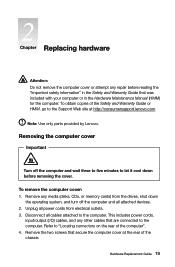
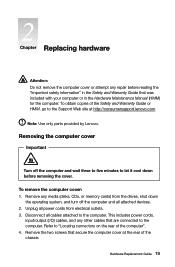
... the rear of the chassis.
Disconnect all attached devices. 2. Remove any media (disks, CDs, or memory cards) from electrical outlets. 3. Remove the two screws that secure the computer cover at http://consumersupport.lenovo.com
Note: Use only parts provided by Lenovo.
To remove the computer cover: 1. Hardware Replacement Guide 19 To obtain copies of...
Lenovo H4 Series Hardware Replacement Guide V3.0 - Page 28
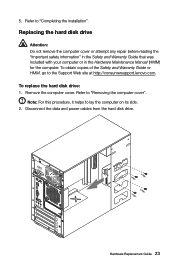
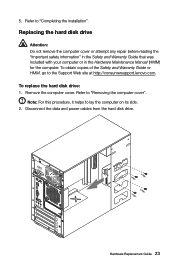
... the computer cover. Hardware Replacement Guide 23 Refer to the Support Web site at http://consumersupport.lenovo.com. Disconnect the data and power cables from the hard disk drive. To replace the hard disk drive: 1.
Replacing the hard disk drive
Attention: Do not remove the computer cover or attempt any repair before reading the...
Lenovo H4 Series Hardware Replacement Guide V3.0 - Page 29
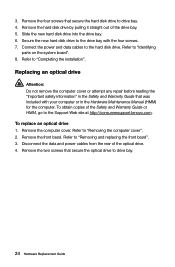
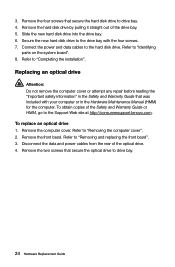
... computer. Remove the four screws that secure the optical drive to the Support Web site at http://consumersupport.lenovo.com. Secure the new hard disk drive to "Removing the computer cover". 2. Remove the hard disk drive by pulling it straight out of the Safety and Warranty Guide or HMM, go to drive bay...
Lenovo H4 Series Hardware Replacement Guide V3.0 - Page 35
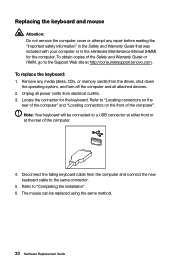
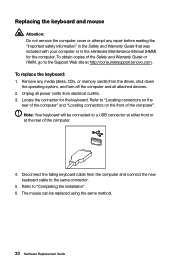
... of the Safety and Warranty Guide or HMM, go to a USB connector at either front or at http://consumersupport.lenovo.com. Locate the connector for the computer. The mouse can be connected to the Support Web site at the rear... Replacing the keyboard and mouse
Attention: Do not remove the computer cover or attempt any media (disks, CDs, or memory cards) from electrical outlets. 3.
Lenovo H4 Series User Guide V3.0 - Page 4
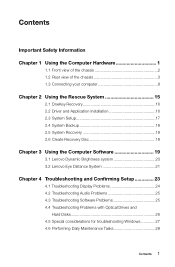
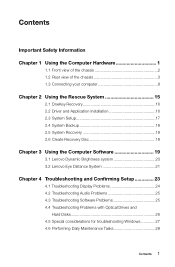
... Dynamic Brightness system 20 3.2 Lenovo Eye Distance System 21
Chapter 4 Troubleshooting and Confirming Setup 23
4.1 Troubleshooting Display Problems 24 4.2 Troubleshooting Audio Problems 25 4.3 Troubleshooting Software Problems 25 4.4 Troubleshooting Problems with Optical Drives and
Hard Disks 26 4.5 Special considerations for troubleshooting Windows 27 4.6 Performing Daily Maintenance...
Lenovo H4 Series User Guide V3.0 - Page 8
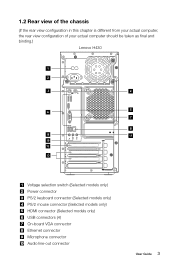
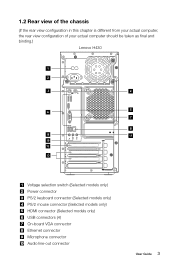
... configuration in this chapter is different from your actual computer, the rear view configuration of your actual computer should be taken as final and binding.)
Lenovo H430
Voltage selection switch (Selected models only) Power connector PS/2 keyboard connector (Selected models only) PS/2 mouse connector (Selected models only) HDMI connector (Selected models only...
Lenovo H4 Series User Guide V3.0 - Page 31
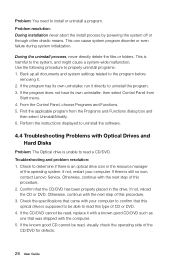
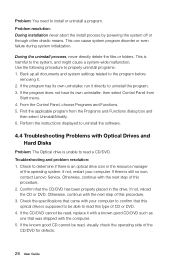
... own uninstaller, run it directly to determine if there is still no icon, contact Lenovo Service. Check to uninstall the program. 3. Otherwise, continue with the next step of...-wide malfunction.
Otherwise, continue with Optical Drives and Hard Disks
Problem: The Optical drive is harmful to the program before
removing it with a known good CD/DVD such as one that came with the computer. ...
Similar Questions
Boot Problem Power On Cpu Then Monitor So Think Center Only & Keyboard No Light
(Posted by pradeepkumardelhi62 2 years ago)
How To Create System Restore Disk Lenovo Desktop H430 On Windows 8
(Posted by viethego 9 years ago)

