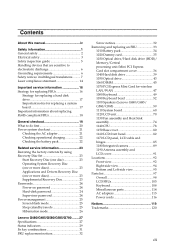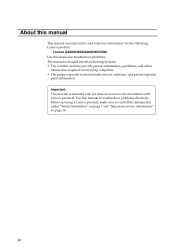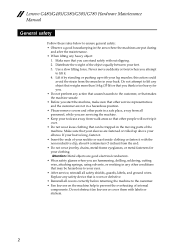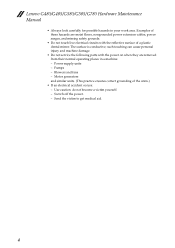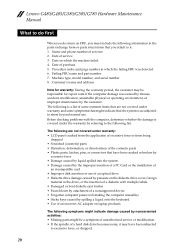Lenovo G585 Support Question
Find answers below for this question about Lenovo G585.Need a Lenovo G585 manual? We have 4 online manuals for this item!
Question posted by gafoor5678 on January 8th, 2014
Kepad No Workin
The person who posted this question about this Lenovo product did not include a detailed explanation. Please use the "Request More Information" button to the right if more details would help you to answer this question.
Current Answers
Related Lenovo G585 Manual Pages
Similar Questions
What's The Max Upgrade In Memory Ram
I have the Lenovo laptop g585 model 20137 ,I want to upgrade the memory Ram , I have only 2gb on it,...
I have the Lenovo laptop g585 model 20137 ,I want to upgrade the memory Ram , I have only 2gb on it,...
(Posted by dademails 8 years ago)
What Do I Setup My Lenovo G585 Manually In My Bios. It Is A Bios 6 System, And I
I Got my laptop back from the police,: and now it don't work.. My home was invaded and possessions s...
I Got my laptop back from the police,: and now it don't work.. My home was invaded and possessions s...
(Posted by mullane101 9 years ago)
Lenovo G585 New Purchase
How To Use Camera
I have purchased new Lenovo laptop G585 How i can use laptop integrated camera
I have purchased new Lenovo laptop G585 How i can use laptop integrated camera
(Posted by sunilcreativecipla 10 years ago)