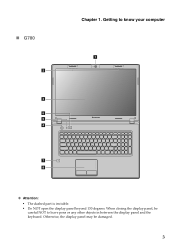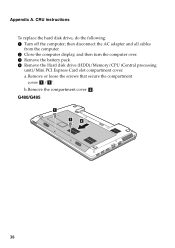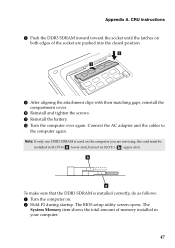Lenovo G580 Support Question
Find answers below for this question about Lenovo G580.Need a Lenovo G580 manual? We have 1 online manual for this item!
Question posted by sunsmith97423 on July 12th, 2013
Why Won't Lenova 580 Lid, Top/screen, Open?
Closed tight, won't open, why?
Current Answers
Related Lenovo G580 Manual Pages
Similar Questions
How To Turn In Wifi In Lenova B460e in Goverment Laptop
(Posted by shanmugam131988 9 years ago)
Where Can I Find The Product Key For My Lenova Laptop G580 For Microsoft Office?
(Posted by roshnie1022 11 years ago)
Laptop - G580 Leneva - Touch Pad - So Sensitive - Selcts Whole Web Pg W/o Comnd
laptop - G580 Leneva - touch pad - so sensitive - selcts whole web pg w/o comnd - tried all setting ...
laptop - G580 Leneva - touch pad - so sensitive - selcts whole web pg w/o comnd - tried all setting ...
(Posted by jaypardeshi2010 11 years ago)