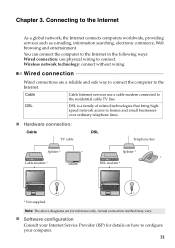Lenovo G580 Support Question
Find answers below for this question about Lenovo G580.Need a Lenovo G580 manual? We have 1 online manual for this item!
Question posted by sarveshdhanorkar on October 5th, 2013
G580 How To Use Two Pin Headphone? Will Using A Jack Splitter Work?
I have a lenovo G580. I am trying to use a two pin (audio + mic) headphone. The playback works fine but the mic doesn't. How can I get the external mic to work? will using a jack splitter work?
Thanks!
Current Answers
Related Lenovo G580 Manual Pages
Similar Questions
Cannot Boot Lenovo G580 Using Battery
My Lenovo G580 will not be boot when unplug or im using only Baterry. please advise me how to going ...
My Lenovo G580 will not be boot when unplug or im using only Baterry. please advise me how to going ...
(Posted by tenosa500M 10 years ago)
I Can Not Set The Brightness Of My Laptop G580 Using Fn And Arrow Key.
I can not set my laptop brightness using fn+arrow key. I am using windows7. Please give me solution.
I can not set my laptop brightness using fn+arrow key. I am using windows7. Please give me solution.
(Posted by pratikkantharia 11 years ago)