Lenovo G580 Support Question
Find answers below for this question about Lenovo G580.Need a Lenovo G580 manual? We have 1 online manual for this item!
Question posted by vamsiyvc on October 1st, 2012
How Can I Stop Wifi Access In Lenovo G580 Using Keyboard?
doubt
Current Answers
There are currently no answers that have been posted for this question.
Be the first to post an answer! Remember that you can earn up to 1,100 points for every answer you submit. The better the quality of your answer, the better chance it has to be accepted.
Be the first to post an answer! Remember that you can earn up to 1,100 points for every answer you submit. The better the quality of your answer, the better chance it has to be accepted.
Related Lenovo G580 Manual Pages
User Guide - Page 1


Lenovo G480/G485/ G580/G585/G780
User Guide V1.0
Read the safety notices and important tips in the included manuals before using your computer.
User Guide - Page 2


... instructions in this guide may assume that are not described in this user guide. • The illustrations used in this manual are for Lenovo G580 unless otherwise stated. • The illustrations in this guide are using other operating systems, some operations may not apply to you are common to most models. LIMITED AND RESTRICTED...
User Guide - Page 3


... Replacing the wireless LAN card 48 Removing the optical drive 50
Trademarks 52 Index...53
i Learning the basics 16
First use...16 Using AC adapter and battery 18 Using the touchpad 20 Using the keyboard 21 Connecting external devices 24 Special keys and buttons 26 System status indicators 27 Securing your computer 1
Top view ...1 Left...
User Guide - Page 13


Note: For details, see "System status indicators" on page 24.
b System status indicators
For details, see "Using memory cards (not supplied)" on page 27.
9 Chapter 1. Getting to know your computer
Front view
„ G480/G485/G580/G585
„ G780
2
1
2
1
a Memory card slot Insert memory cards (not supplied) here.
User Guide - Page 21


... two, shut it to use , and bypass the startup process. Note: Wait until the power indicator light starts blinking (indicating that the computer is spinning can put the computer into sleep state, do one of the following . • Press the power button. • Press any key on the keyboard.
„ Shutting down...
User Guide - Page 22


... stored in the battery when you commence work. • The way you use your computer: for example, how often you access the hard disk drive and how bright you make the computer display.
„.... Chapter 2. You need to predict how long a battery charge will last.
Learning the basics
Using AC adapter and battery
„ Checking battery status
You can determine the percentage of the battery ...
User Guide - Page 23


..., pay attention to the following points: • Replace only with a battery of the type recommended by Lenovo. • Keep the battery pack away from fire. • Do not expose the battery pack to ... explosion. Learning the basics
„ Removing the battery pack
If you are not going to use the computer for an extended period of harmful substances. remove the battery pack from children. &#...
User Guide - Page 25


G580/G585/G780 The keyboard has a separate numeric keypad.
To enable or disable the numeric keypad, press Fn+F8 . Learning the basics
Using the keyboard
Your computer has a numeric keypad and function keys incorporated in its standard keyboard.
„ Numeric keypad G480/G485
The keyboard has keys that, when enabled, work as a 10-key numeric keypad.
Note...
User Guide - Page 26


Learning the basics
„ Function key combinations
Through the use this function, press and hold Fn a ; To use of the function keys b . G480/G485 b
b a G580/G585/G780 b
a b
22 then press one of the function keys, you can change operational features instantly. Chapter 2.
User Guide - Page 27


...:
Enable/Disable the touchpad.
Fn + F9:
Start/Pause playback of each function key.
Fn + F1:
Enter sleep mode. Fn + Insert (G580/G585/
G780):
Enable/Disable the scroll lock. Fn + F10:
Stop playback of the LCD screen. Fn + F11:
Skip to the next track.
Fn
Increase/Decrease display brightness. Chapter 2. Fn + PgUp (G480...
User Guide - Page 33


... takes a digital snapshot, extracts key features of locking devices and security features.
„ Using VeriFace™ (on page 5 for evaluating, selecting, and implementing the locking devices and
...can determine whether to use .
„ Attaching a security lock (not supplied)
You can attach a security lock to your computer to register your permission. Lenovo offers no comment judgement...
User Guide - Page 34


... of the screen in any combination. Note: To enter BIOS setup utility, press F2 when the Lenovo logo appears on the computer.
If no graphics-intensive programs are running, the integrated GPU will be from being used unless you start high-definition movie playback or a 3D game, the image-rendering task is...
User Guide - Page 35
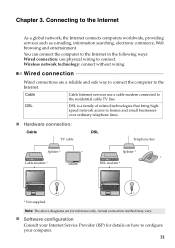
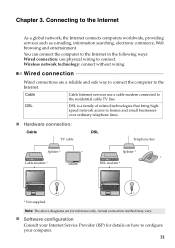
... connections are for details on how to connect. Cable
Cable Internet services use physical wiring to configure your computer.
31 Connecting to homes and small ....
„ Software configuration
Consult your Internet Service Provider (ISP) for reference only.
speed network access to the Internet
As a global network, the Internet connects computers worldwide, providing services such as...
User Guide - Page 36


... Wireless LAN systems to stay online anywhere the wireless signal covers. Connecting to the Internet
Wireless connection
Wireless connections provide mobile access to the Internet, allowing you to cover a metropolitan area, providing highspeed broadband access without the need for data transmission, and access is necessary for the connection. Mobile networks are used for cables.
User Guide - Page 37


...integrated optical drive support the creation of operating system and preinstalled software).
„ Using Lenovo OneKey Recovery (within Windows operating system)
In Windows operating system, double click the... the hard disk drive, other storage devices, or by default to -use application that can run Lenovo OneKey Recovery under the Windows operating system, and the OneKey Rescue system without...
User Guide - Page 38


Note: The recovery process is irreversible. OneKey Rescue system
„ Using Lenovo OneKey Rescue system (without Windows operating system)
In the event that the operating system cannot be loaded, follow the steps below to access OneKey Rescue system. • Shut down your system partition to the original factory status, or to a previously generated backup...
User Guide - Page 39


... battery, do the following procedures about removing and replacing devices are using an ExpressCard device, the computer might not be able to enter hibernation mode.
Disconnect the AC
adapter and all cables from the computer. If this chapter are of the Lenovo G580, unless otherwise stated. • The following : 1 Turn off the computer...
User Guide - Page 48
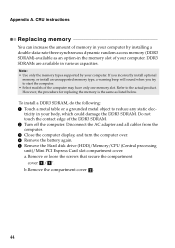
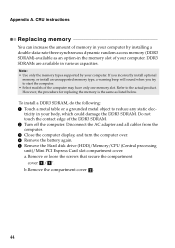
... SDRAM, do the following: 1 Touch a metal table or a grounded metal object to reduce any static elec- Note: • Use only the memory types supported by installing a double-data-rate three synchronous dynamic random access memory (DDR3 SDRAM)-available as listed below. Appendix A. CRU instructions
Replacing memory
You can increase the amount of...
User Guide - Page 57


Index
A
AC adapter Using 18
B
Battery Charging 18
Bluetooth Connecting 25
C
Camera 4, 23
F
Function key combinations ...........22
K
Keyboard Using 21
M
Meomory card reader 24 Microphone
Built-in 4
O
OneKey Rescue System button...33
P
Password Using 30
S
Security 29
T
Touchpad 20
U
USB port 6, 8, 25
V
VeriFace Using 29
53
Similar Questions
Cannot Boot Lenovo G580 Using Battery
My Lenovo G580 will not be boot when unplug or im using only Baterry. please advise me how to going ...
My Lenovo G580 will not be boot when unplug or im using only Baterry. please advise me how to going ...
(Posted by tenosa500M 10 years ago)


