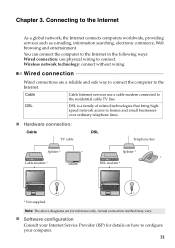Lenovo G580 Support Question
Find answers below for this question about Lenovo G580.Need a Lenovo G580 manual? We have 1 online manual for this item!
Question posted by shelspark on April 12th, 2014
Lenovo G580 Cannot Connect To Wireless
The person who posted this question about this Lenovo product did not include a detailed explanation. Please use the "Request More Information" button to the right if more details would help you to answer this question.
Current Answers
Related Lenovo G580 Manual Pages
Similar Questions
How Can My Lenovo G580 Laptop Get Free Wireless Internet Connection
(Posted by RuthKar 10 years ago)
Problem With The Wireless Connection.
I have bought a new lenovo g580 machine.Installed windows 7 Sp1.Using the enclosed Cd installed al...
I have bought a new lenovo g580 machine.Installed windows 7 Sp1.Using the enclosed Cd installed al...
(Posted by bubu48 11 years ago)