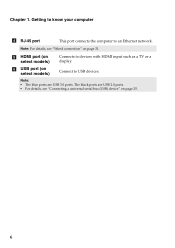Lenovo G580 Support Question
Find answers below for this question about Lenovo G580.Need a Lenovo G580 manual? We have 1 online manual for this item!
Question posted by CathGdbron on November 26th, 2013
How To Connect With Wifi In Lenovo G580
The person who posted this question about this Lenovo product did not include a detailed explanation. Please use the "Request More Information" button to the right if more details would help you to answer this question.
Current Answers
Related Lenovo G580 Manual Pages
Similar Questions
How To Connect Microphone G580 Leptop Becuase In One Conector
how to coonect microphone g580 leptop because this leptop only one conector
how to coonect microphone g580 leptop because this leptop only one conector
(Posted by rajvicomputer20003 11 years ago)