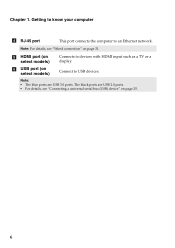Lenovo G580 Support Question
Find answers below for this question about Lenovo G580.Need a Lenovo G580 manual? We have 1 online manual for this item!
Question posted by rajvicomputer20003 on January 28th, 2013
How To Connect Microphone G580 Leptop Becuase In One Conector
Current Answers
Answer #1: Posted by tintinb on January 28th, 2013 6:59 AM
If you have more questions, please don't hesitate to ask here at HelpOwl. Experts here are always willing to answer your questions to the best of our knowledge and expertise.
Regards,
Tintin