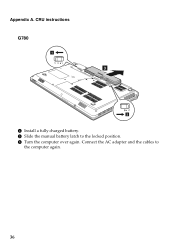Lenovo G580 Support Question
Find answers below for this question about Lenovo G580.Need a Lenovo G580 manual? We have 1 online manual for this item!
Question posted by aashok411 on June 26th, 2013
My The Charge Is Fully Completed But The Led Color Did Not Change
The person who posted this question about this Lenovo product did not include a detailed explanation. Please use the "Request More Information" button to the right if more details would help you to answer this question.
Current Answers
Answer #1: Posted by TommyKervz on June 27th, 2013 1:00 AM
Greetings - This could be BIOS or mechanical glitches. If the battery still perfoms normally, leaving everything alone may save you a lot of unecessary trouble try to get the LED to its normal functionality.
Related Lenovo G580 Manual Pages
Similar Questions
How To Charge A Battery On My Lenovo P500 Laptop
(Posted by BTALuisp 10 years ago)
Why Won't My G505 Laptop Charge Fully When Plugged Into A Wall Outlet?
It continually shows 59% available (plugged in, not charging).
It continually shows 59% available (plugged in, not charging).
(Posted by apope 10 years ago)
Laptop - G580 Leneva - Touch Pad - So Sensitive - Selcts Whole Web Pg W/o Comnd
laptop - G580 Leneva - touch pad - so sensitive - selcts whole web pg w/o comnd - tried all setting ...
laptop - G580 Leneva - touch pad - so sensitive - selcts whole web pg w/o comnd - tried all setting ...
(Posted by jaypardeshi2010 11 years ago)