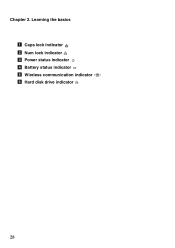Lenovo G580 Support Question
Find answers below for this question about Lenovo G580.Need a Lenovo G580 manual? We have 1 online manual for this item!
Question posted by zsanguluv31 on April 26th, 2013
Caps Lock Screen Indicator
My lenovo g580 laptop has lost its caps lock screen indicator. How do I restore it?
Current Answers
Related Lenovo G580 Manual Pages
Similar Questions
Caps Lock Indicator Not Apprears
Hi, I recently reinstall my OS. But the CAPS lock and NUM lock indicator not appears in the screen....
Hi, I recently reinstall my OS. But the CAPS lock and NUM lock indicator not appears in the screen....
(Posted by ashokrajbongshi 10 years ago)
My Lenovo G580 Laptop Is Stuck In Caps Lock Mode And I Can't Get Past Passwor
My Lenovo g580 laptop is stuck in the caps lock mode. I cannot get past the password screen bc it is...
My Lenovo g580 laptop is stuck in the caps lock mode. I cannot get past the password screen bc it is...
(Posted by Heatherwperry 11 years ago)
On Screen Caps Lock And Num Lock Icon
when i first got my lap top it would display an icon on screen whever i turned cap lock on or off. T...
when i first got my lap top it would display an icon on screen whever i turned cap lock on or off. T...
(Posted by charliekirkham 11 years ago)
Caps Lock Indicator
Where is the light that indicates Caps Lock is on?
Where is the light that indicates Caps Lock is on?
(Posted by nycgirl429nak 11 years ago)