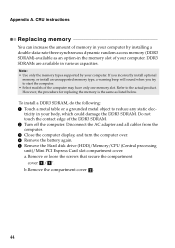Lenovo G580 Support Question
Find answers below for this question about Lenovo G580.Need a Lenovo G580 manual? We have 1 online manual for this item!
Question posted by aathavanmech on October 27th, 2012
I Like To Buy G580-i5 Processor LapIt Will Support For Autocad Pro-e Softwares
The person who posted this question about this Lenovo product did not include a detailed explanation. Please use the "Request More Information" button to the right if more details would help you to answer this question.
Current Answers
Related Lenovo G580 Manual Pages
Similar Questions
Processor Upgrade?
Lenovo Y430 - IdeaPad 2781 - Core 2 Duo processor can be upgraded to i5 processor?
Lenovo Y430 - IdeaPad 2781 - Core 2 Duo processor can be upgraded to i5 processor?
(Posted by gmraja 8 years ago)
My Lenovo G580 Windows8 Laptop Is Not Supporting Autocad.
(Posted by manjukushalm 10 years ago)
Cadd,pro-e
which cadd,pro e software used in gt laptop lenovo b460e
which cadd,pro e software used in gt laptop lenovo b460e
(Posted by kpkguptha 11 years ago)
How Do We Click Pics Using In Built Camera In G580 Laptops?
how do we click pics using in built camera in g580 laptops? do we have to download softwares for usi...
how do we click pics using in built camera in g580 laptops? do we have to download softwares for usi...
(Posted by kcgahtori24 11 years ago)
Where Will I Get All Drivers Of Lenovo G580 Supported In Window Xp
(Posted by Anonymous-70852 11 years ago)